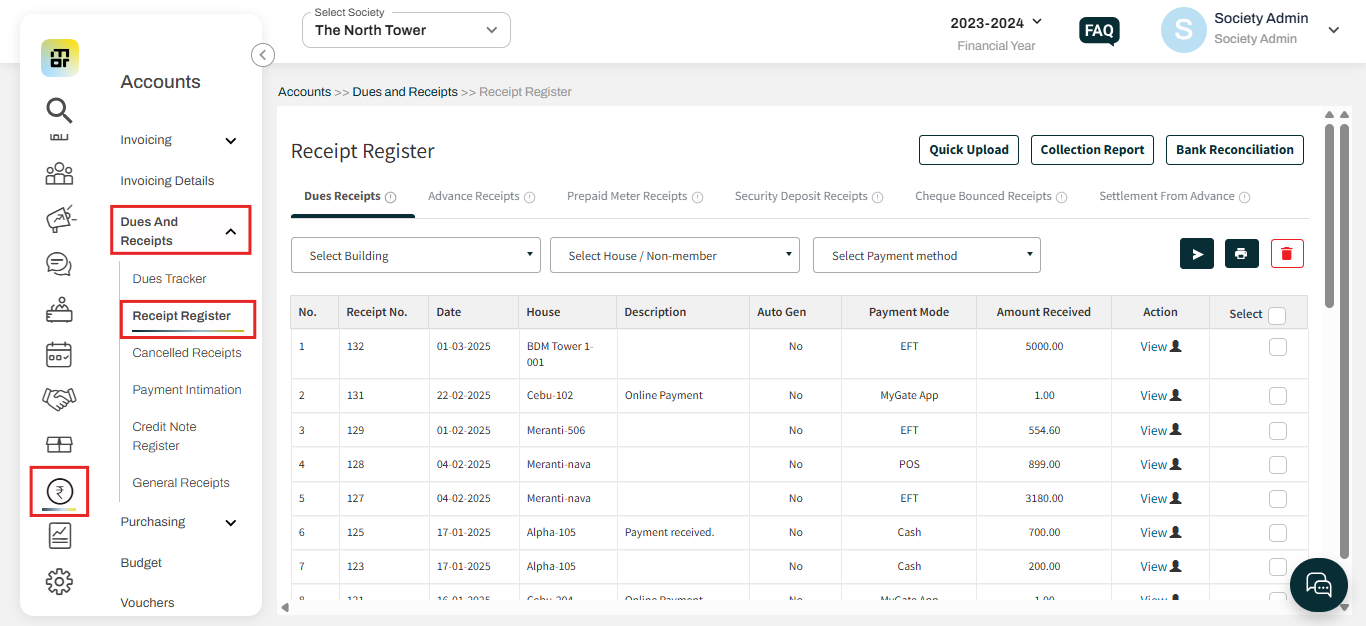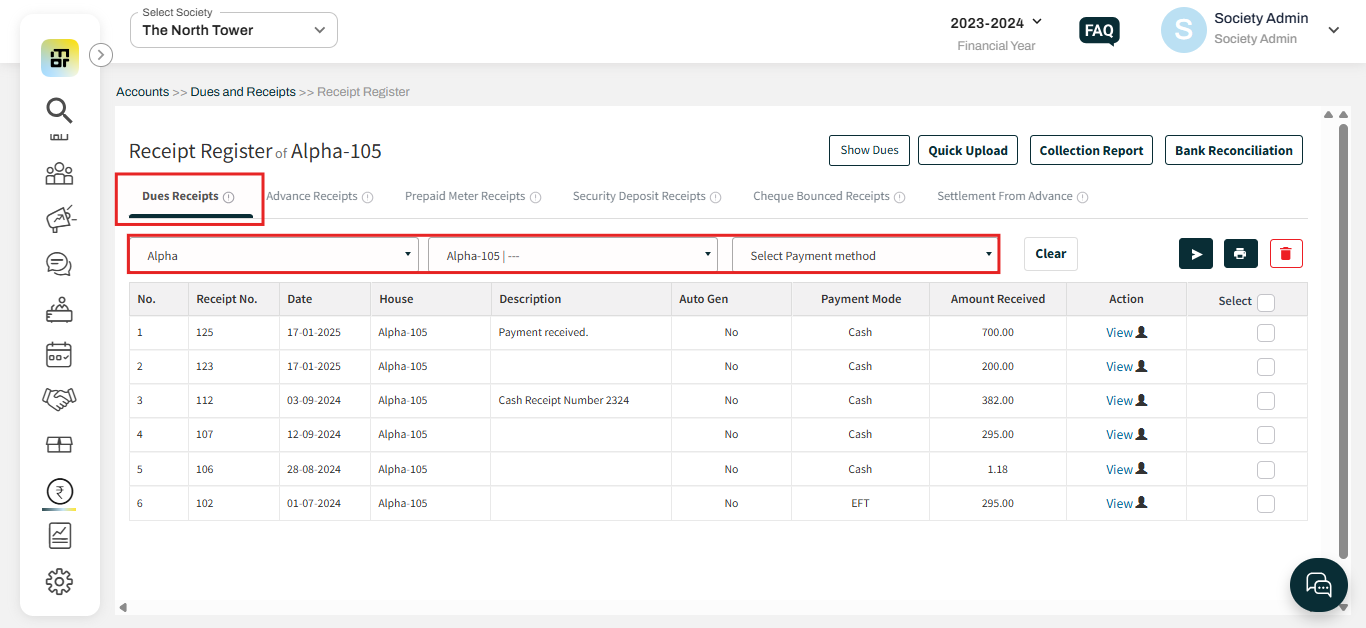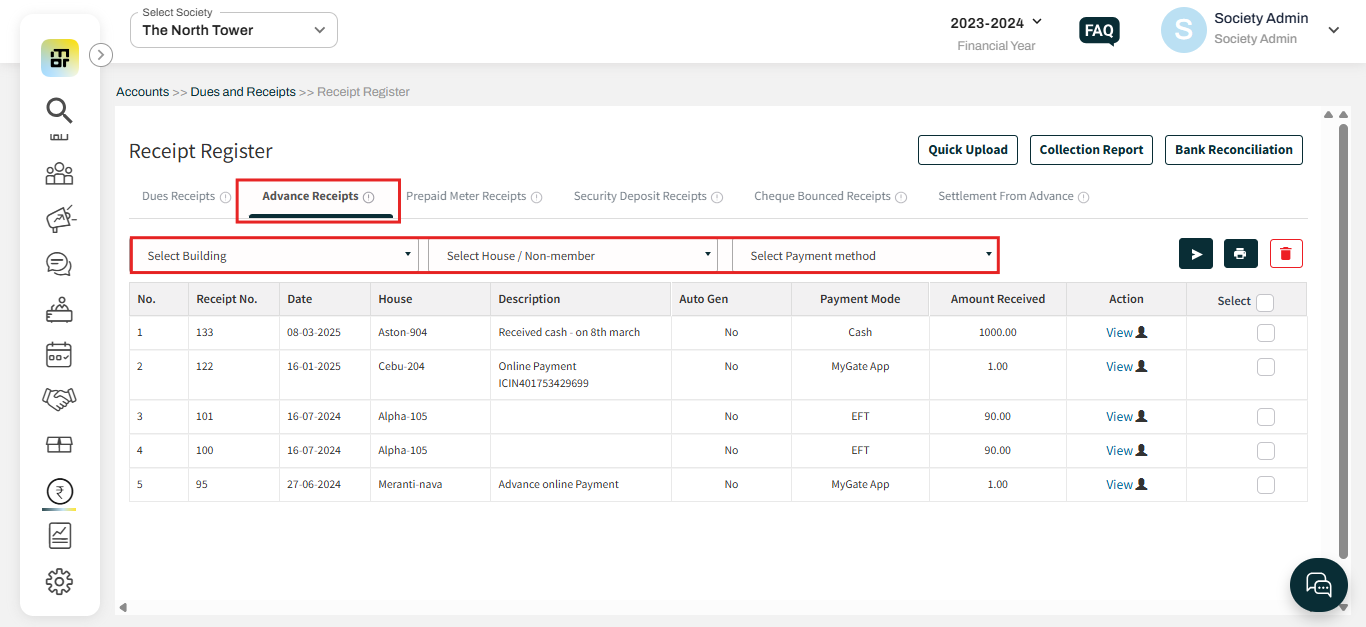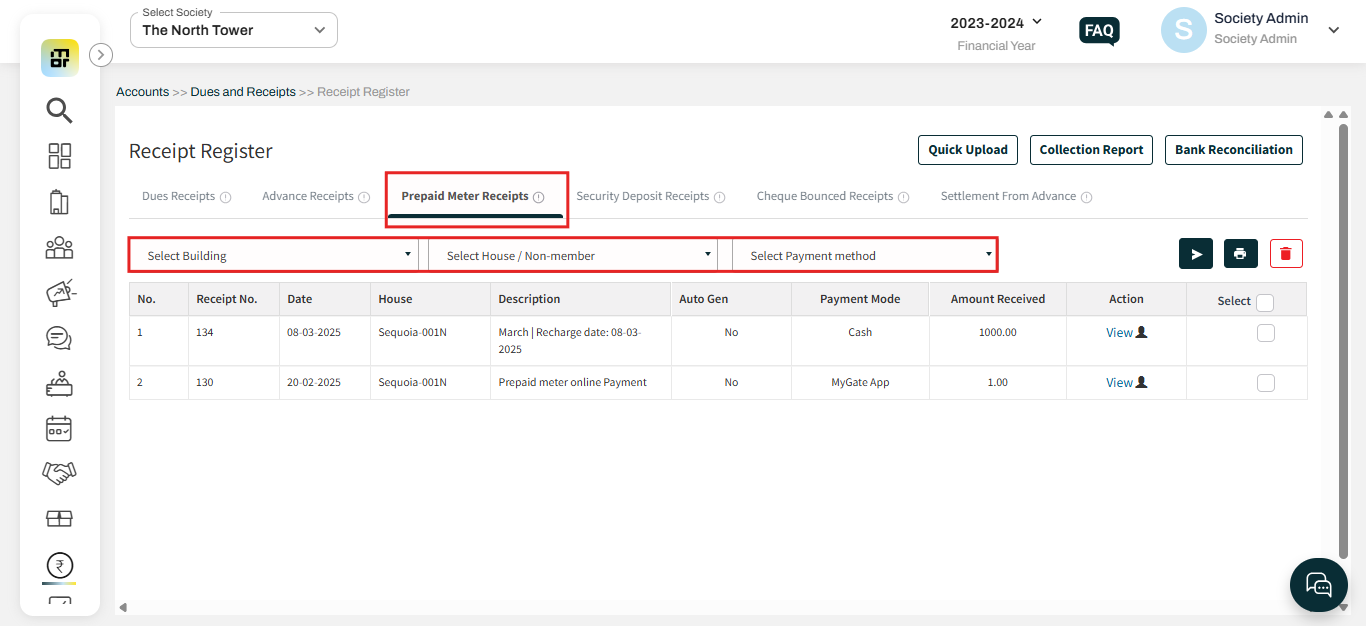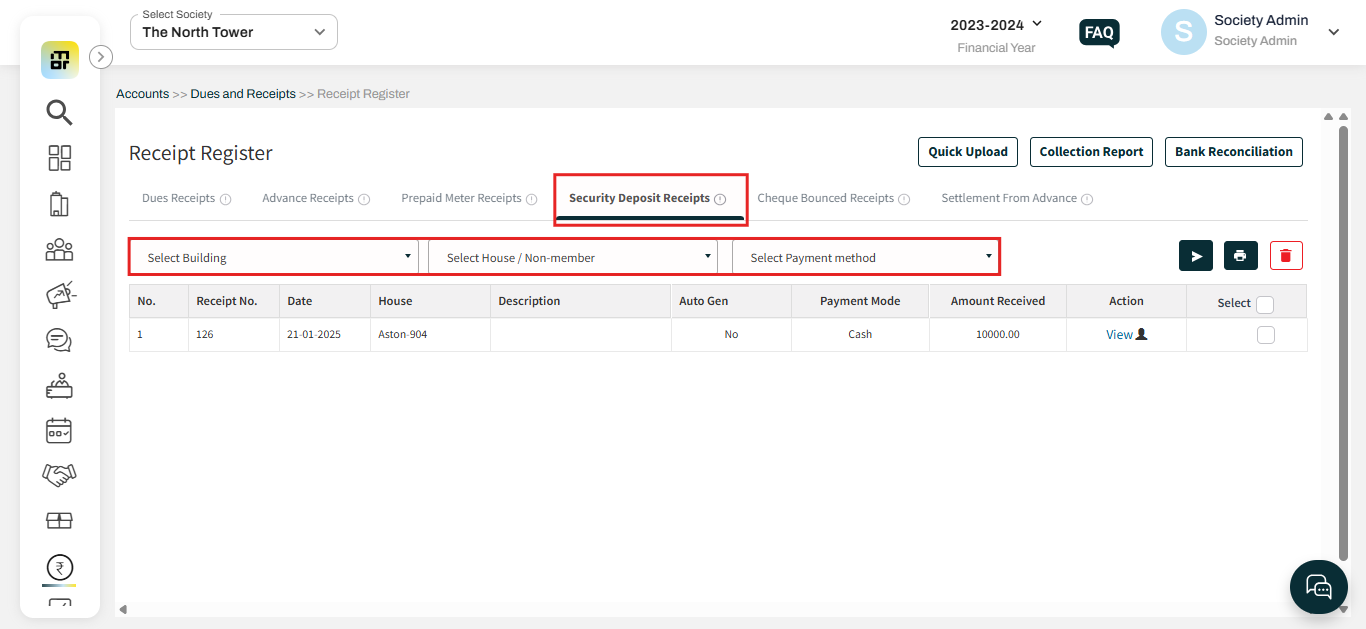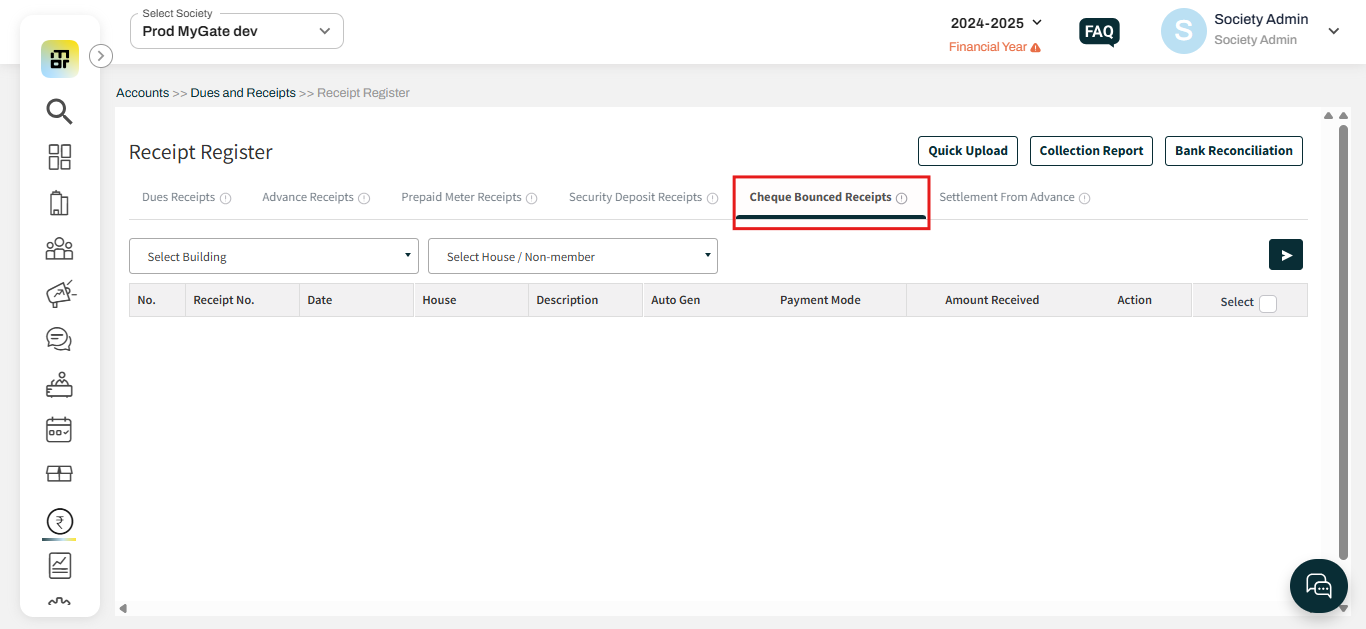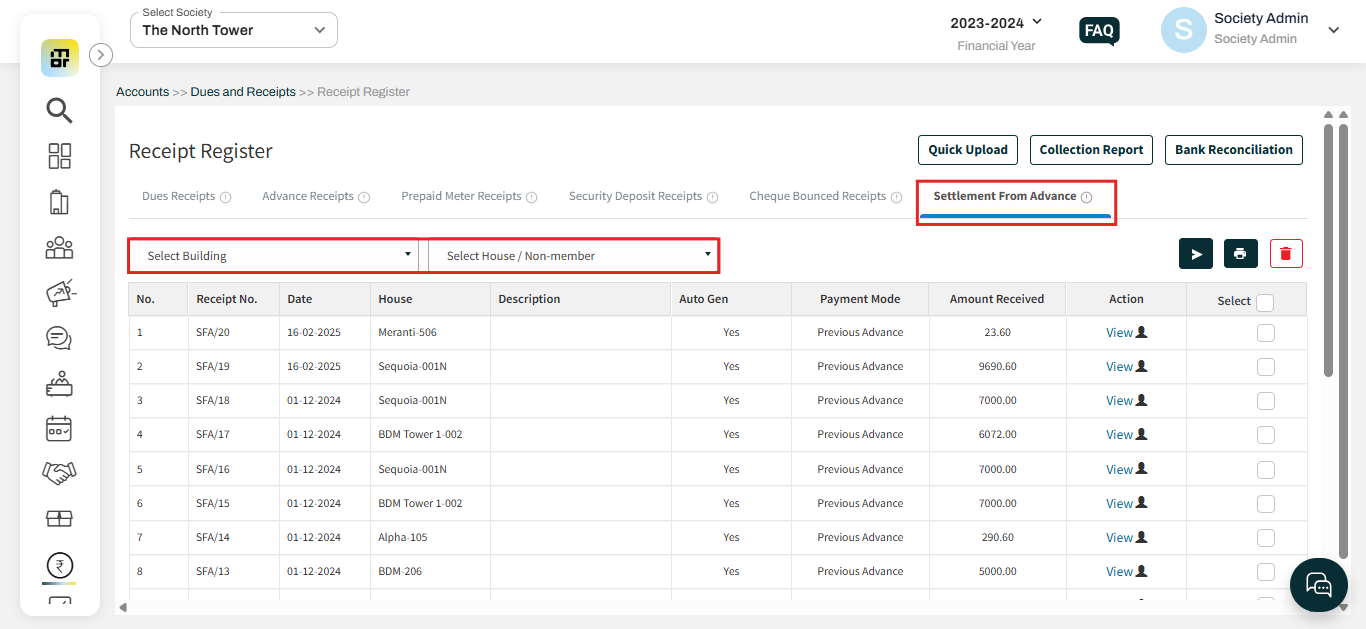What is a Receipt Register, and what types of receipts are included in it?
A Receipt Register is a record or log used by societies to track all incoming payments or receipts. It typically includes details such as the date of receipt, the payer's name, payment method, amount received, and any reference numbers or descriptions associated with the transaction. The Receipt Register helps maintain an organized record of all cash, cheque, or electronic payments received, ensuring proper accounting and reconciliation of financial transactions.
1. Dues Receipts: When a resident makes a payment through the Mygate app, an automatic receipt is generated for the transaction. If the society receives any payment directly to its bank account (outside of Mygate), such as cash, cheque, or POS, to settle outstanding dues, the society can manually create a receipt for these payments. This section enables the society to track all receipts generated against outstanding dues.
Please follow the below steps to track the receipts:
a. Go to accounts and select Receipt Register under Dues and Receipts.
b. Click on the Dues Receipt section. You can filter it using building, flat, or payment method as well.
2. Advance receipts: Mygate provides an option for the residents to pay an advance amount for their flats that can later be used to settle any outstanding dues. Residents can make advance payments through the Mygate app or transfer the amount directly to the society's bank account. When a resident makes an advance payment via the MyGate app, an automatic receipt is generated. If the society receives the advance payment directly to its bank account through methods outside of MyGate (such as cash, cheque, or POS), the society can manually create an advance receipt for these payments.
Please follow the below steps to track the advance receipts:
Click on the Advance Receipt section. You can filter it using building, flat, or payment method as well.
3. Prepaid Meter receipts: When a resident makes a prepaid meter recharge through the Mygate app, an automatic receipt is generated for the transaction. If the society receives the recharge amount directly into its bank account (outside of Mygate), such as via cash, cheque, or POS, the society can manually create a receipt for these payments. This section allows the society to track all receipts related to prepaid meter recharges.
Please follow the below steps to track the prepaid meter recharge receipts:
Click on the Prepaid Meter Receipts section. You can filter it using building, flat, or payment method as well.
4. Security deposit receipts: When a resident makes a security deposit payment through the MyGate app, an automatic receipt is generated for the transaction. If the society receives the security deposit amount directly into its bank account (outside of MyGate), such as via cash, cheque, or POS, the society can manually create a receipt for these payments. This section allows the society to track all receipts related to security deposit payments.
Please follow the below steps to track the Security deposit receipts:
Click on the Security Deposit Receipts section. You can filter it using building, flat, or payment method as well.
5. Cheque bounced receipts: List of all reversed transactions in case of cheque bounce.
Please follow the below steps to track the Settlement from advance receipts:
Click on the Cheque bounced receipts section. You can filter it using building, flat, or payment method as well.
6. Settlement from advance: When a resident has a balance on their flat advance, the society can use this balance to settle any pending dues. If the society has enabled the "auto-settle from advance" option while generating the invoice, the flat's advance balance will automatically be applied to settle the invoice, and auto-receipt will get generated. Additionally, the society can create a manual receipt by selecting the "settle from advance" option, which will apply the flat advance amount toward the outstanding dues.
Please follow the below steps to track the Settlement from advance receipts:
Click on the Settlement from the advanced section. You can filter it using building or flat.