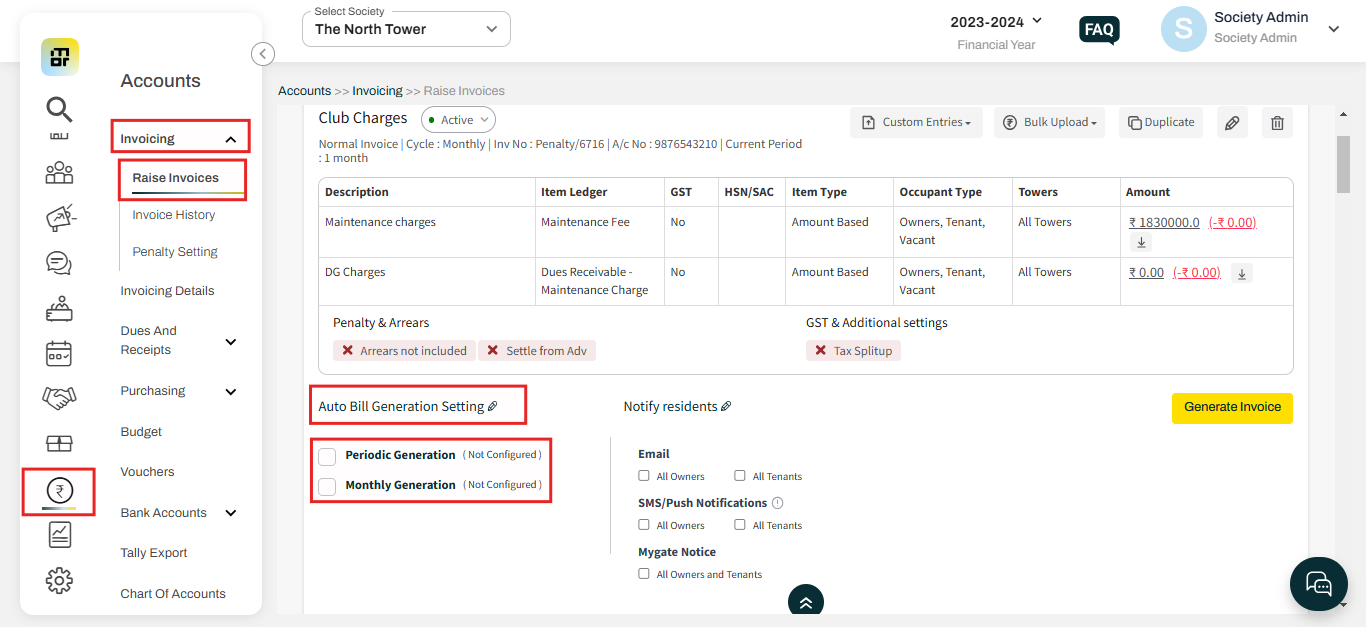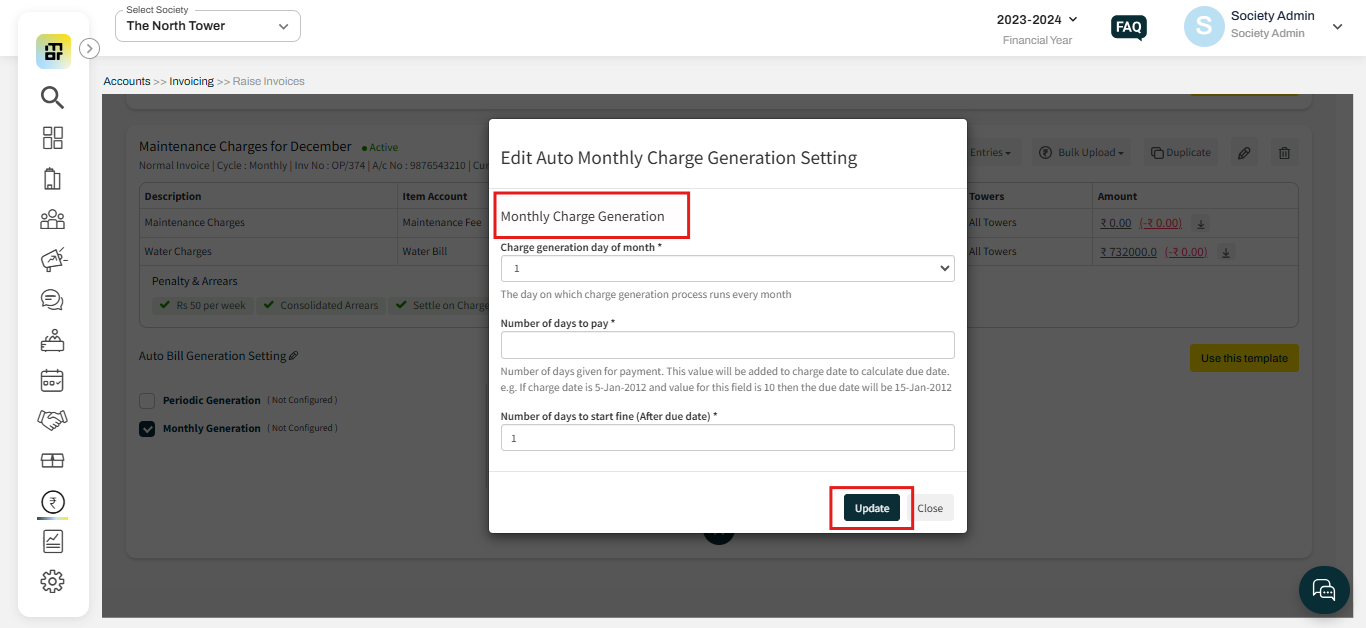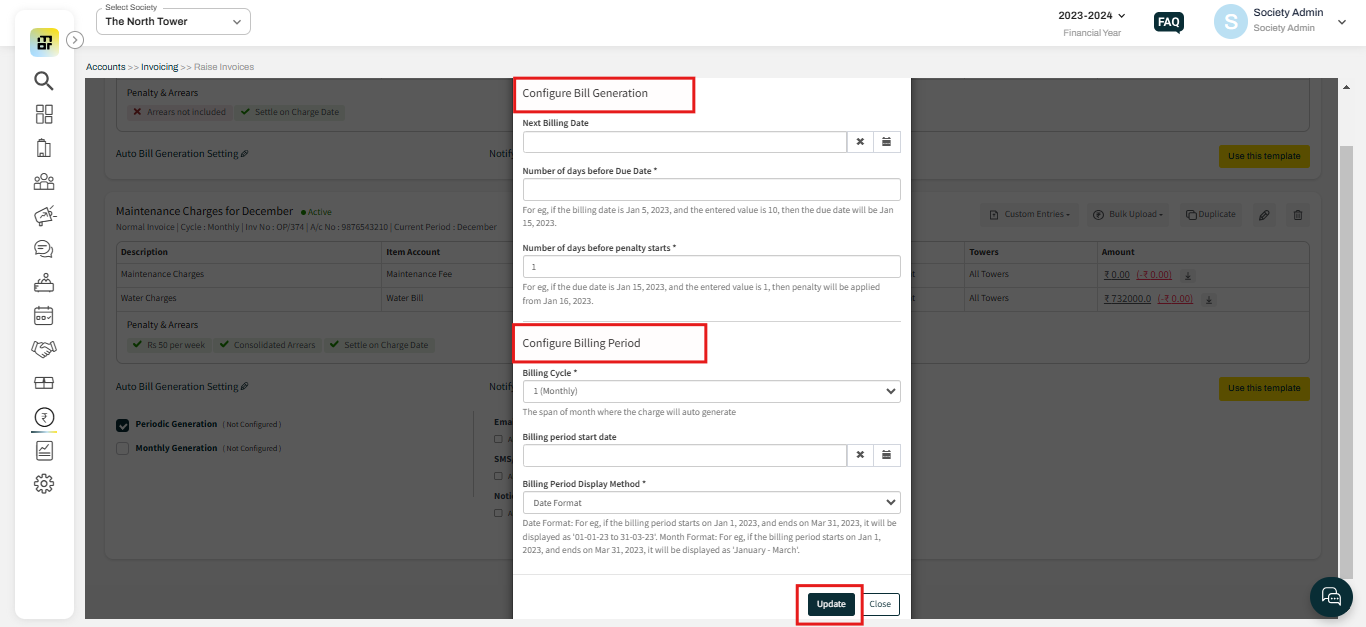How to add invoicing rules for Auto Invoicing in Mygate ?
Auto Invoicing helps reduce the workload of the accountant/treasurer every month by taking over the generation, publishing, and sending process for all the society members. For bills that do not have values changing every cycle, this process is highly advised. Please refer to the below steps to add invoicing rules for the Auto Invoicing in Mygate:
1. Go raise the Raise Invoices section under the Invoicing option of the accounts tab, Click on the pencil icon under Auto Generation Settings.
2(a). If your auto-generation cycle is monthly, click on “Monthly Generation’ and input the billing day, due day, and penalty day settings then click on Update.
2(b). If your auto-generation cycle is custom, click on “Periodic Generation’ and input the billing day, billing cycle (in months), due day, and penalty day. You can also configure the Billing Period and then click on the Update option.
The definitions of each field (billing day, due date, etc.) are provided in the setup forms themselves.
Note: The Invoice Description and invoice period need to change manually for every cycle.