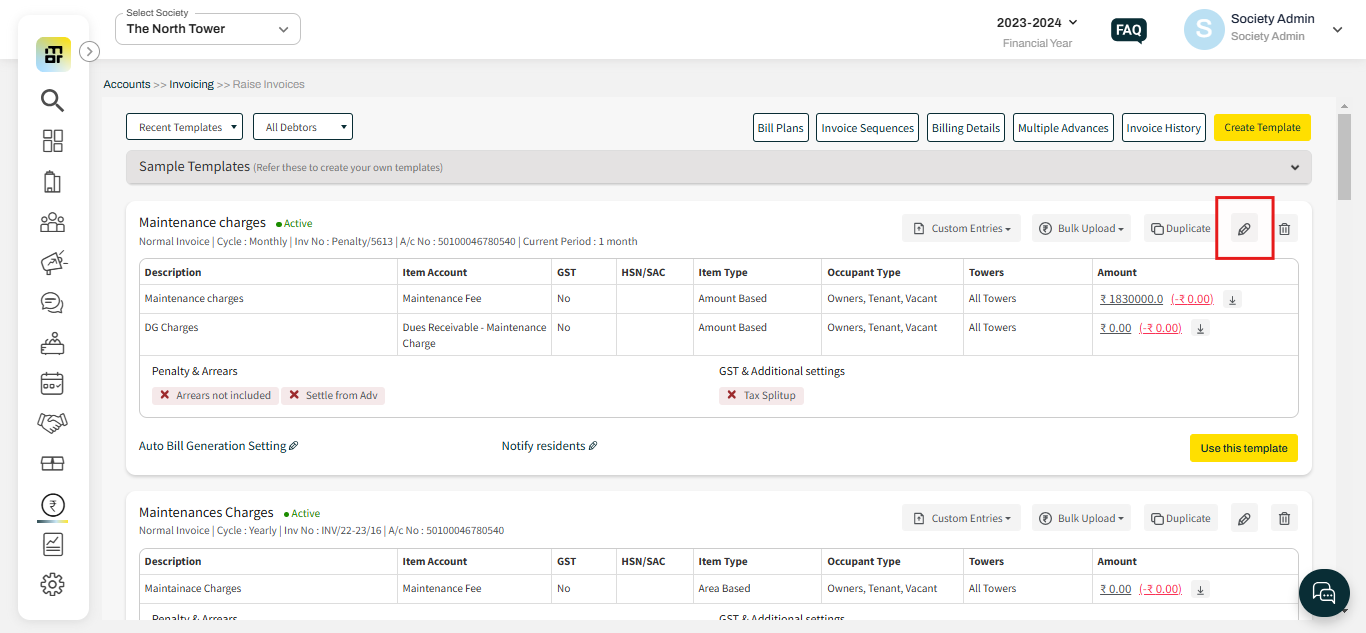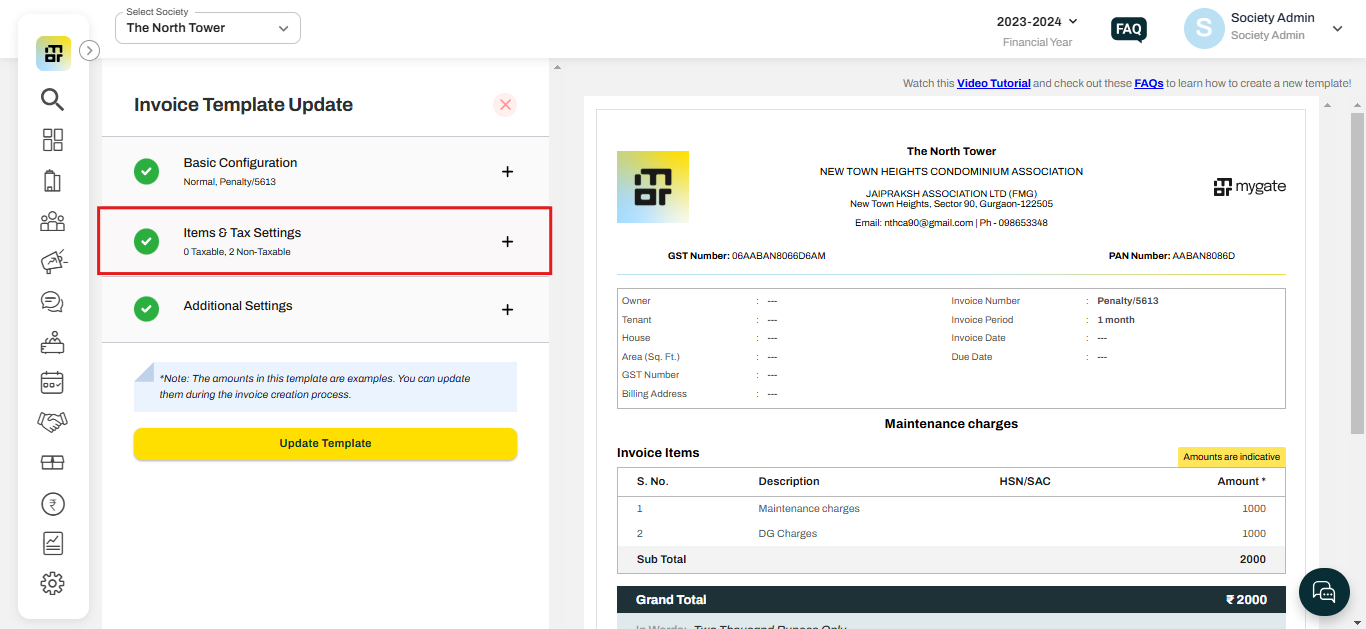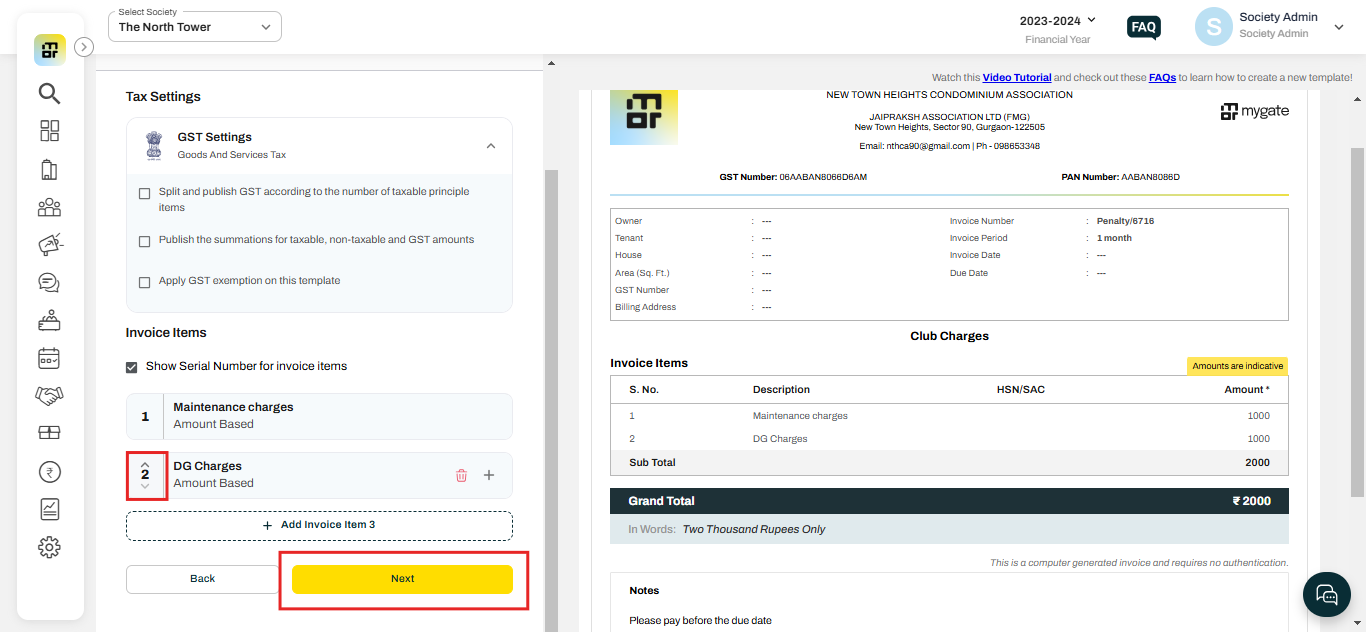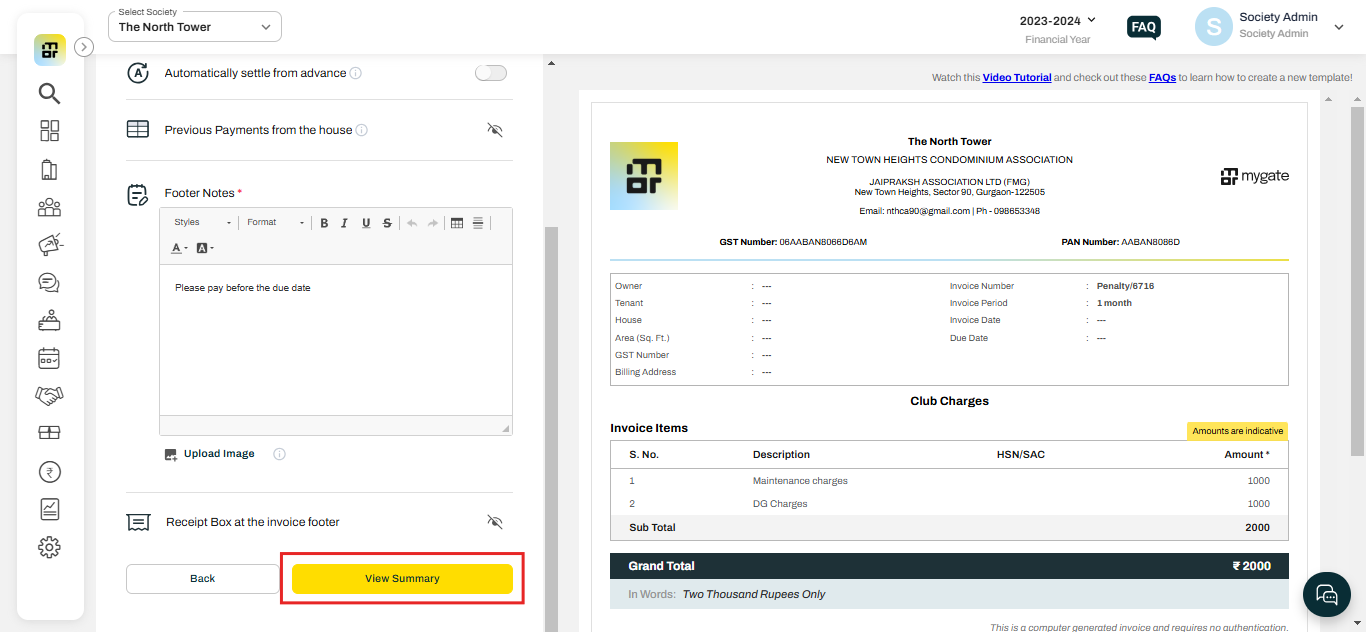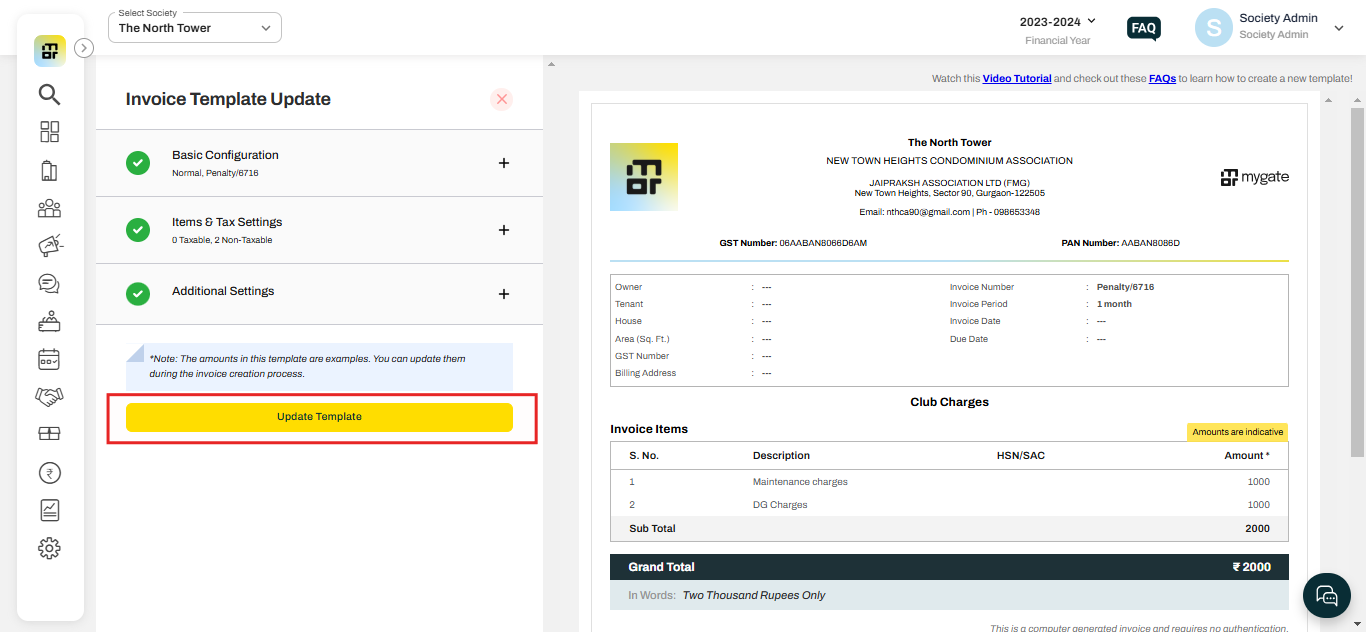How to rearrange the order of Invoice items appearing in an invoice template?
In Mygate, society admins have the flexibility to rearrange the order of invoice items within an invoice template. This helps present charges in a more logical or priority-based sequence, such as listing maintenance fees first, followed by utility charges or additional services. Organizing invoice items clearly improves readability for residents and ensures a more professional-looking invoice.
Society Admin can rearrange the order of items that appear in an invoice by below steps:
1. Go to the "Raise invoices" option under the invoicing section of the Accounts tab.
2. Click on the Pencil Icon against the template that you wish to edit.
3. Click on the Items & Tax Settings tab
4. Click on the directional arrow to move the item upwards or downwards in the order, once you finalize the order click on Next.
5. Configure the "Items and tax setting" and then click on View Summary.
6. Click on Update Template to save the changes made to the template.