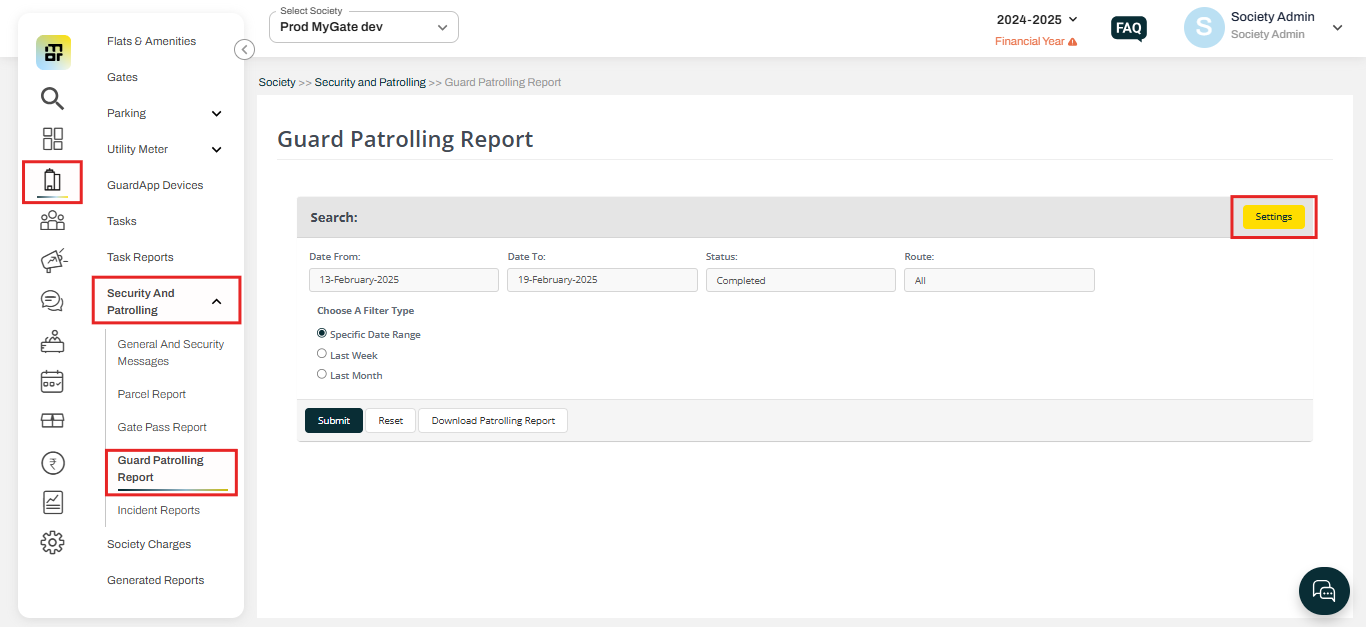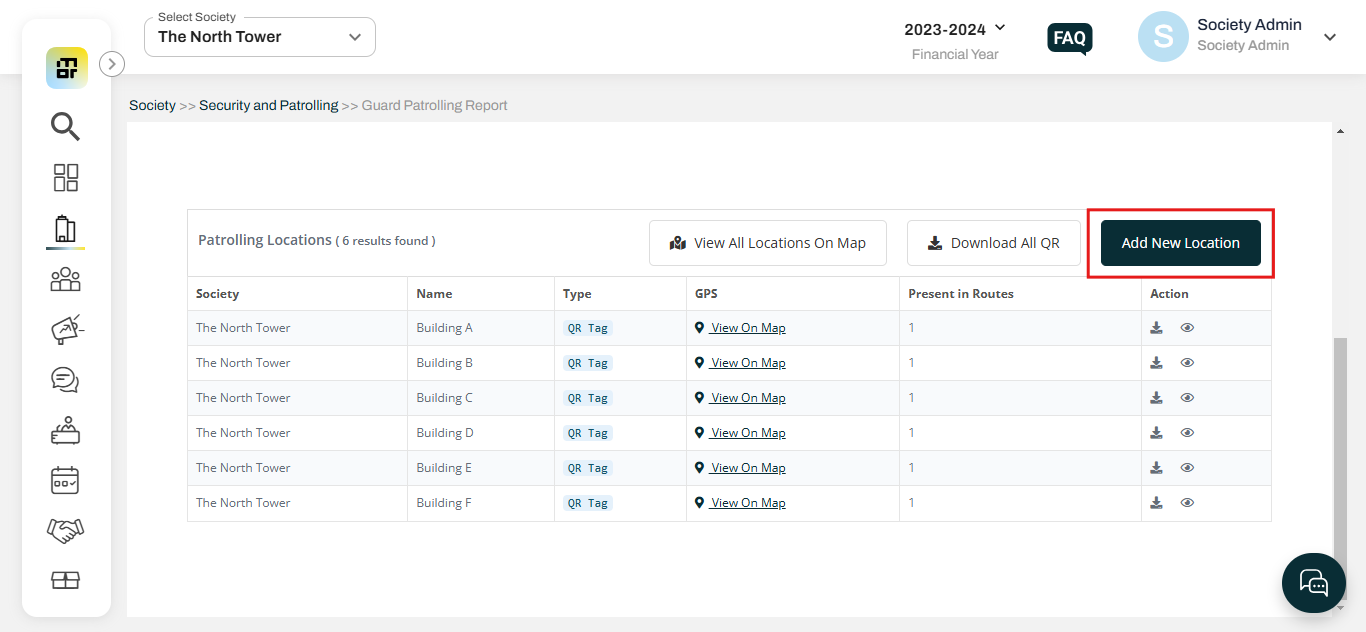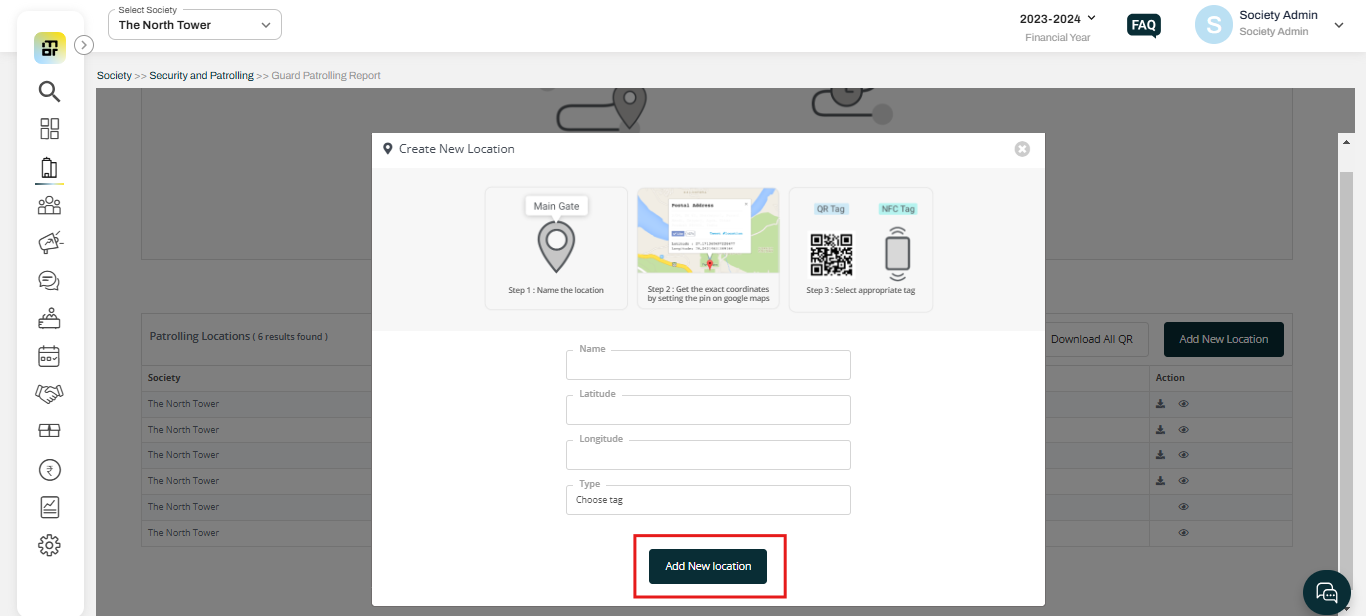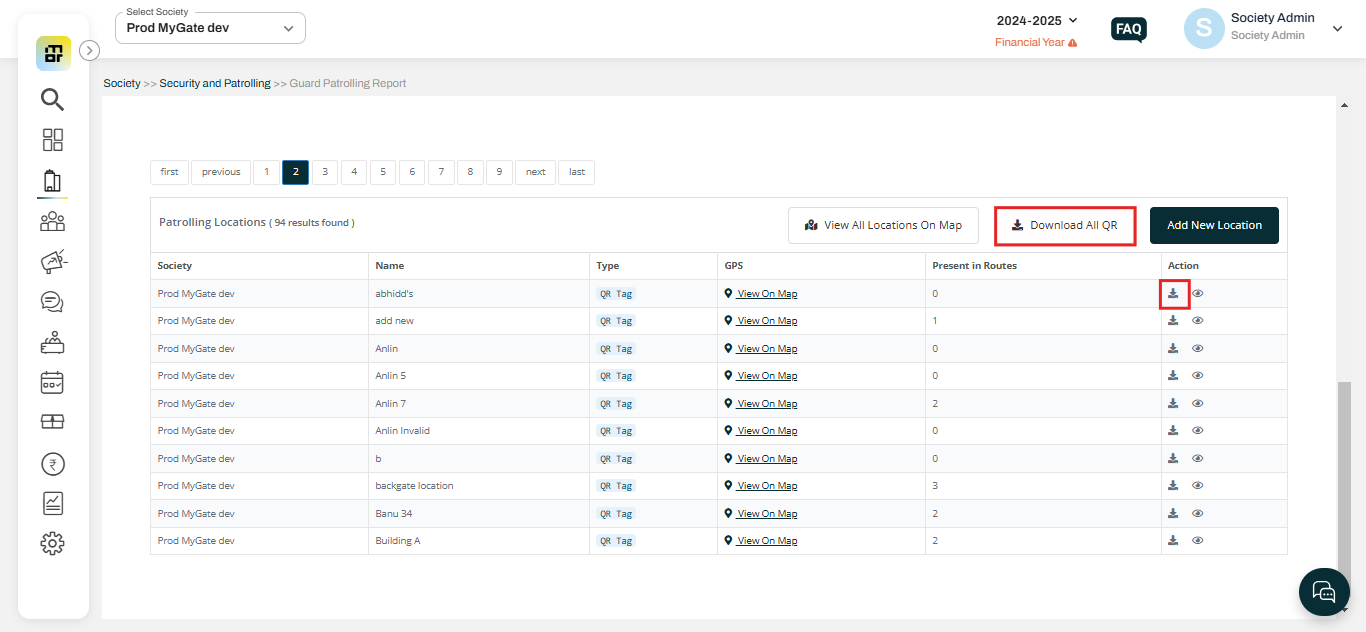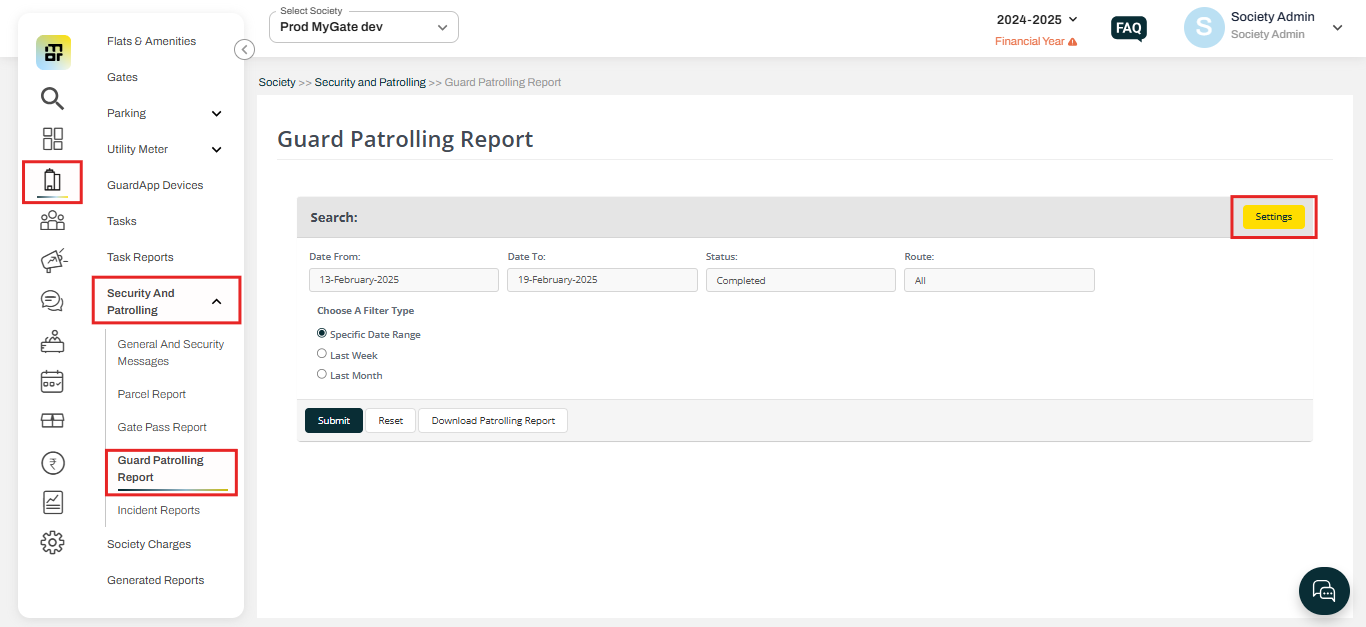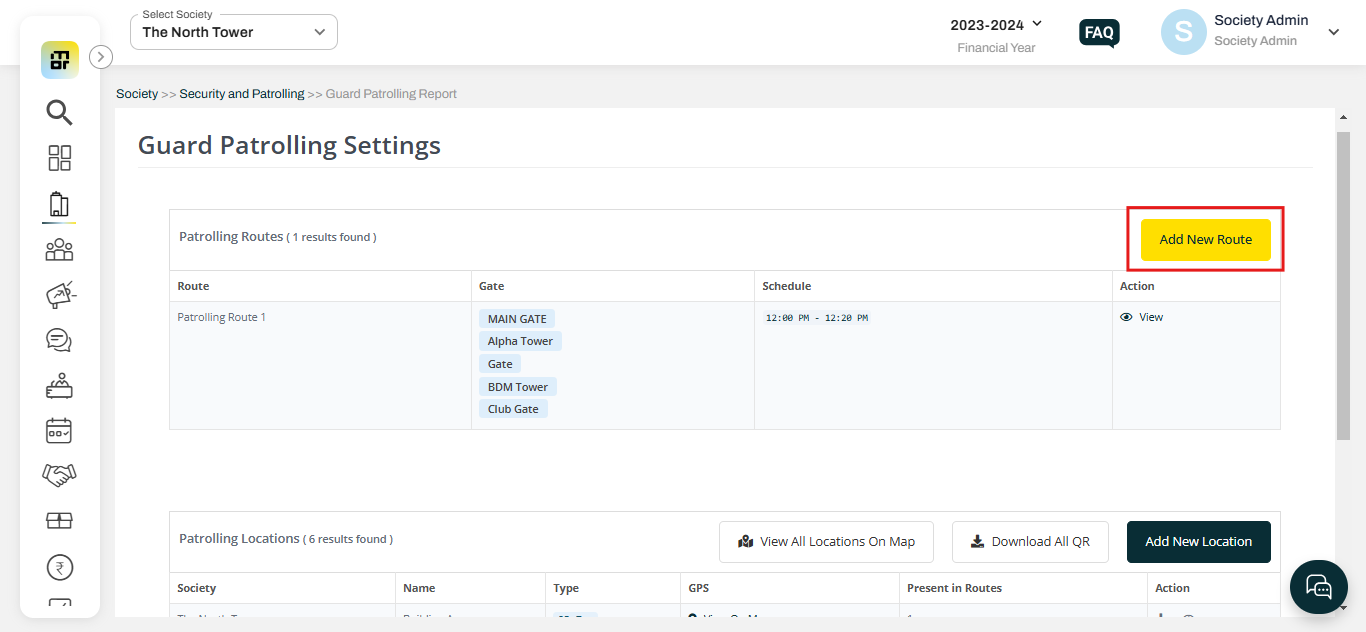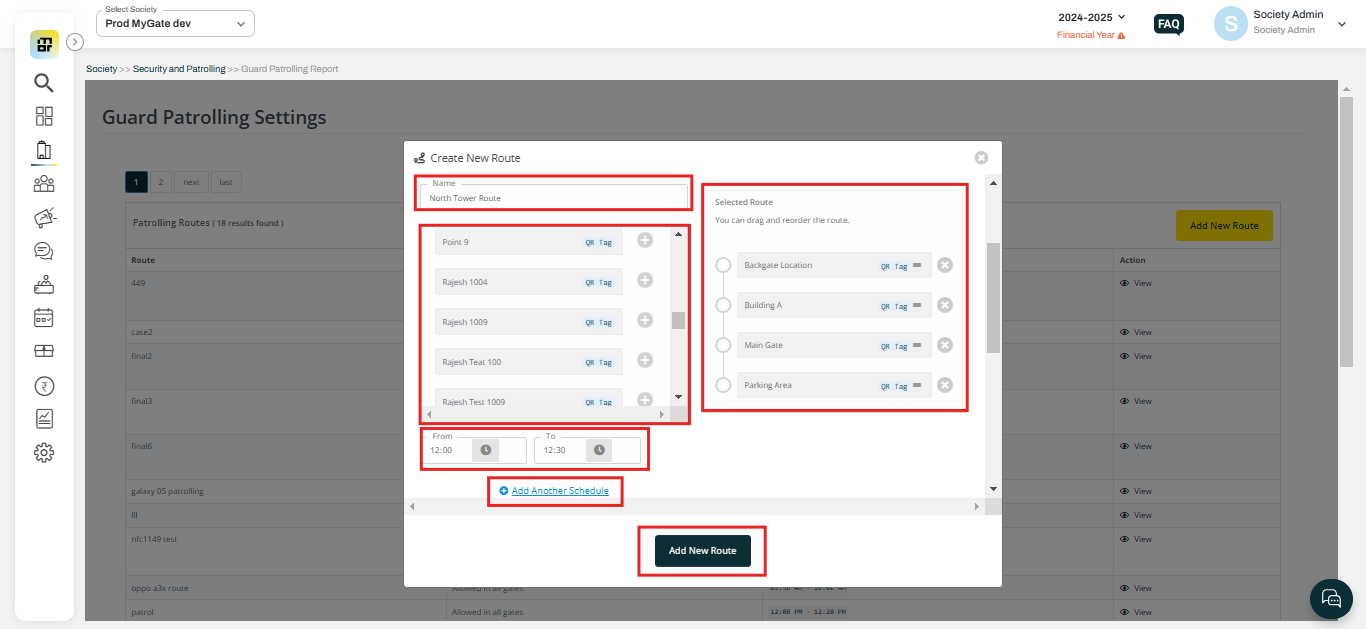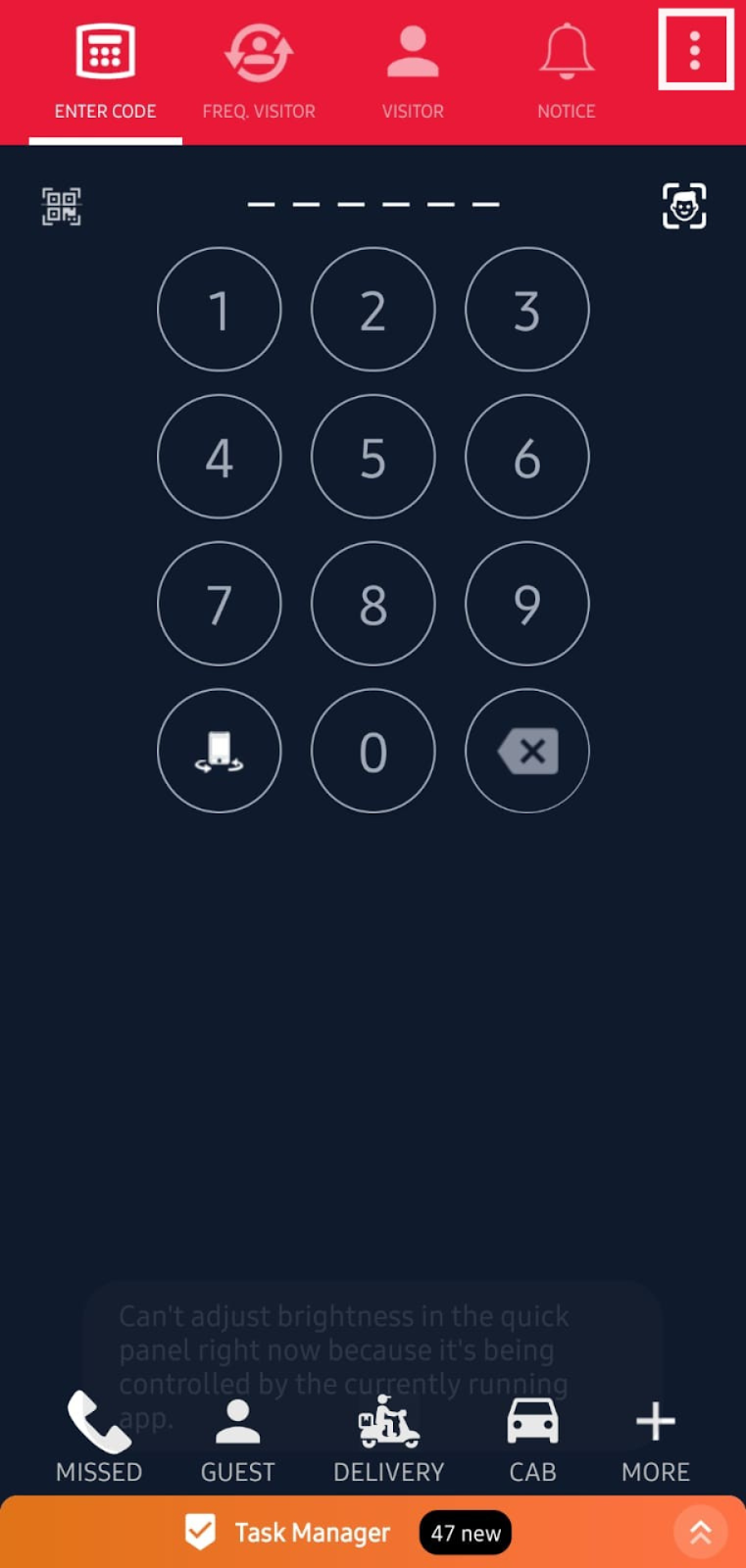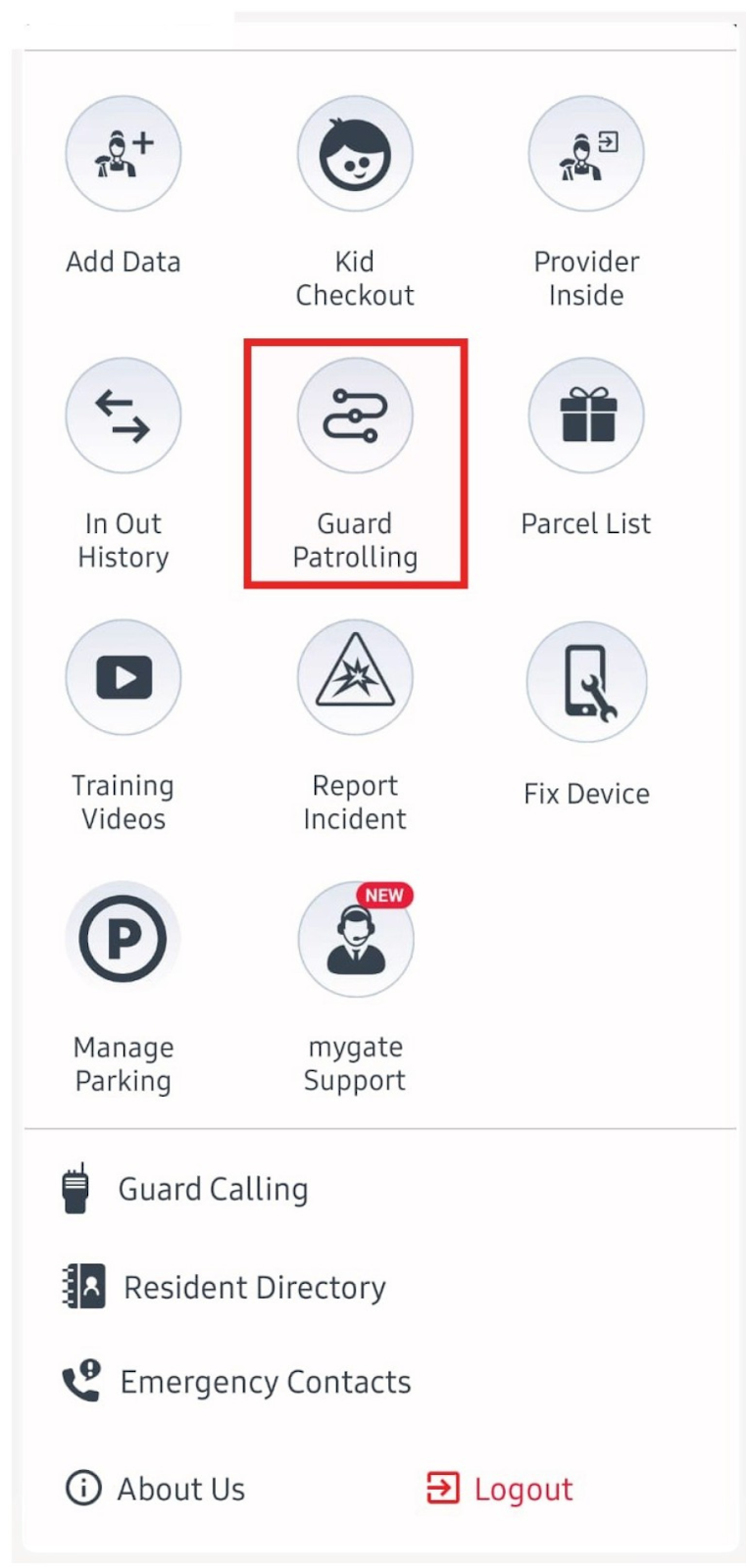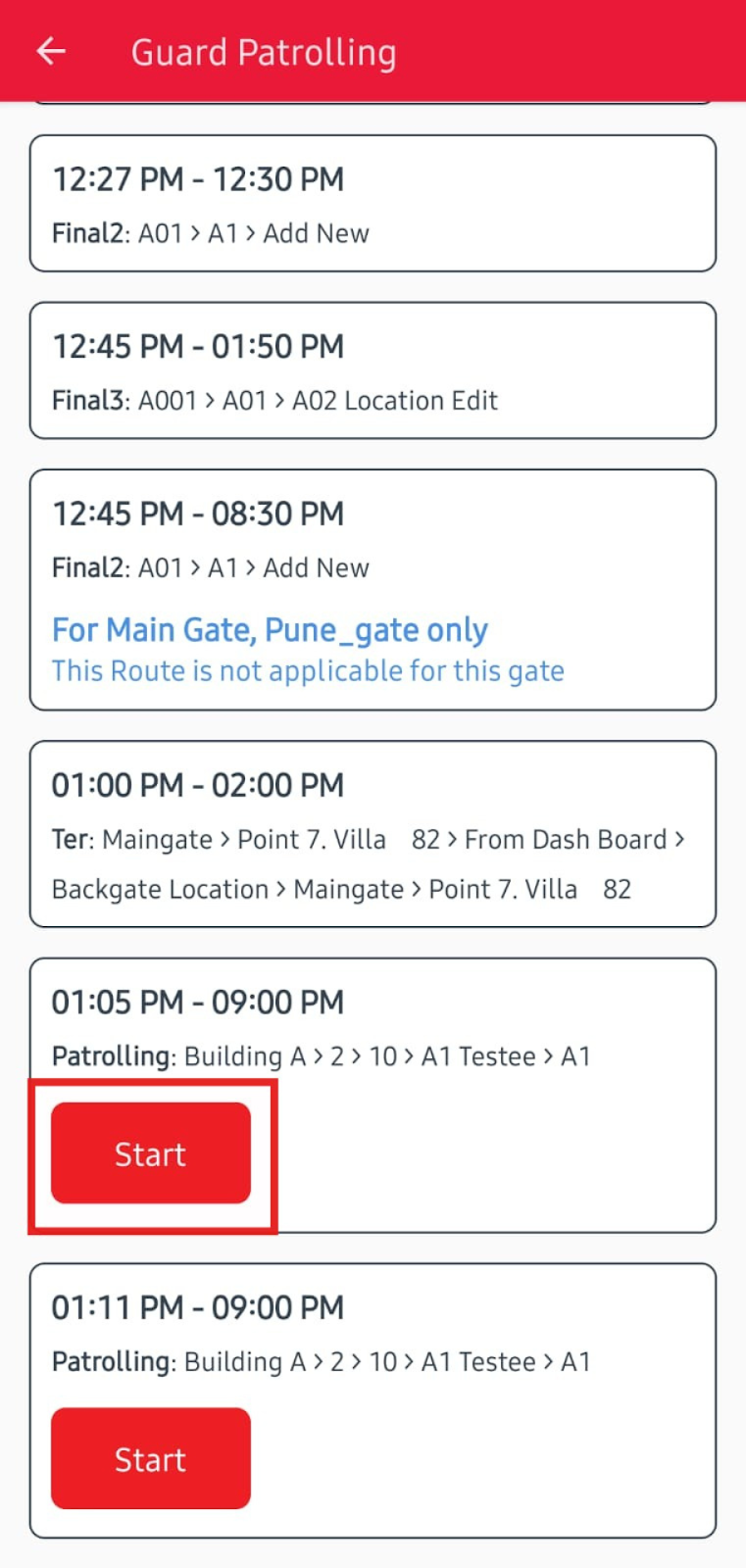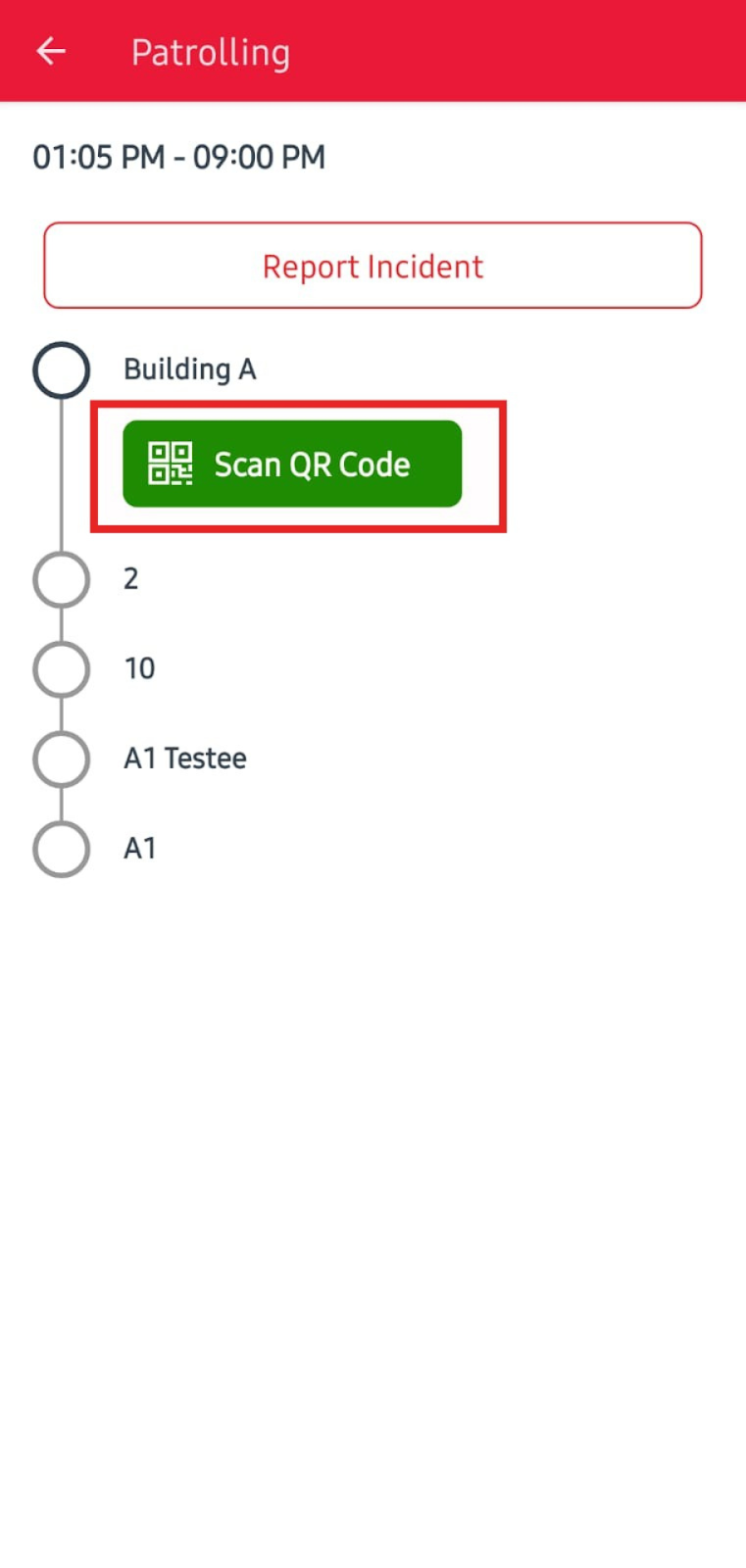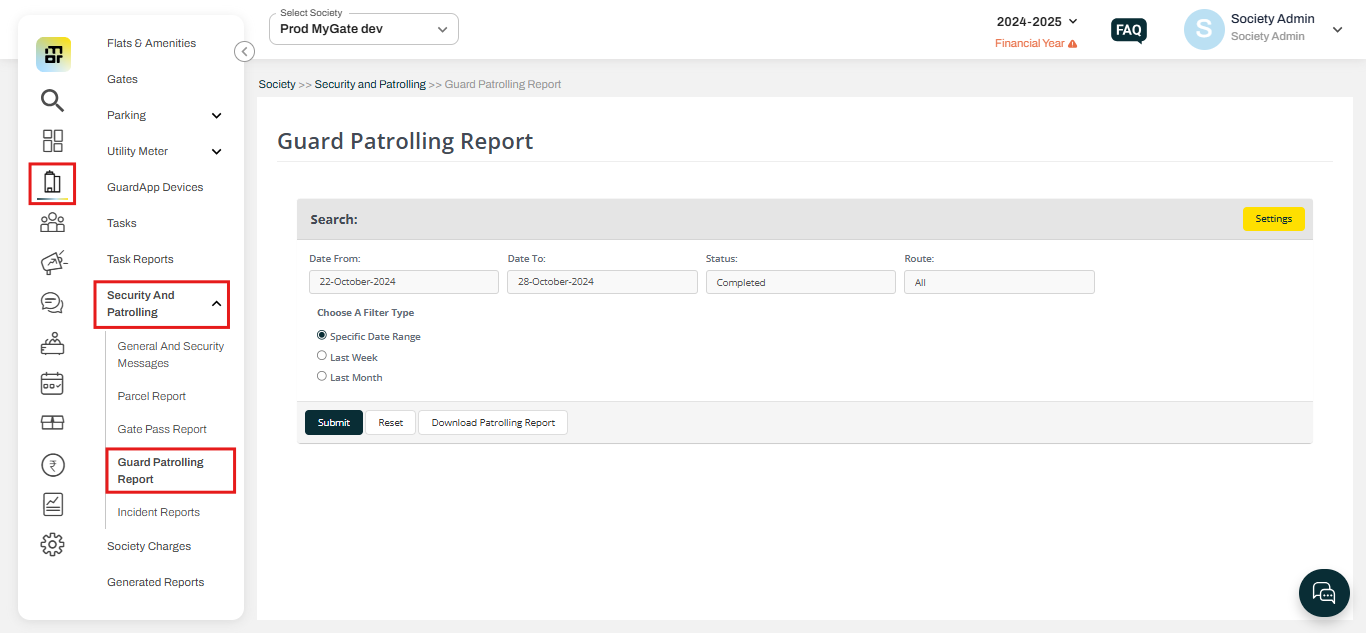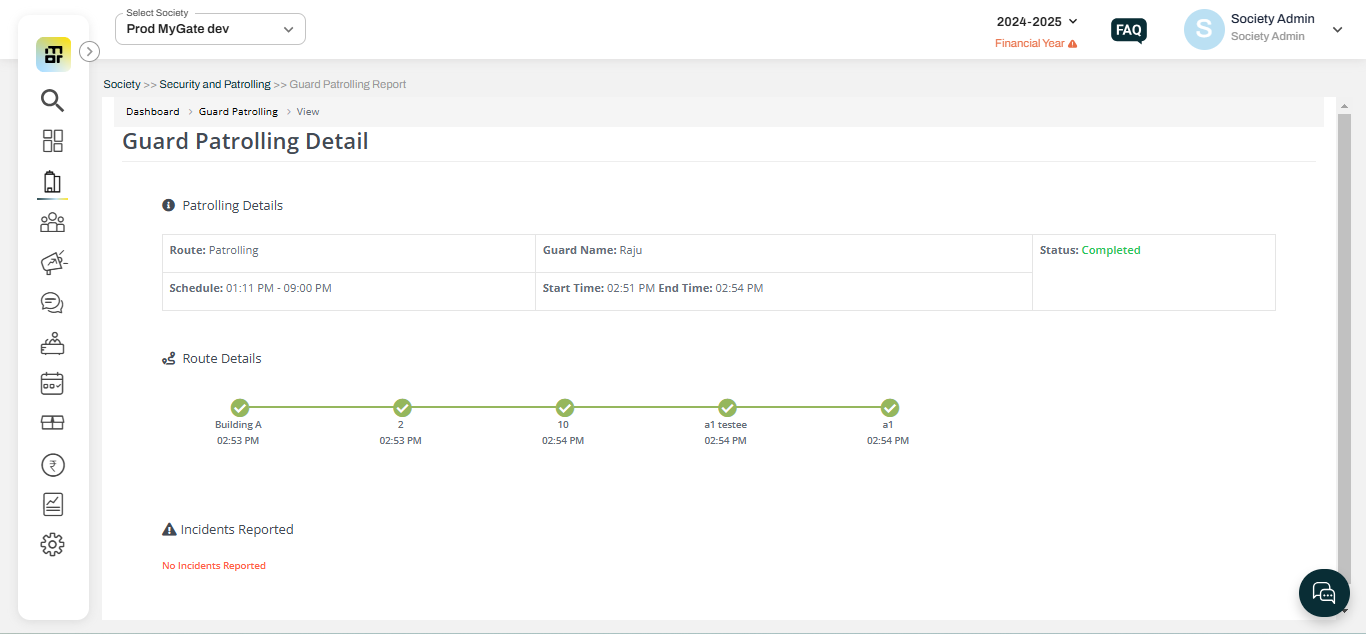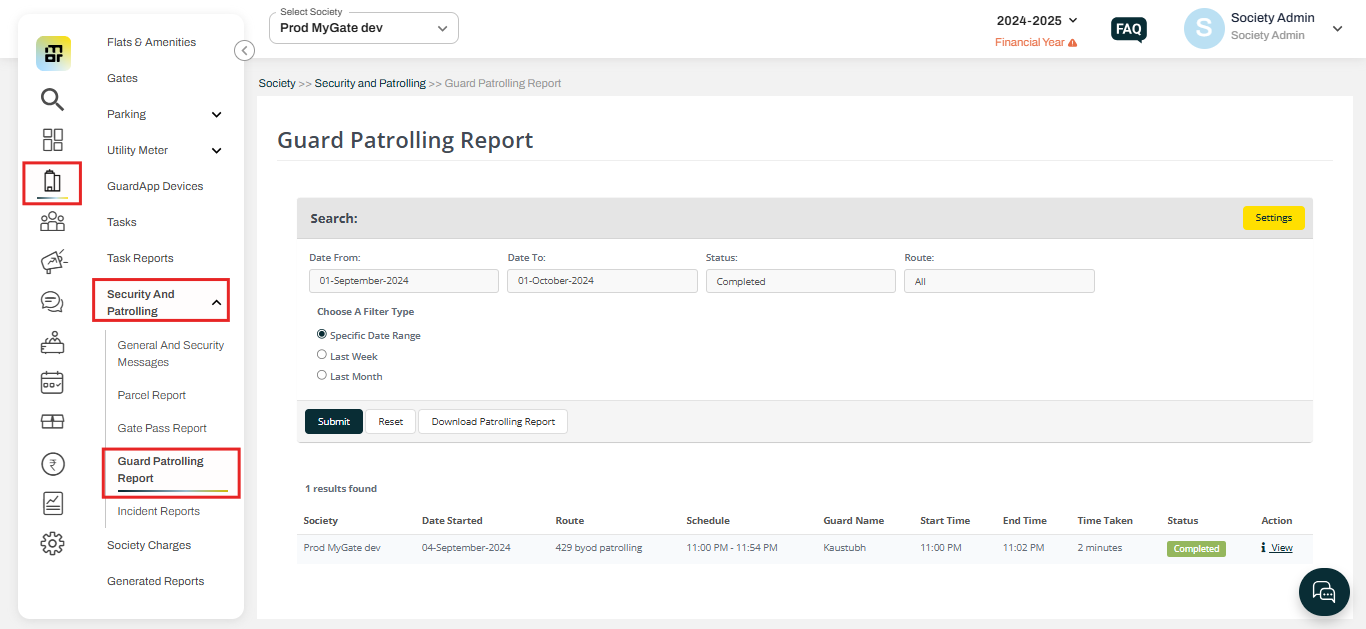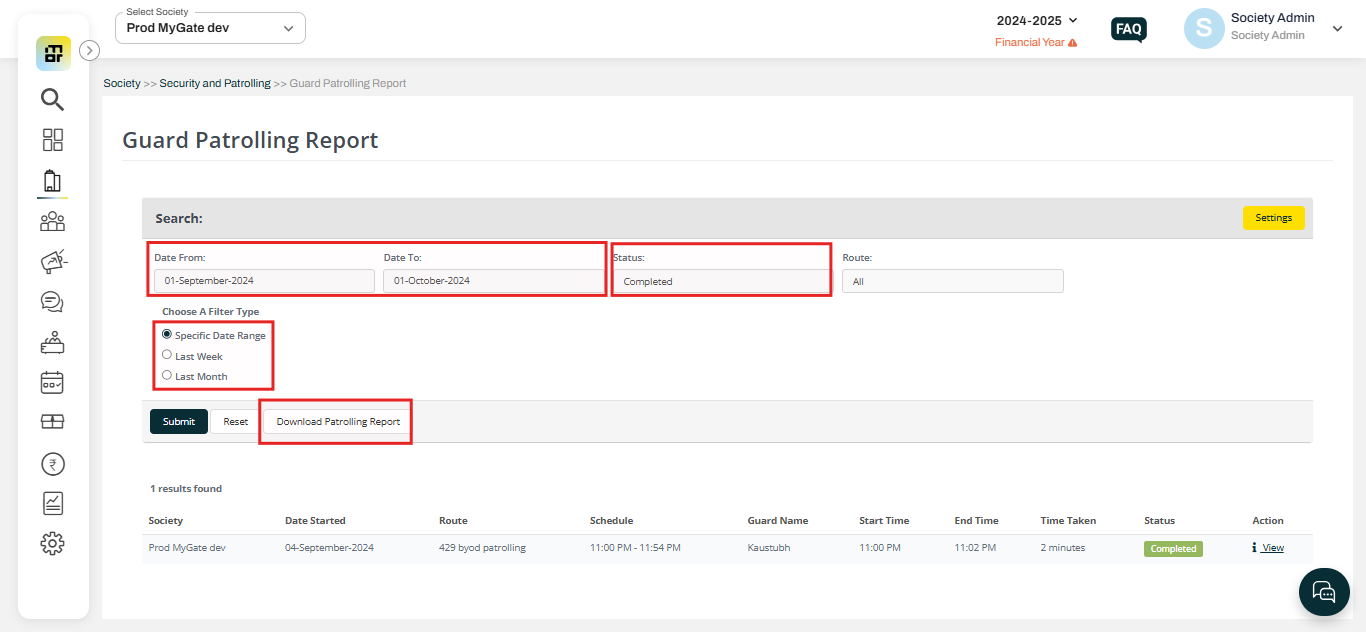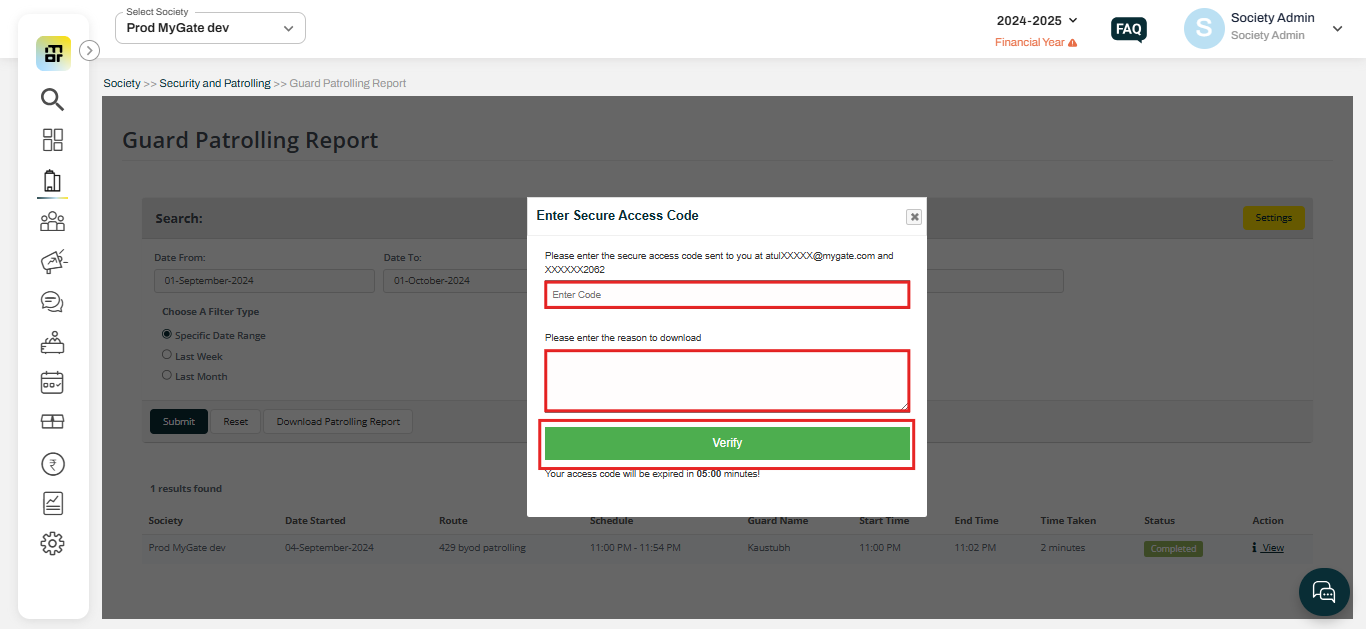What is the Guard Patrolling feature and how does it work?
Mygate provides societies with a Guard Patrolling feature to track whether security guards complete their designated patrol routes as required by society management. This feature ensures that guards begin their patrols on time and follow the assigned route. Real-time checks are in place to provide society administrators with complete visibility into the status and completion of each patrol.
Setting up Guard Patrolling
1. Checkpoint Creation - The first step is creating guard patrolling checkpoints. Checkpoints are location-based points that are created along the route the society wants the guard to follow. Checkpoints are location-based stops that are created to map the path the guard will follow along the route. Once the checkpoint is created, it will generate a QR code. Each checkpoint will have a different QR code that is generated based on the location entered while creating it. Society admin can then print the QR code and paste it at the exact location it was created for.
Society admin has the access to create these checkpoints from the admin dashboard. Please refer to the following steps to go through the same:
1. Select the Guard Patrolling Report option under the "Security and Patrolling” under the "Society" tab then click on Settings.
2. Scroll down and click on “Add New Location”.
3. Add the checkpoint name along with latitude and longitude and click on "Add New Location". The checkpoint name can define the location like a basement, tower B, etc.
4. Once the location is created, you can click on the download option against the created location to download the individual QR code or you can click on the "Download All QR" option to download the QR code for every location.
2. Creating a Patrolling Route - The next step is to map the checkpoints along a route. While doing guard patrolling, the guards will have to follow the exact route set up by the admin following the checkpoints added in the same order. Society admin can create patrolling routes from the admin dashboard using the following steps:
1. Select the Guard Patrolling Report option under the "Security and Patrolling” under the "Society" section then click on Settings.
2. Click on the Add New Route option to create a New Patrolling Route.
3. You can give a name to the route you are creating here. You will see all the checkpoints created in this section. You can select the desired checkpoints and create a route you want the guard to patrol. Once the checkpoints are added, you can select the start time and end time for completing the route. Similarly, one route can have multiple patrolling times. Once the changes are done, click on "Add New Route".
Guard Journey
Once the Guard Patrolling setup is completed by the admin, security guards can begin their patrol and follow the designated route assigned by the society admin. When the patrol time starts, guards receive a notification on the Guard App. They can then proceed to each checkpoint displayed in the app and scan the QR code placed at the location. After scanning the first checkpoint, the option to scan the next one becomes available, ensuring a step-by-step progression.
Admin Journey
Once the patrolling setup is done, the society admin can check if the security guards are completing the routes along with other details such as start time and end time of patrolling, guard name, etc.
Please follow the below-mentioned steps to check and verify the guard patrolling report:
1. Select Guard Patrolling Report under the "Security and Patrolling” option of Society.
2. Select the required filters and click on submit, then clcik on the view option.
3. Click on View to get the Guard Patrolling Detail.
Society admin can also download the report by clicking on Download Patrolling Report.
A. Go to Society, and select Guard Patrolling Report under Security and Patrolling.
B. Select the date range, and guard patrolling status then click on Download Patrolling Report.
C. Enter the OTP triggered to your registered email and enter the reason for to download.
D. In the report you can get a detailed view of Guard patrolling.