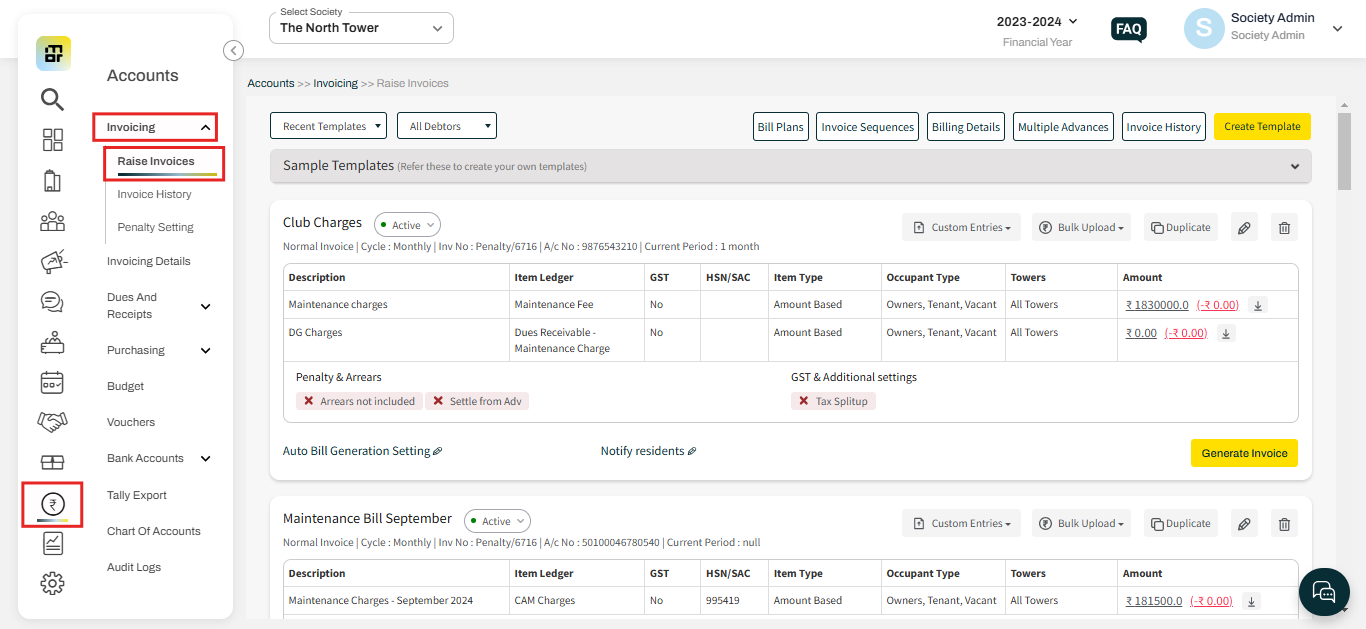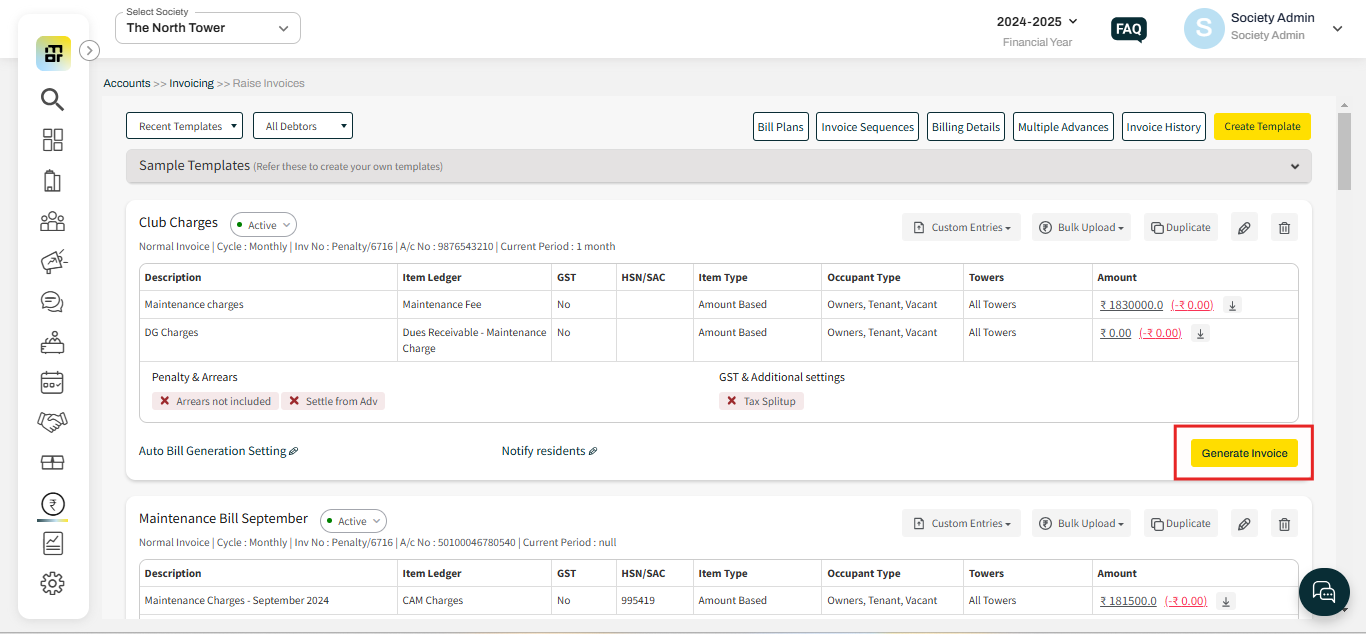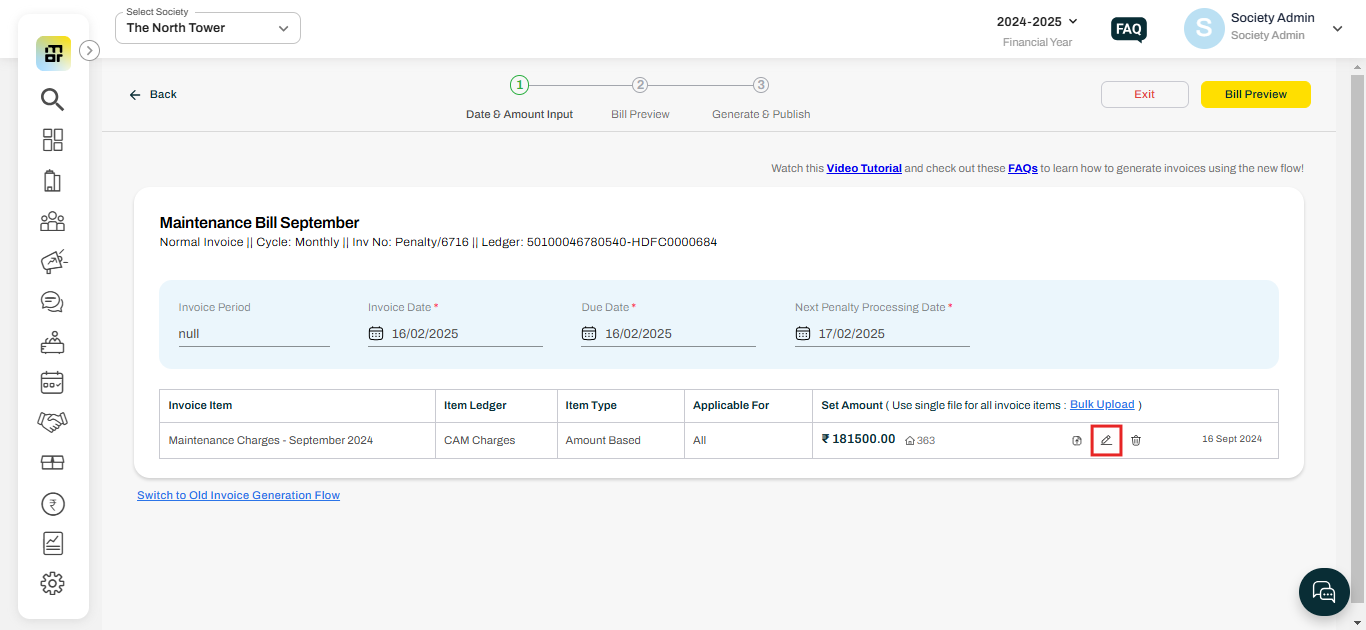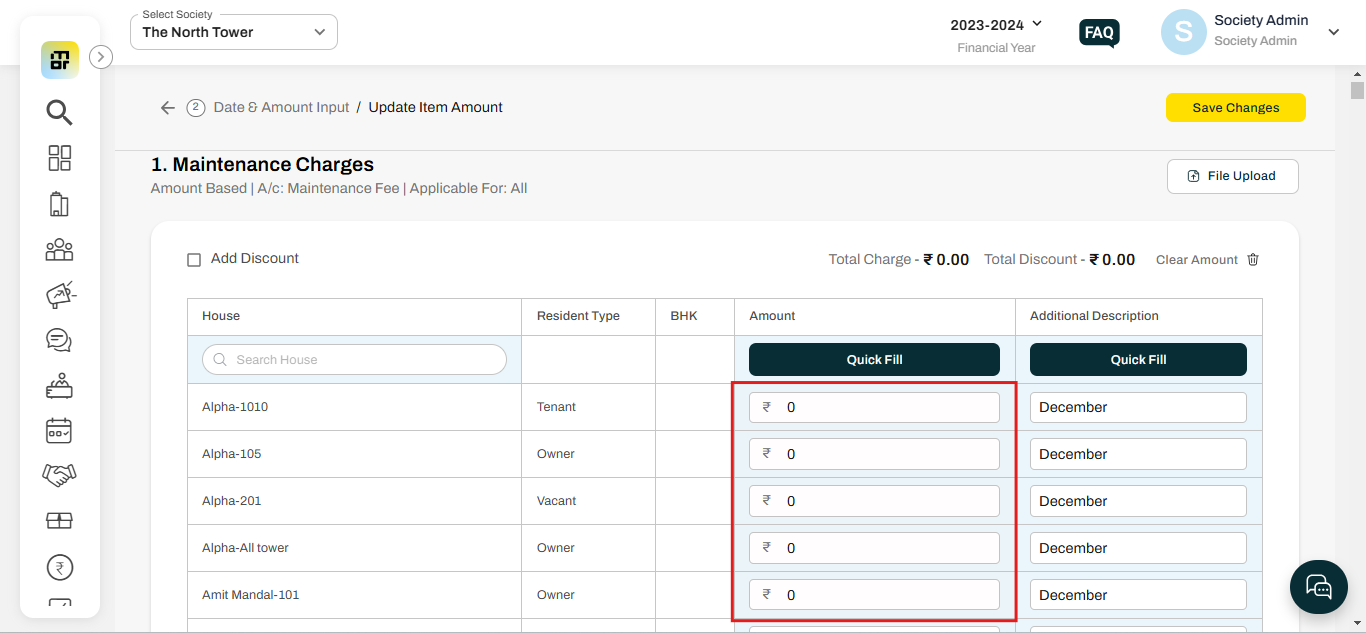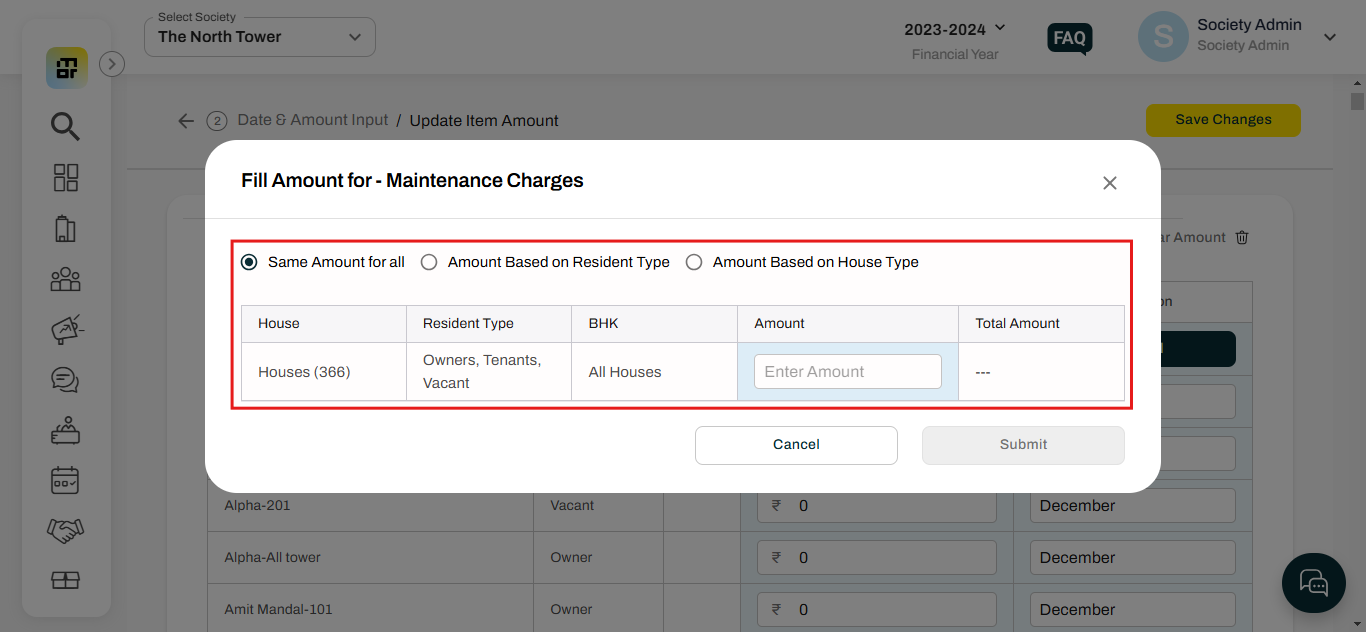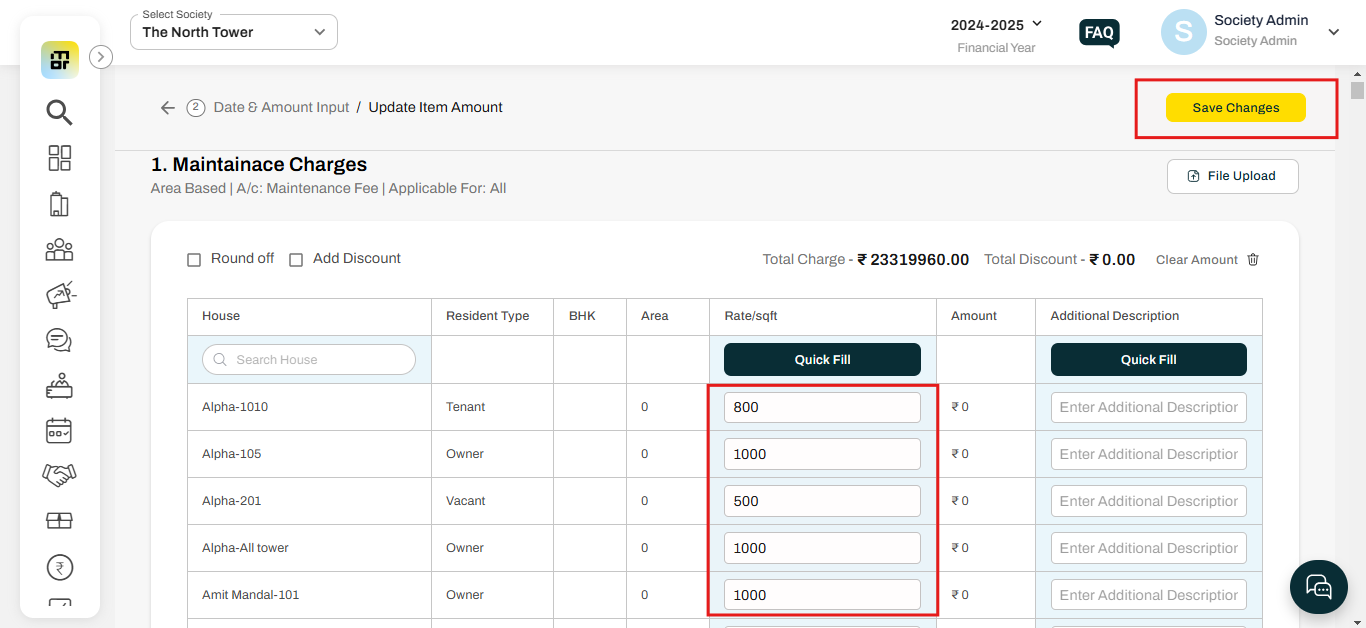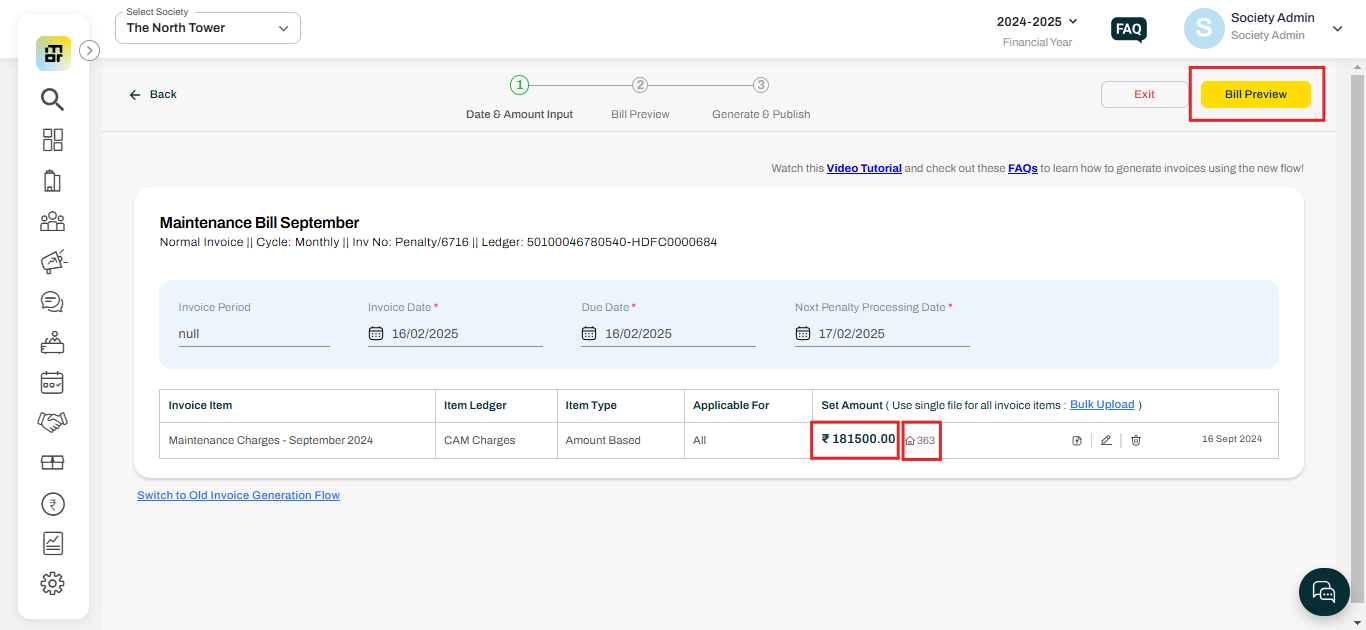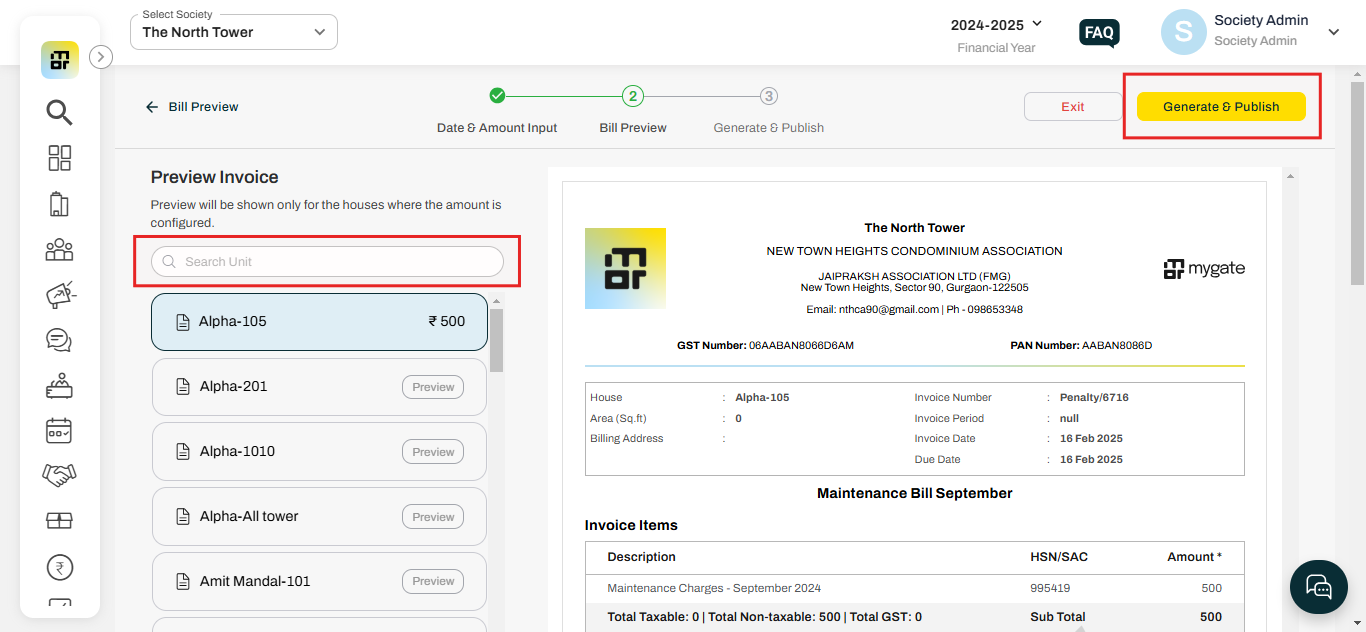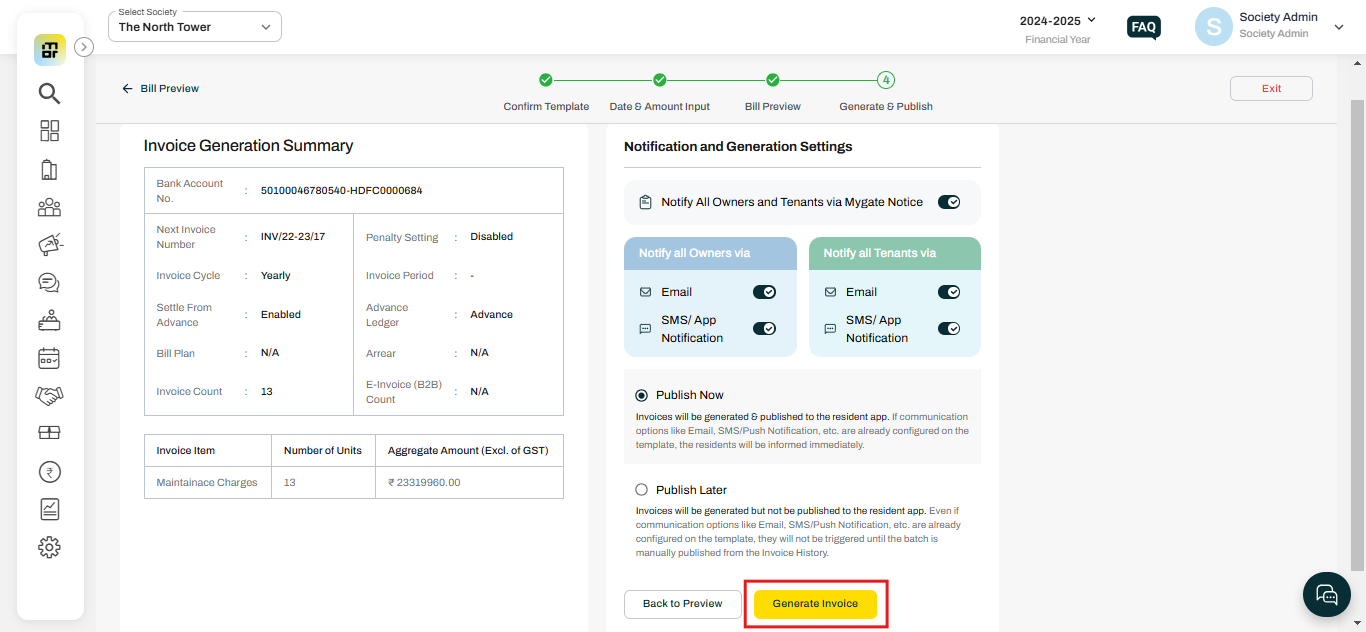What are the steps to input amount to an invoice template and generate the invoice?
If you have already created the invoice template, the next step is to input the billing amounts based on your society’s requirements. Mygate allows you to define the amount using different methods, such as applying the same amount for all flats, varying it based on resident type (owner or tenant), or adjusting it according to house type (like 1BHK, 2BHK, etc.). Once the appropriate amount is entered, you can proceed with generating invoices for all applicable units. Please follow the steps below to complete this process.
Please refer to the attached Video Link to look at a detailed video of the journey.
1. Select “Raise Invoices” under the Invoicing option of the Accounts section.
2. Click on the "Generate Invoices" option.
3. In this page society admin can add the invoice date, dues date, and Next penalty process date as required. Once this is done, click on the pencil icon against the item to configure the amount for the invoice item.
4. Entered the required amount in the text field under the amount section.
5. As an alternative, you can click on the Quick Fill option to bulk upload the amount of all flats together.
6. Once the amount is configured, click on the save changes option.
7. You can verify the total amount and house number, then click on the "Bill Preview" option.
8. In the new preview invoice screen, you can preview the invoice for any flat by using the search option. Once you have verified the details, you can click on "Generate & Publish."
10. This is the invoice summary page which will contain the details of the entire invoice with the settings and sections you have updated. You can do a final verification here to ensure the details are entered correctly and click on Generate Invoice.