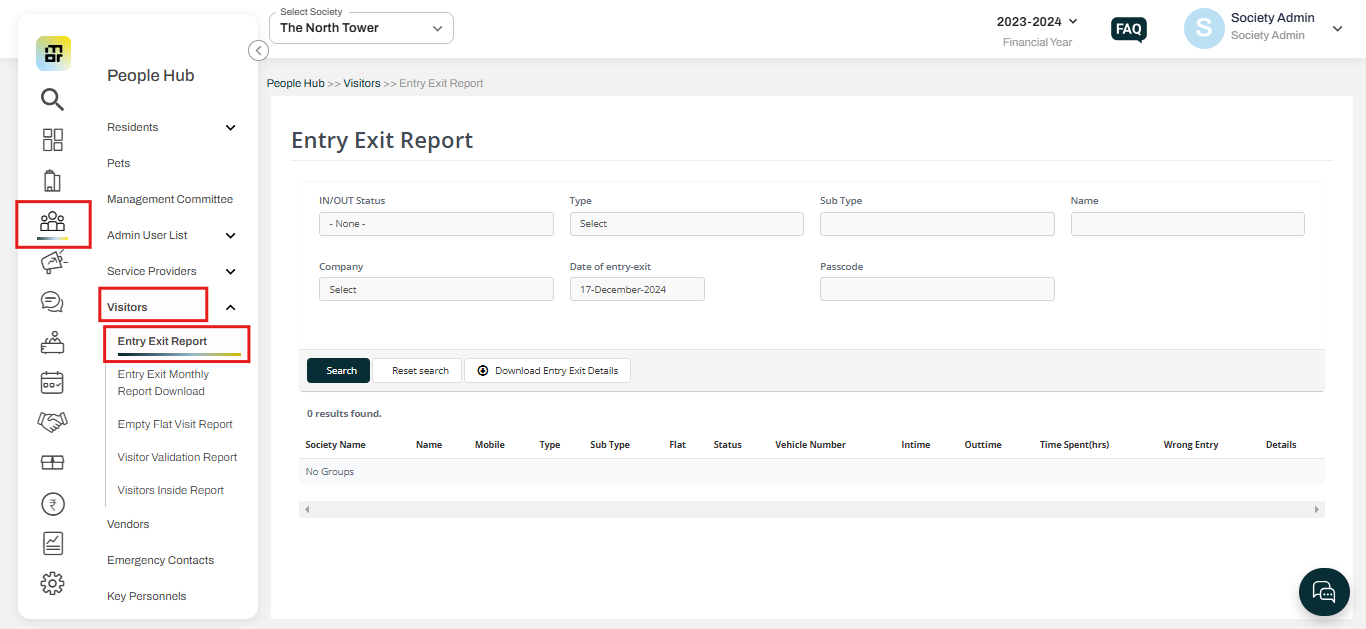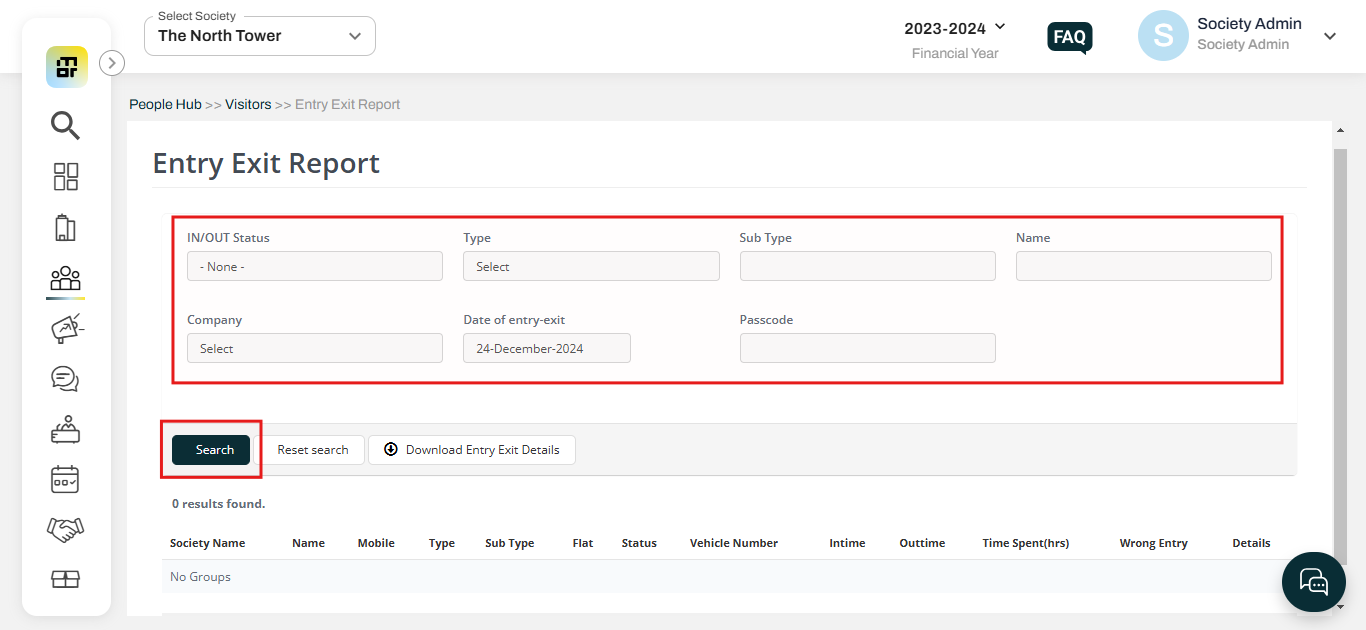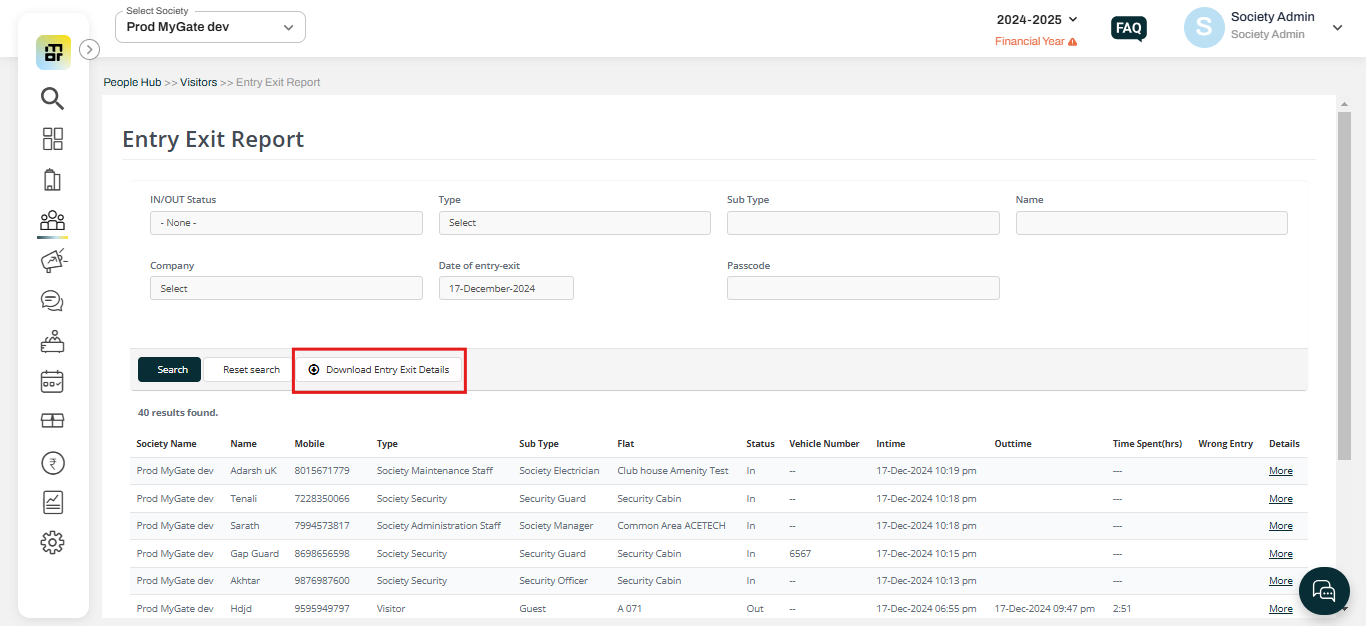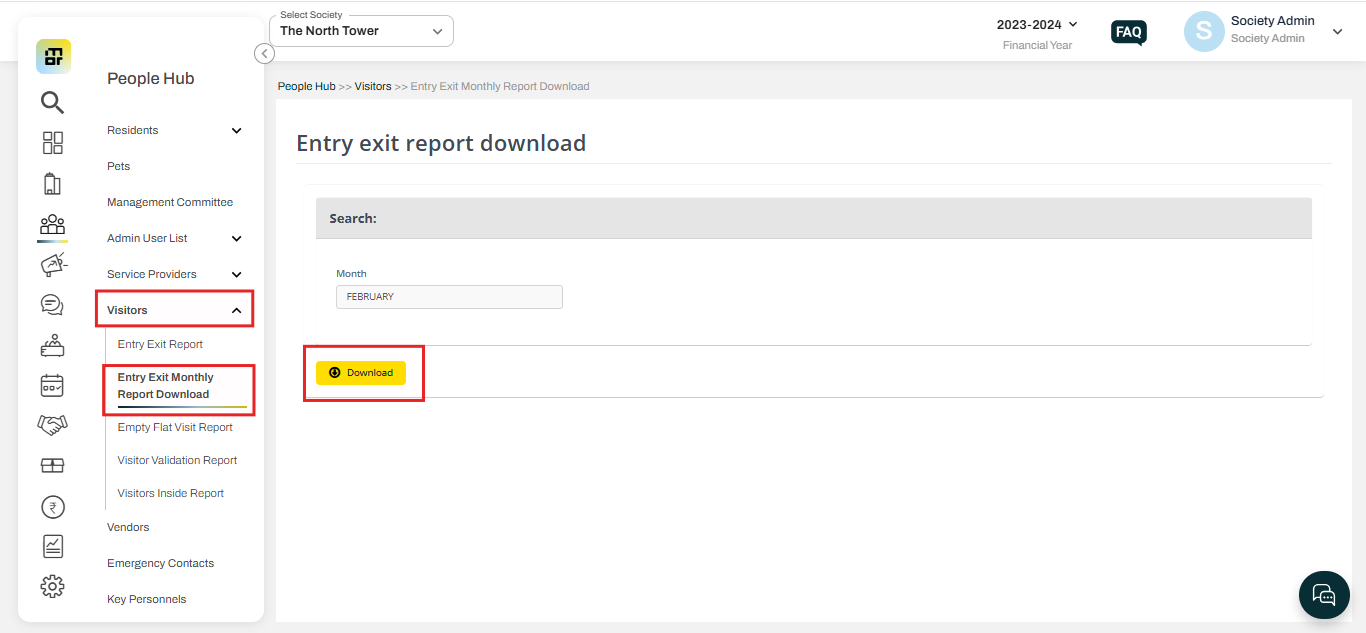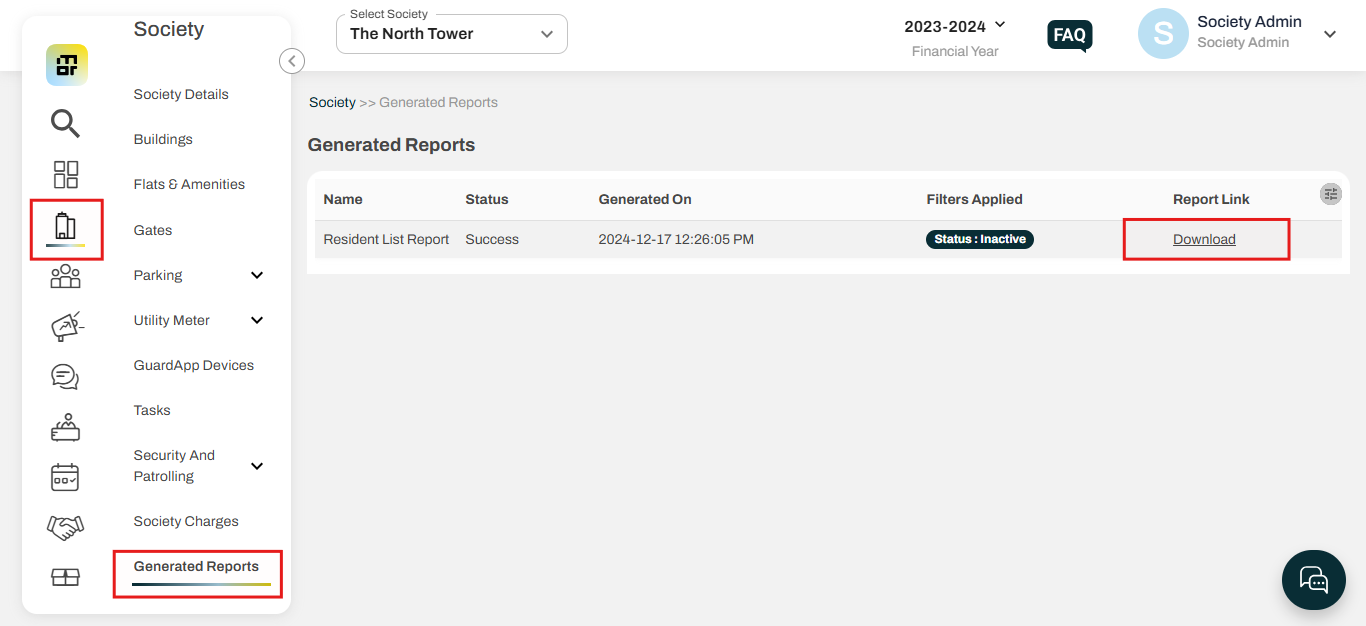How can we view and download the entry/exit report of our society?
Mygate provides the societies with an option to track the entries happening in the society through the mygate dashboard. Society admin can view and download the entry-exit report of visitors and service providers on the mygate dashboard for the last 6 months. The report will contain the full details on entries marked like name, date, etc. Society admin have the option to download the Daily entry-exit report and monthly entry-exit report.
Kindly refer to the below steps to download the entry/exit report:
Daily Entry-Exit Report:
1. Navigate to the People Hub section and select the "Entry-exit report" option under Visitors.
2. You can select the required filters and choose the date of entry-exit. Since this is a daily report, you can only choose one date.
3. Click on "Download Entry-exit details" to download the data.
Monthly Entry-Exit Report:
1. Click on the entry-exit report monthly download option under the visitor section in the People Hub tab. Select the required month and click on download.
After clicking on "Download Entry-exit details" the system will ask for an OTP verification, you will receive the OTP in your registered Email ID and number, once verified, the report will be sent to your registered email and will also appear in the generated report section.
Select the "Generated report" section under the Society tab.
Note: The downloaded report may take some time to appear in the Generated Report section, depending on the amount of data it contains. Additionally, if the society admin wants to download the entry-exit data for a particular flat or a service provider(Maid, cook, driver, etc) you can filter the downloaded Excel data.