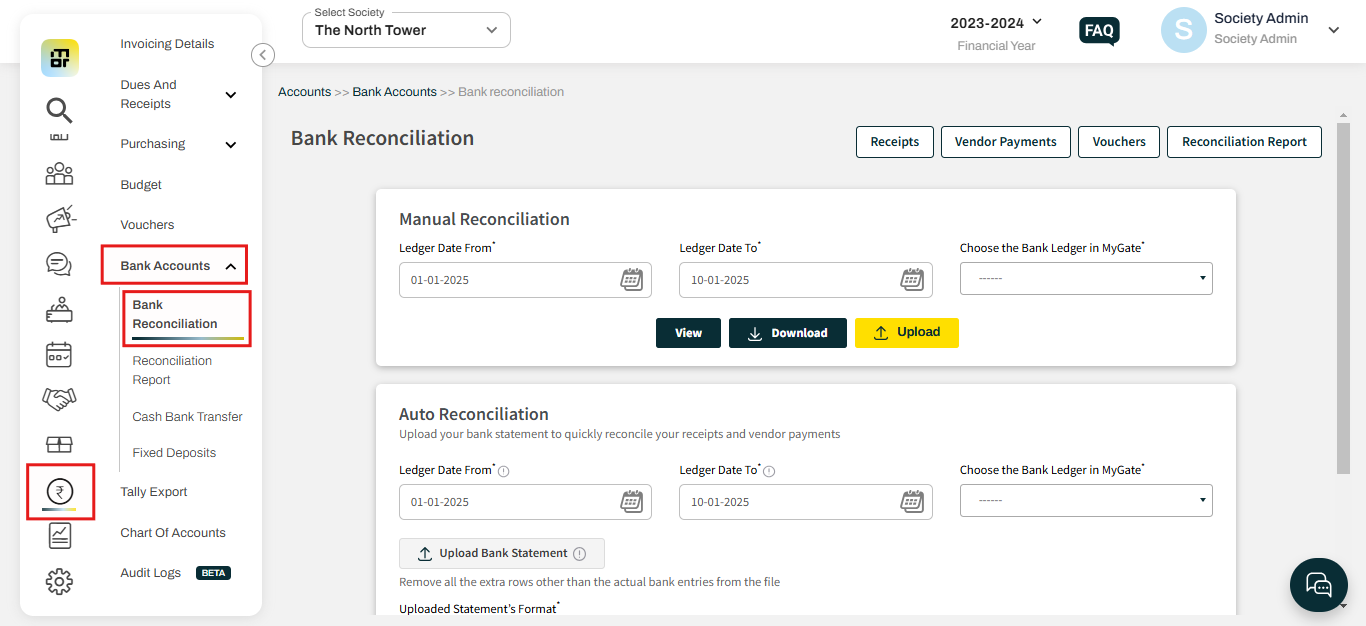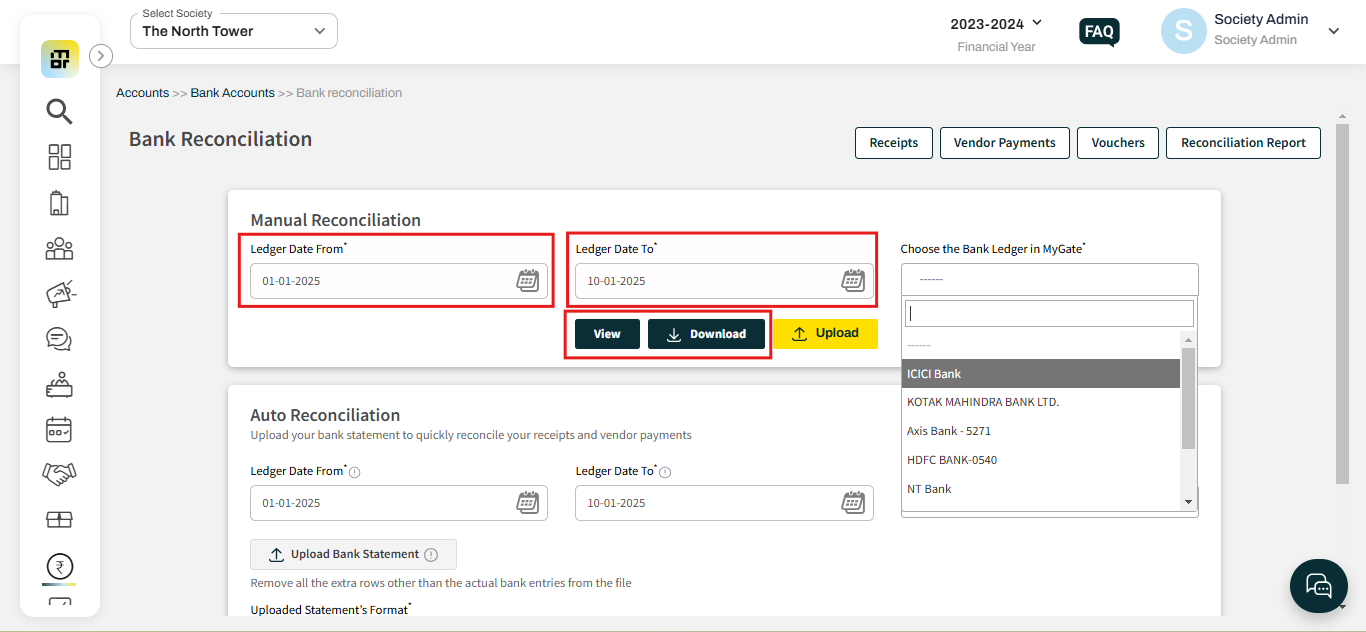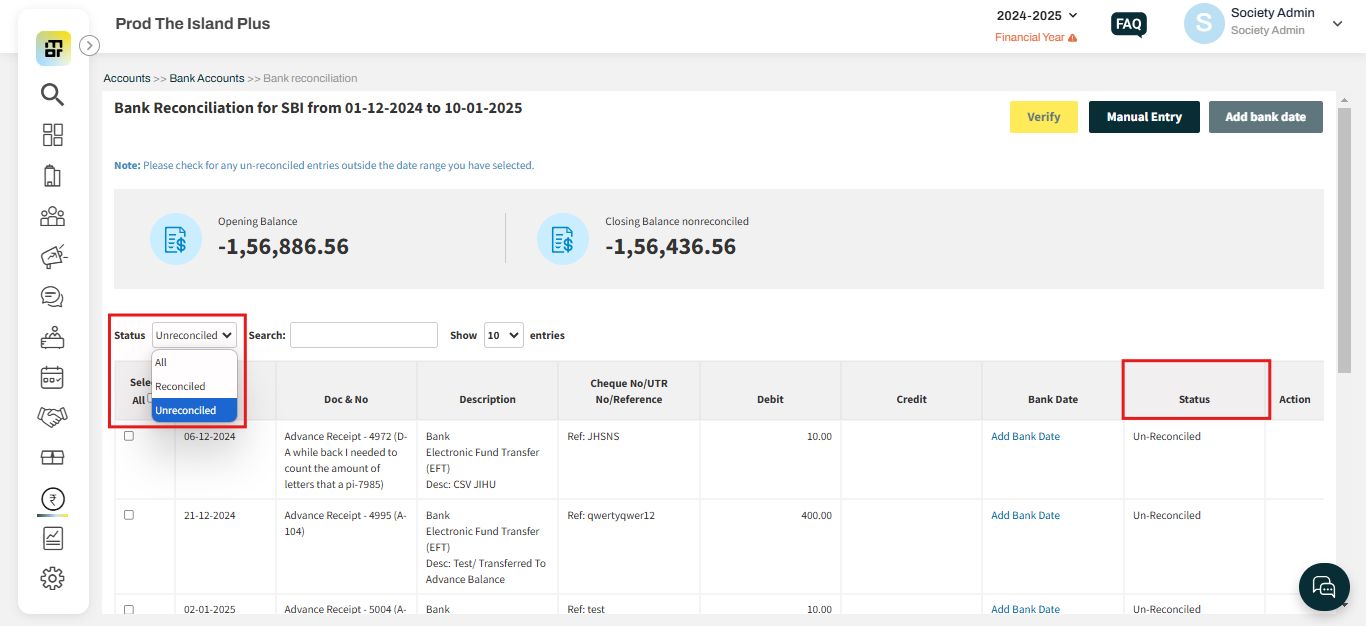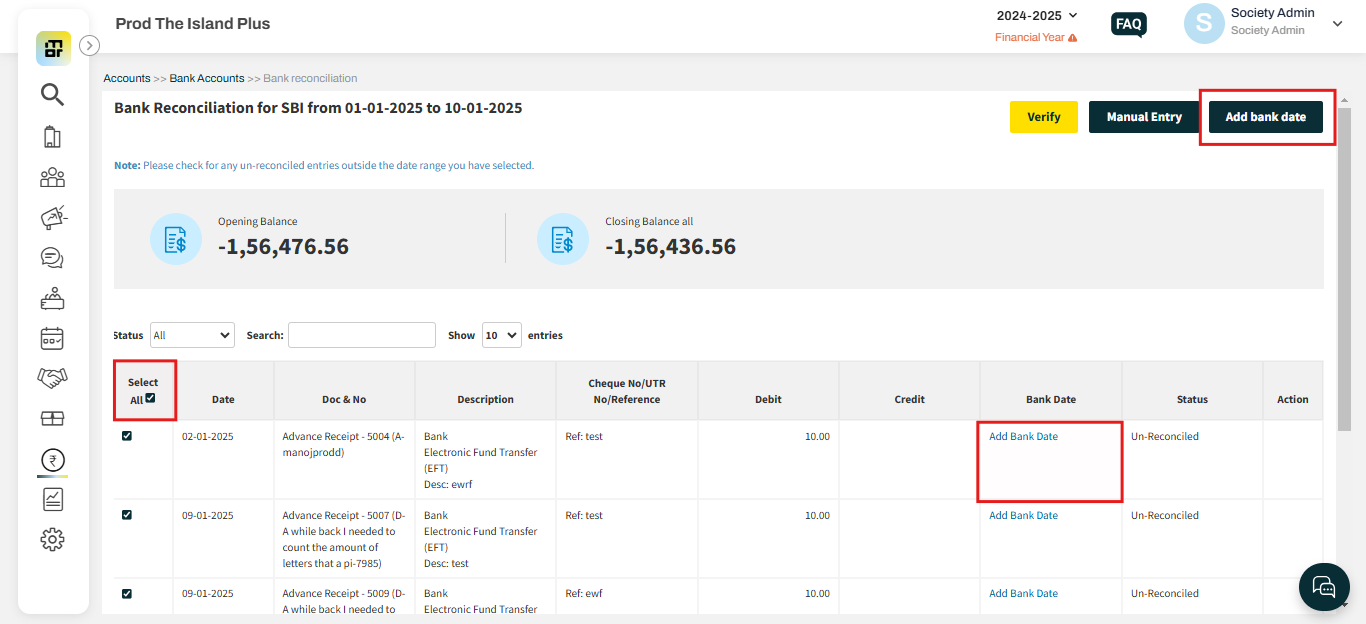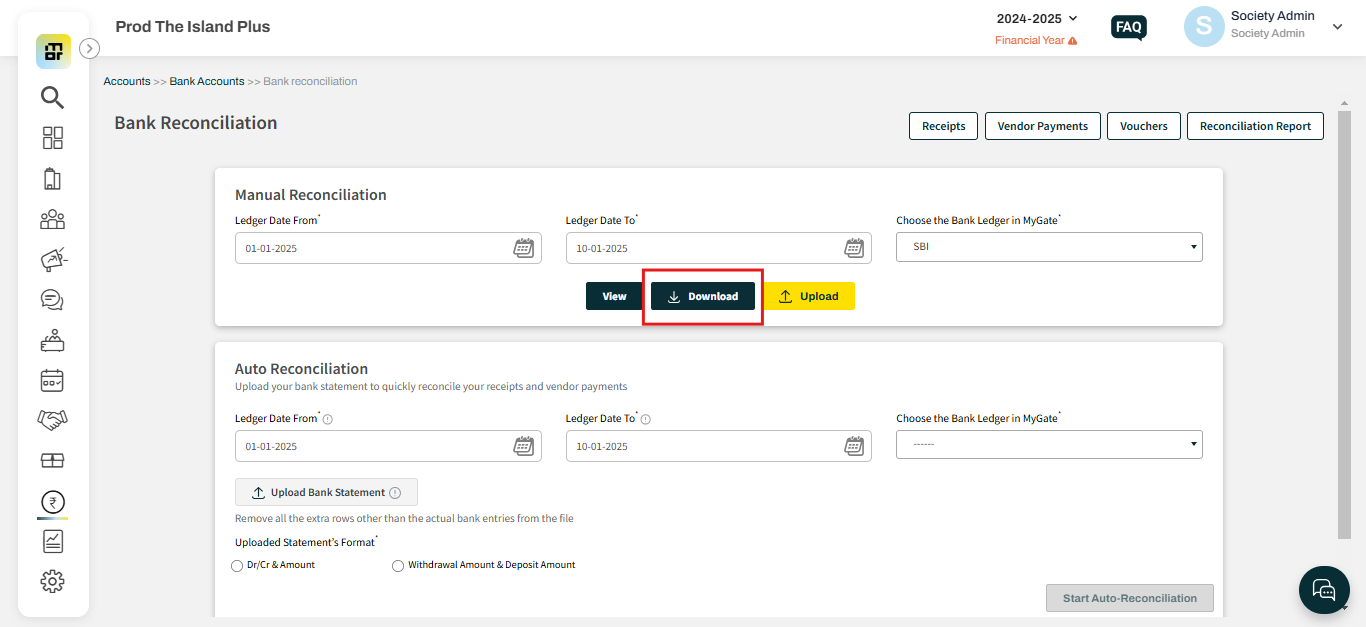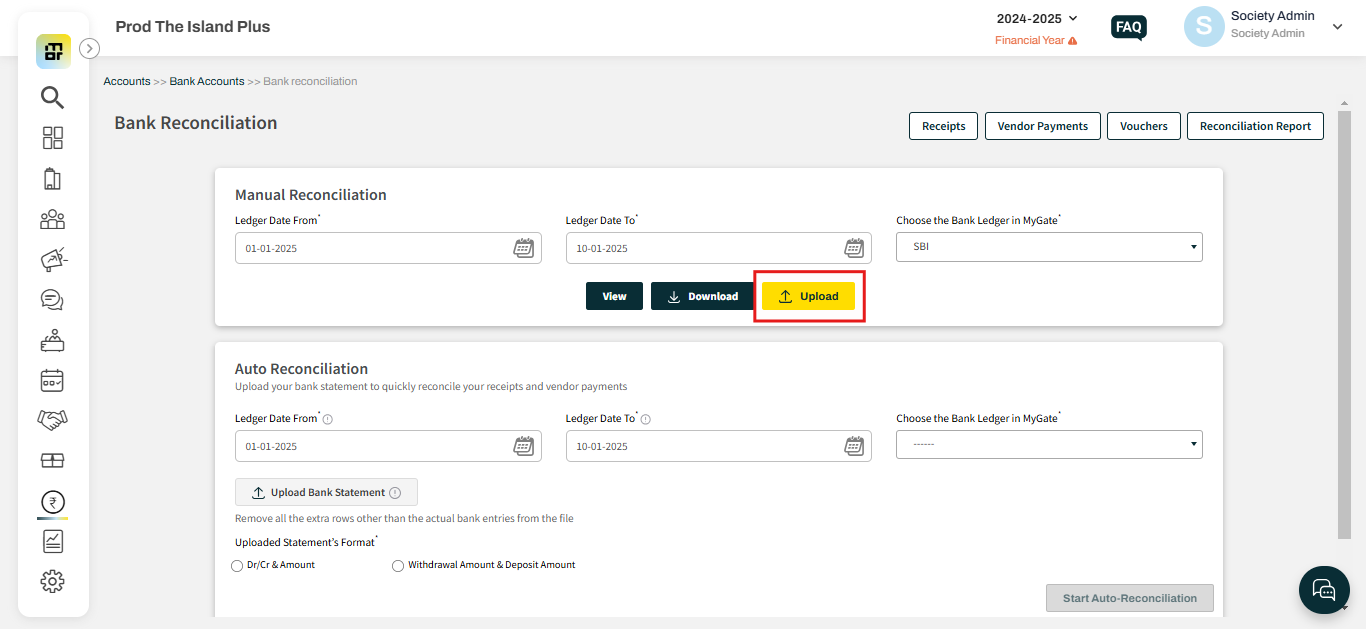How to do Manual bank reconciliation in mygate?
In order to manually reconcile entries in mygate, please refer to the following steps:
1. Go to the Bank Reconciliation option under the Bank Account section in the Account Tab.
2. Select the From and To date(Max 1 month allowed) and then select the bank ledger name. Click on view/download.
3. If you have selected the View option, you can filter the status to see unreconciled entries.
4. For the transactions you can match in your actual bank statement, click on the "Add Bank Date" option to record the date on which the payment was received in the bank. To upload bank data in bulk, click on "Select All," then choose the "Add Bank Data" option.
5. If you are using the bulk upload functionality, Click on the download option in step 2 and fill in the bank date. This can be ignored if step 4 is being followed.
6. Once the details in Step 5 are added, upload the file using the Upload option. This step can be ignored if step 4 is being followed.
Notes:
1. Maximum 3 months of reconciliation can be done in one shot. The recommended range is one month to easily identify the errors. Start from the previous known point which was correctly matching.
2. Online payment settlements will automatically populate the UTR and Bank dates to simplify the process.
3. The Edit and Remove button is available to rectify any bank dates added by mistake except for online payments.
4. If you fetch this report from 01-Apr, past year's unreconciled entries will also reflect along with the selected period entries. Such entries can be reconciled by going to past years. (Applicable from FY 21-22 onwards. Any previous year's closing balance will be considered as bank balance upon reconciling the very first entry of the next year)
5. Uploading blank cells under bank dates or different bank dates than previously added will remove or modify the bank dates. This will help in the rectification of past erroneous bank date entries.