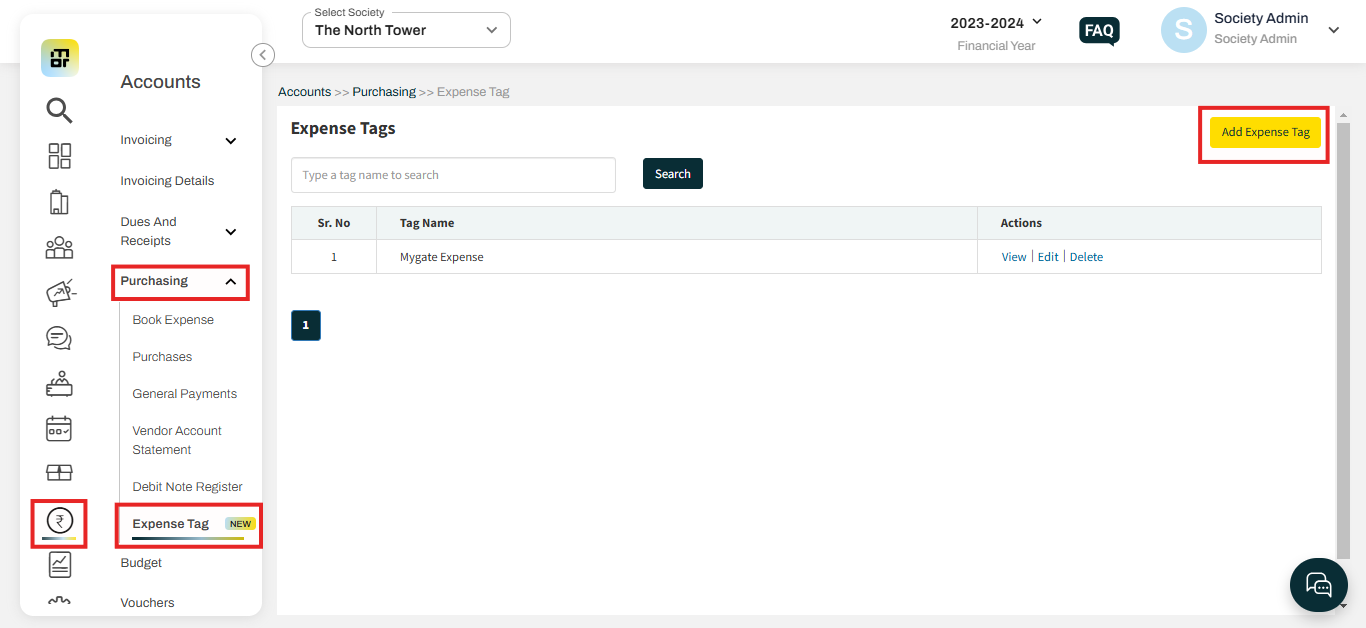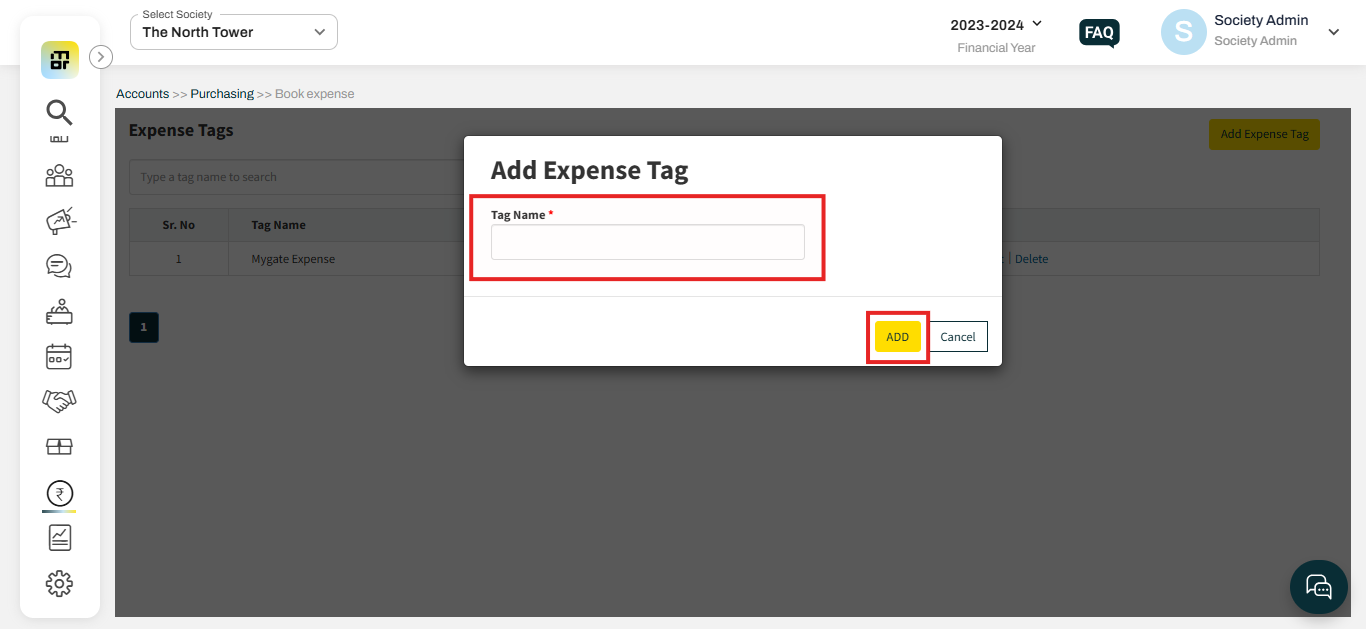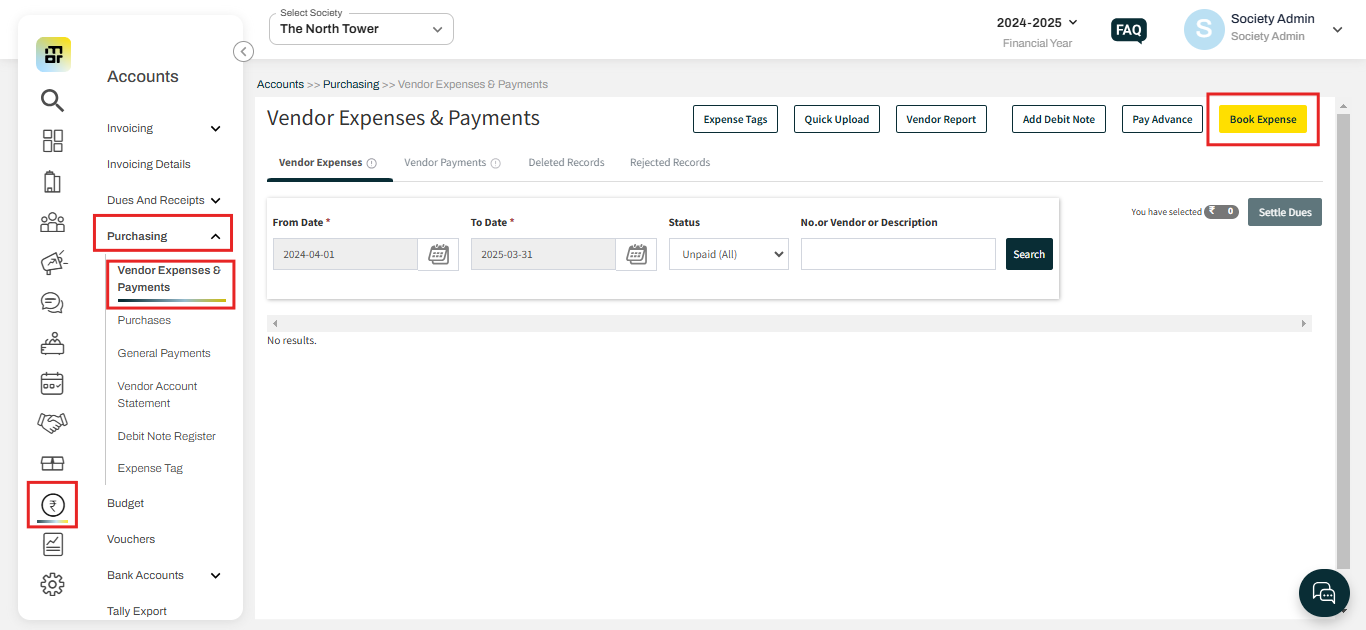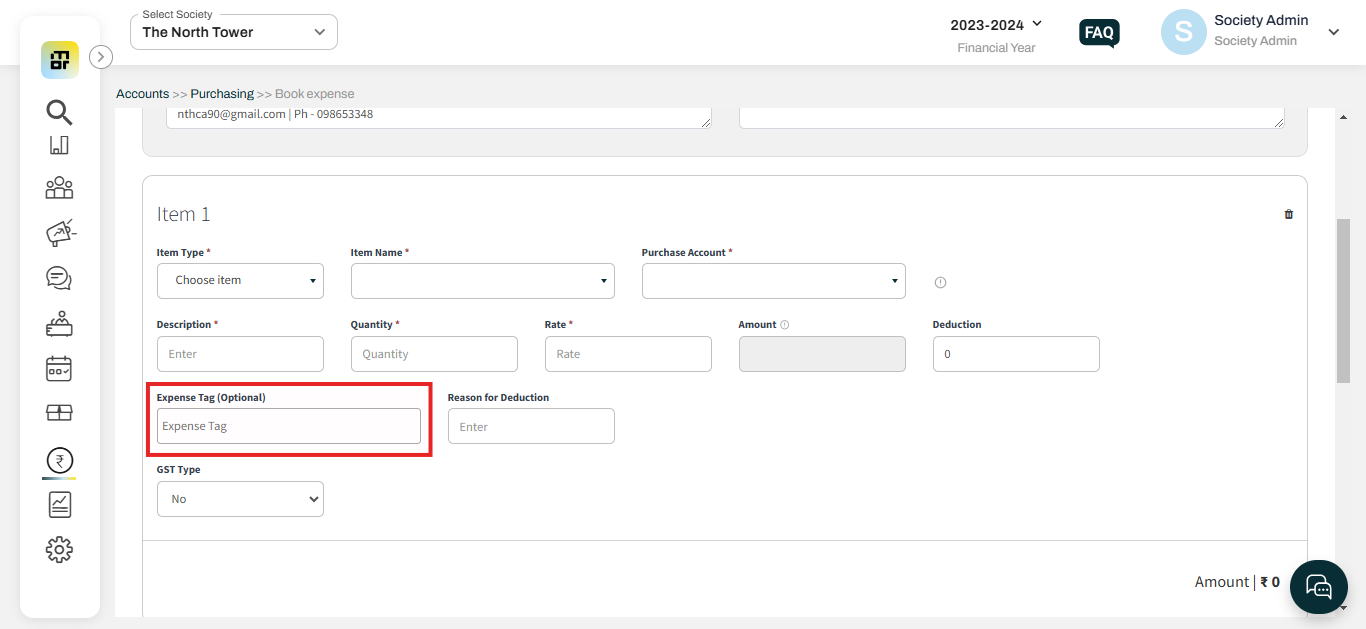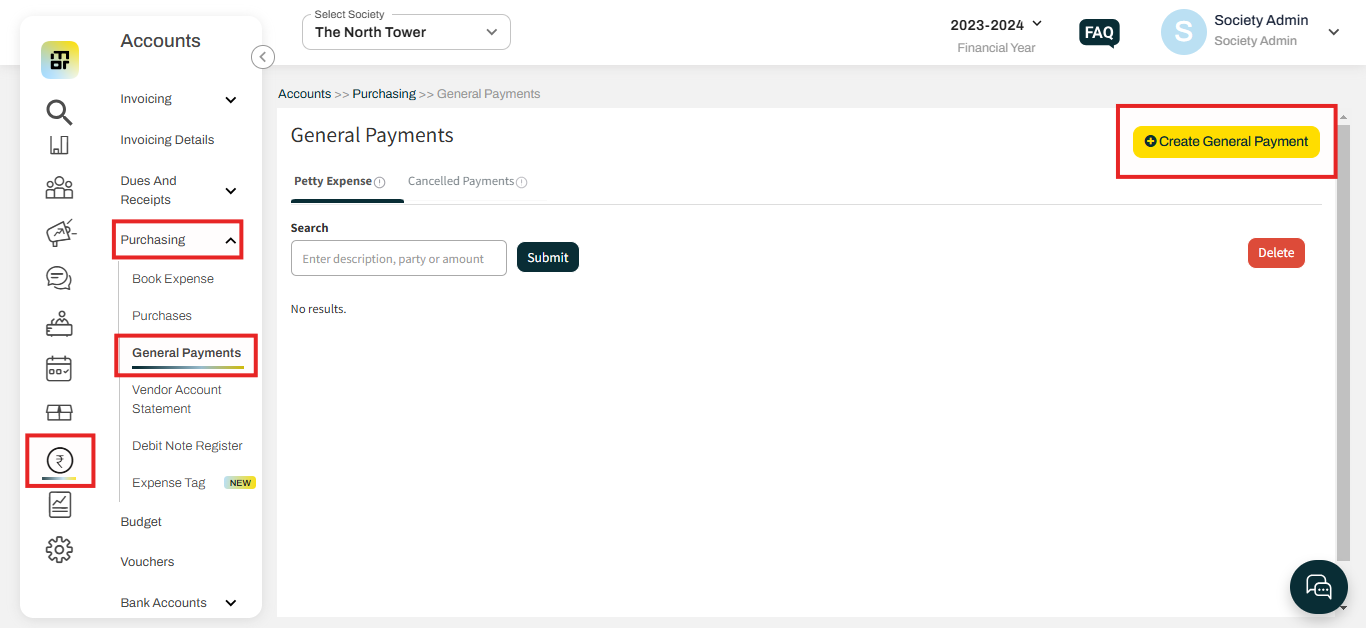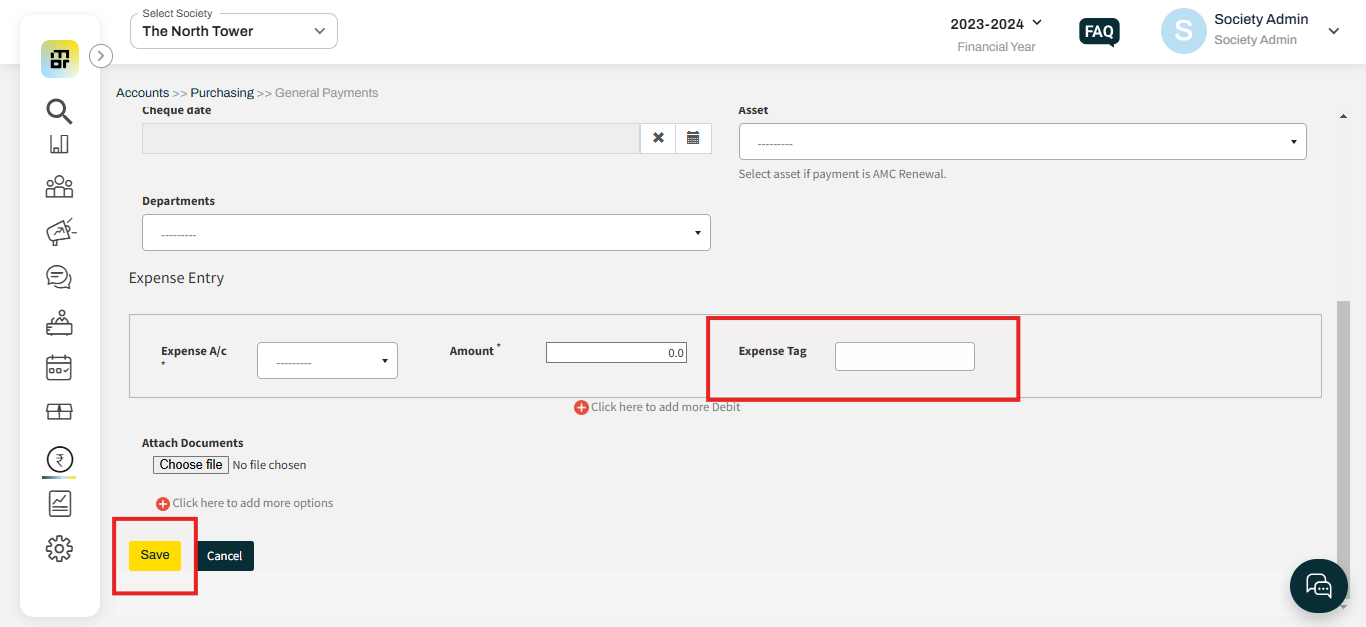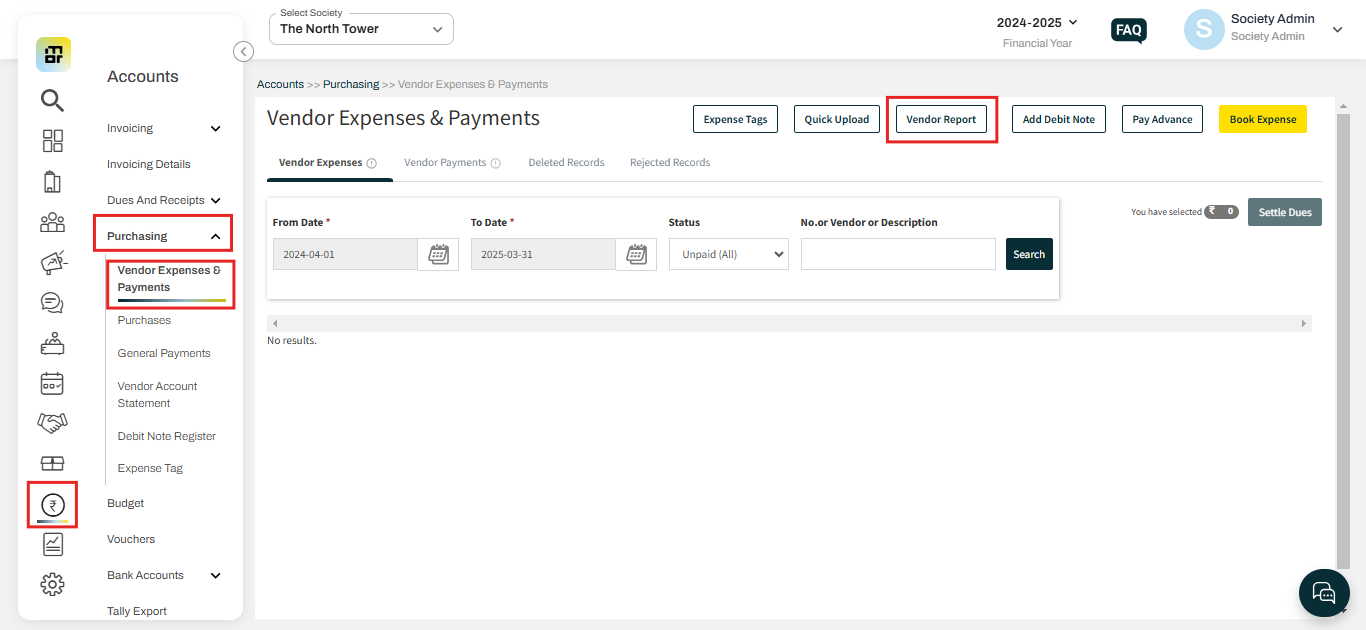what is expense tag?
Tagging expenses is a valuable practice to maintain organized and transparent bookkeeping. In short, expense tagging improves transparency, simplifies tracking, and supports better financial management for societies.
How to create an Expense Tag?
Please follow the below steps to create a new expense tag:
1. Go to accounts, and select Expense Tag under the purchasing tab. Click on Add Expense Tag.
3. Enter the tag name and click on add.
Usage of Expense Tag:
1. During vendor bill booking through the ‘Expense Booking’ module (Bills with multiple items can be booked easily through this form)
a. Go to accounts, and select Vendor Expenses & Payments under the purchasing tab. Select Book Expense.
b. You can enter an Expense tag while adding Items.
2. During petty expense booking through the ‘General Payments’ module.
a. Go to accounts, and select General Payments under the purchasing tab. Select Create General Payments.
b. You can enter an Expense tag while generating a General Payment.
.
3. Item-wise Vendor Expense Report: Admin can choose an expense tag (optional) to generate and download all the individual expenses made in that bucket during the selected period
a. Go to accounts, and select Book Expense under the purchasing tab. Select Vendor Report.
b. You can enter an Expense tag to view or download the Vendor Expenses Report for that particular Expense tag.