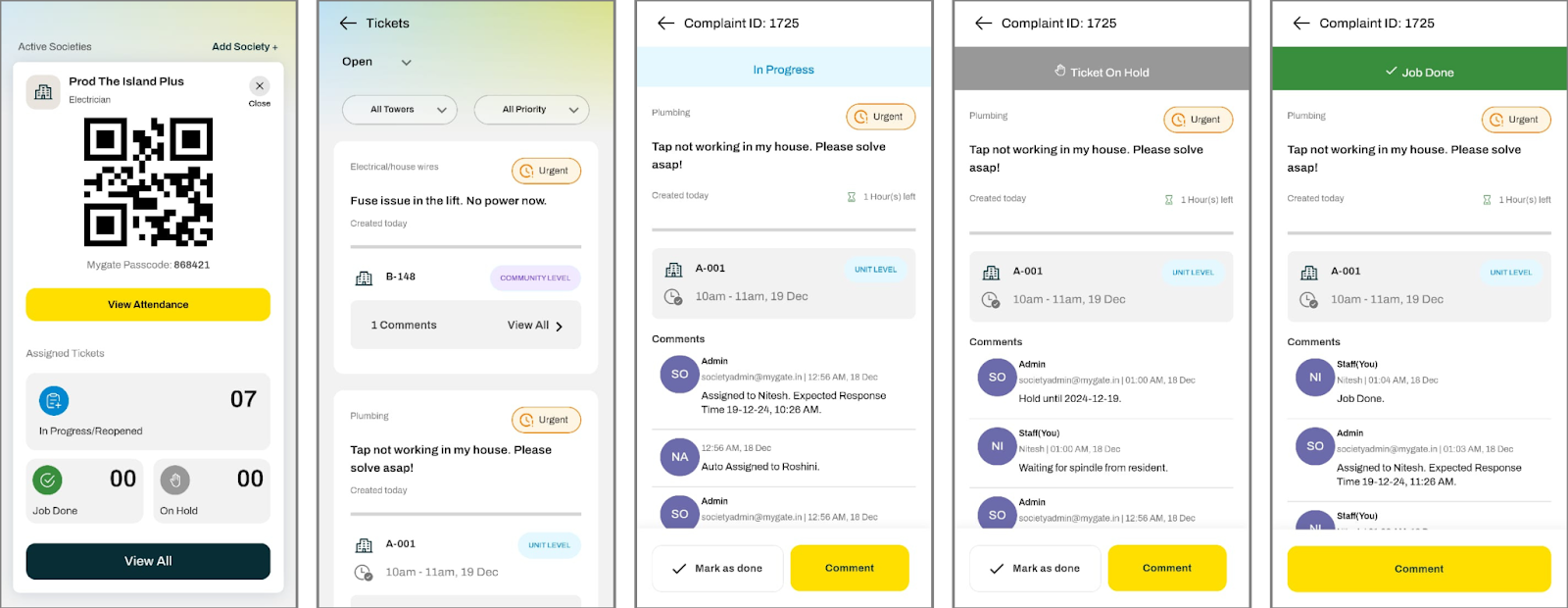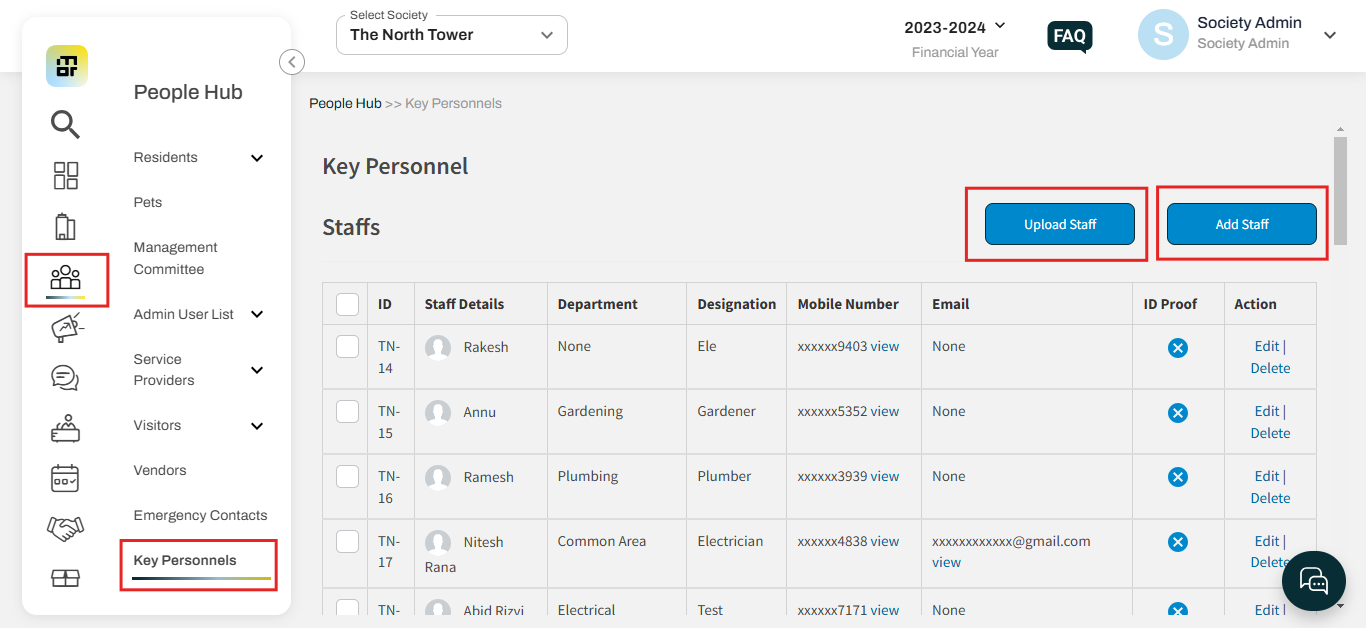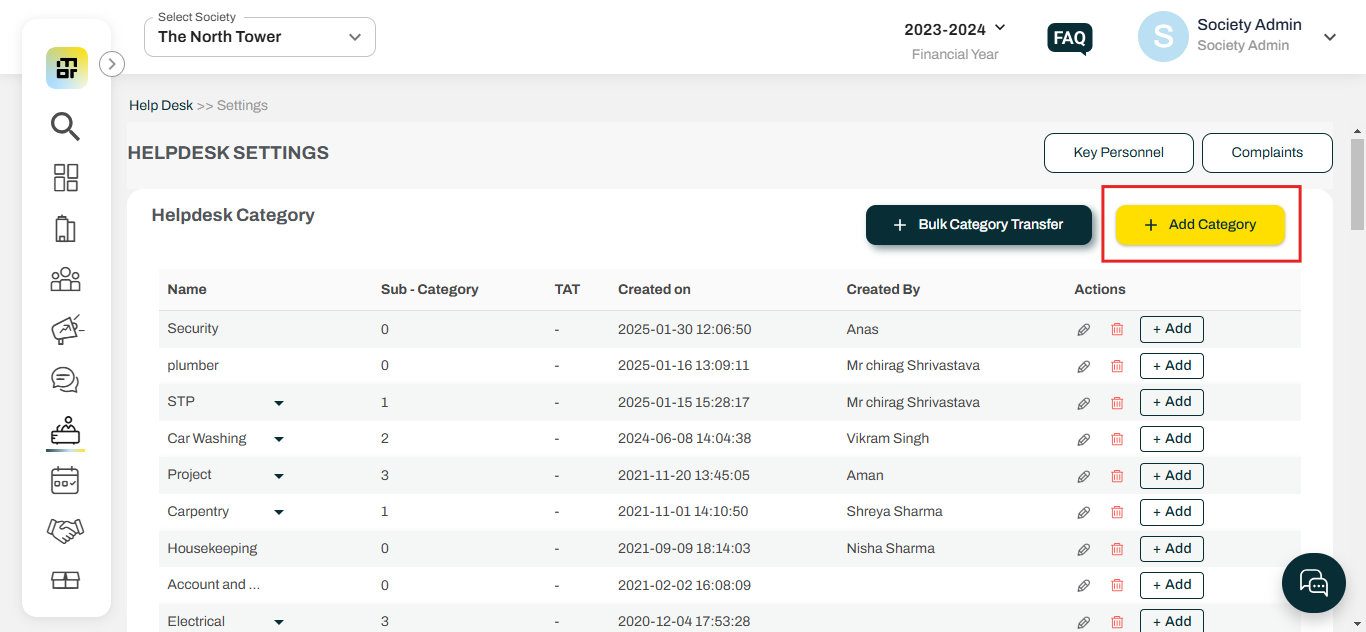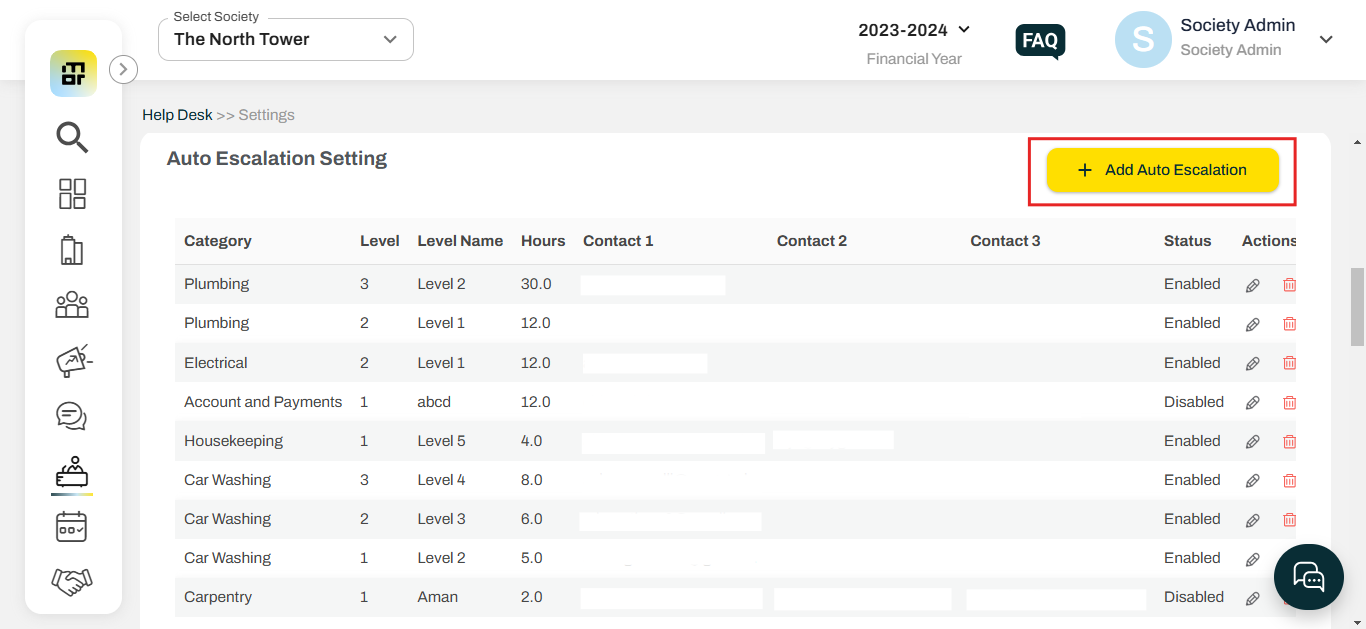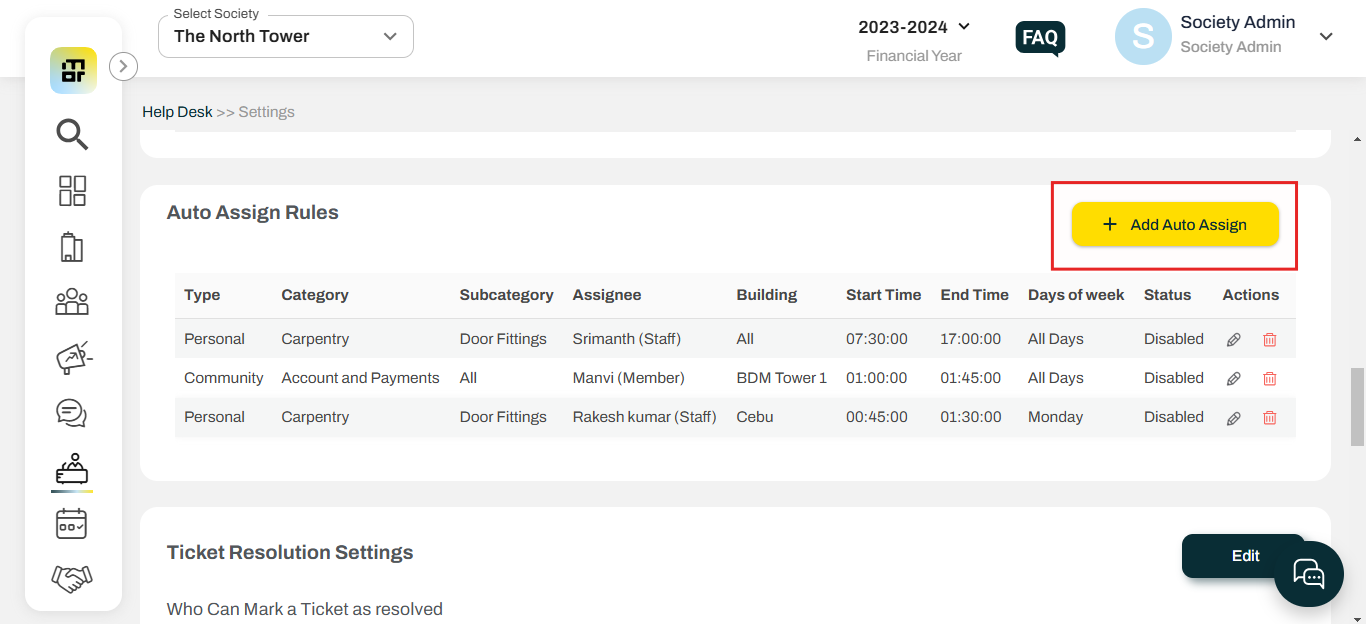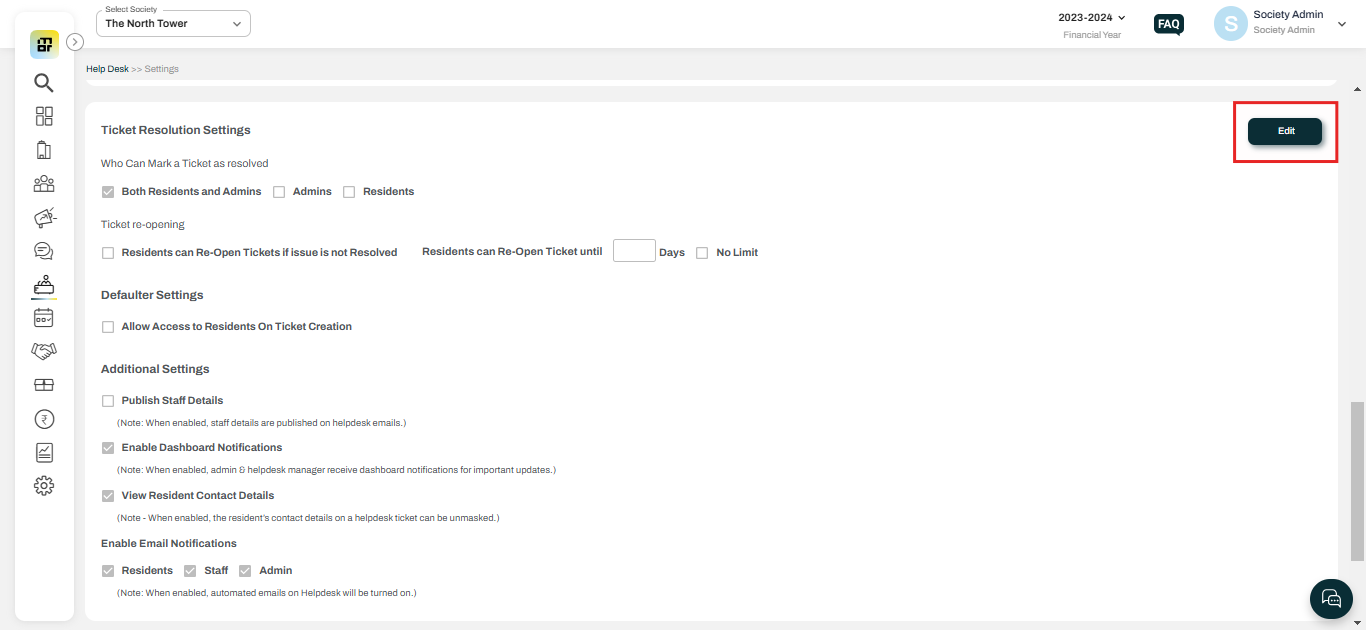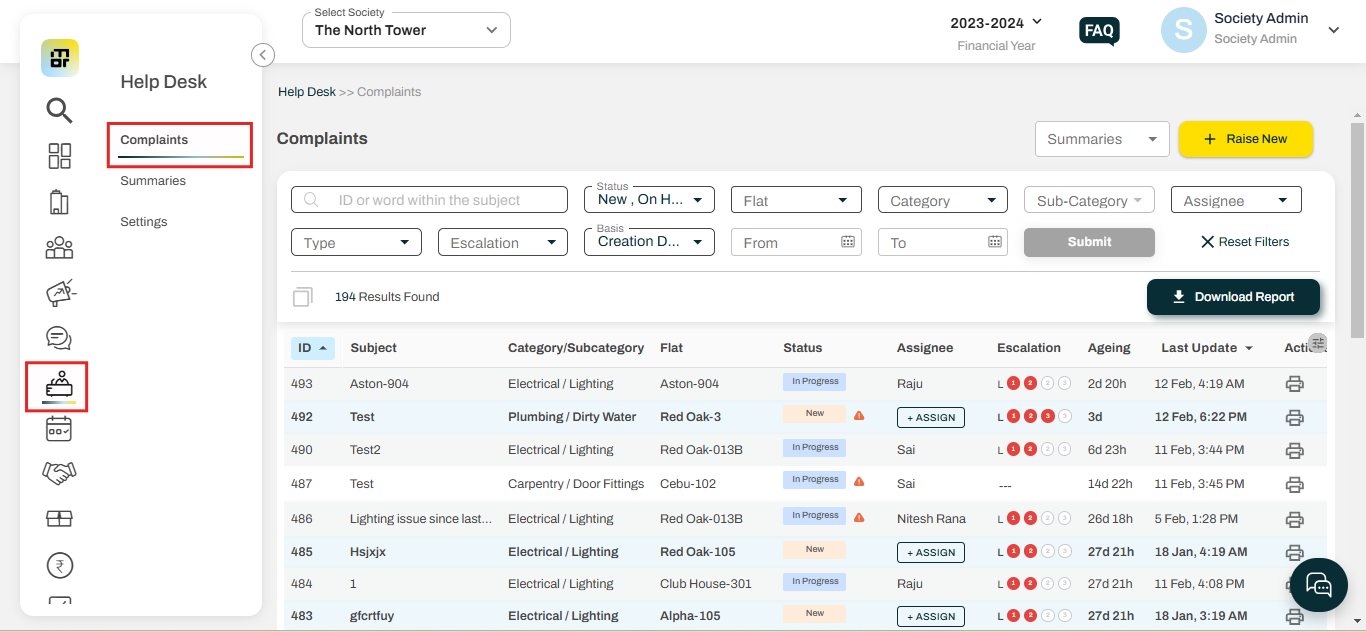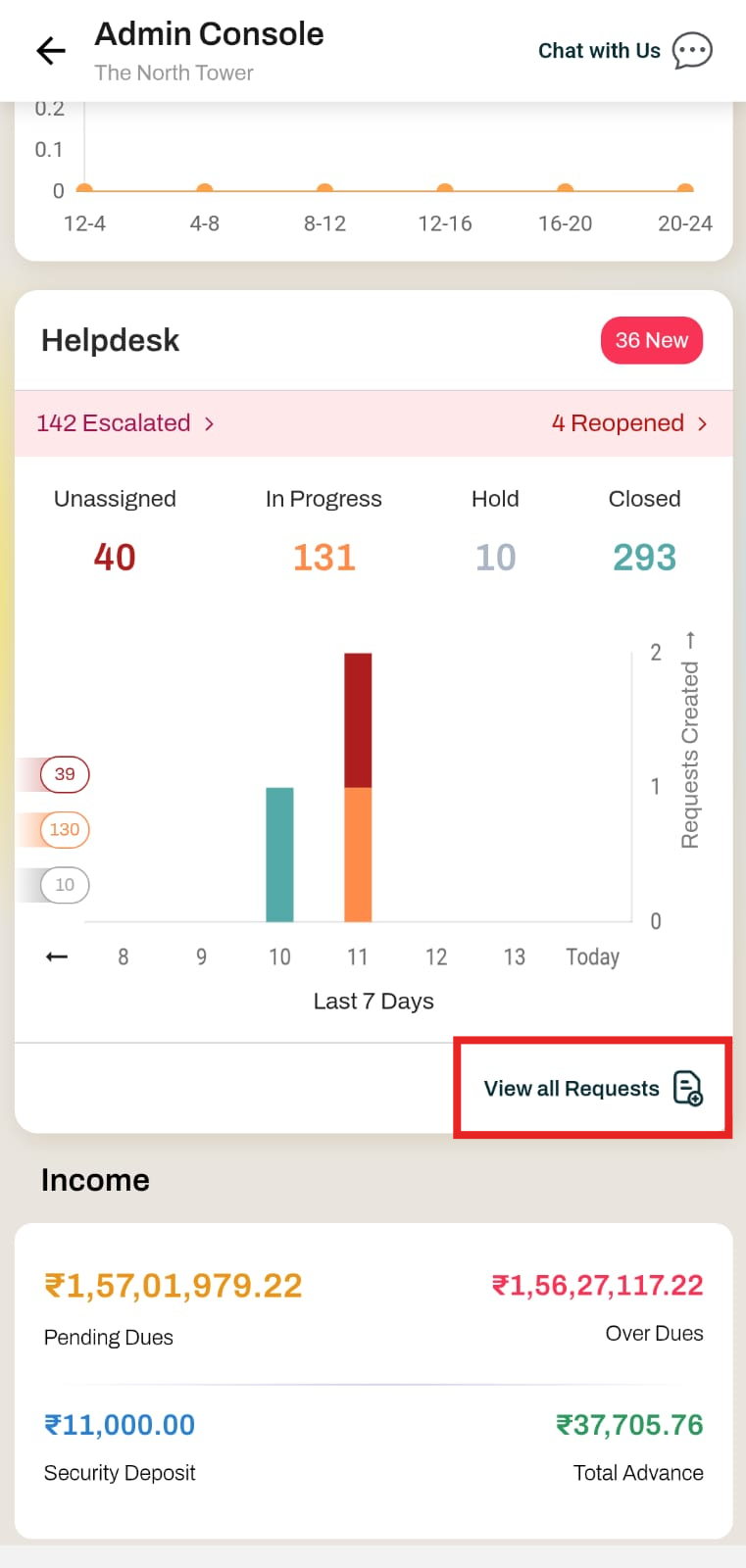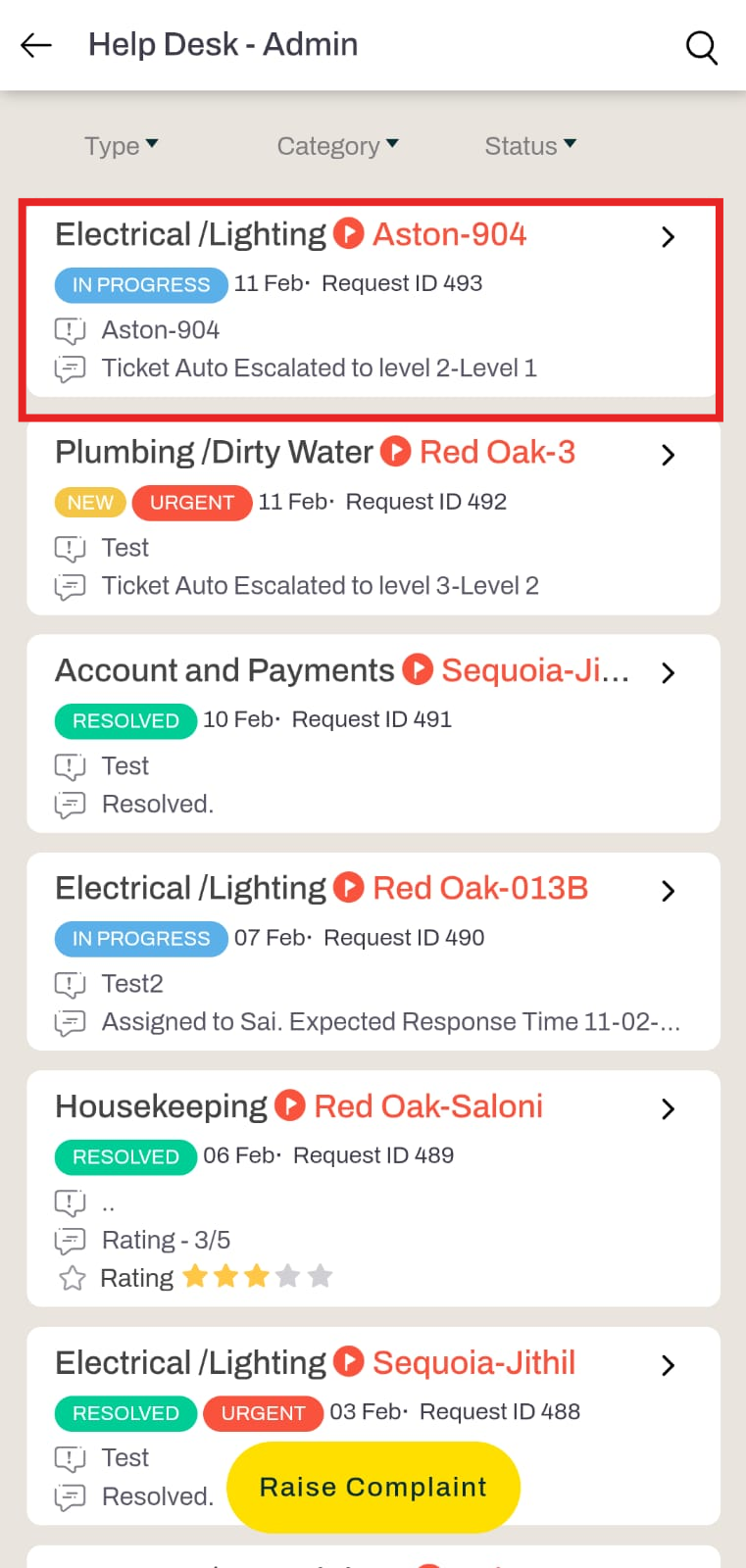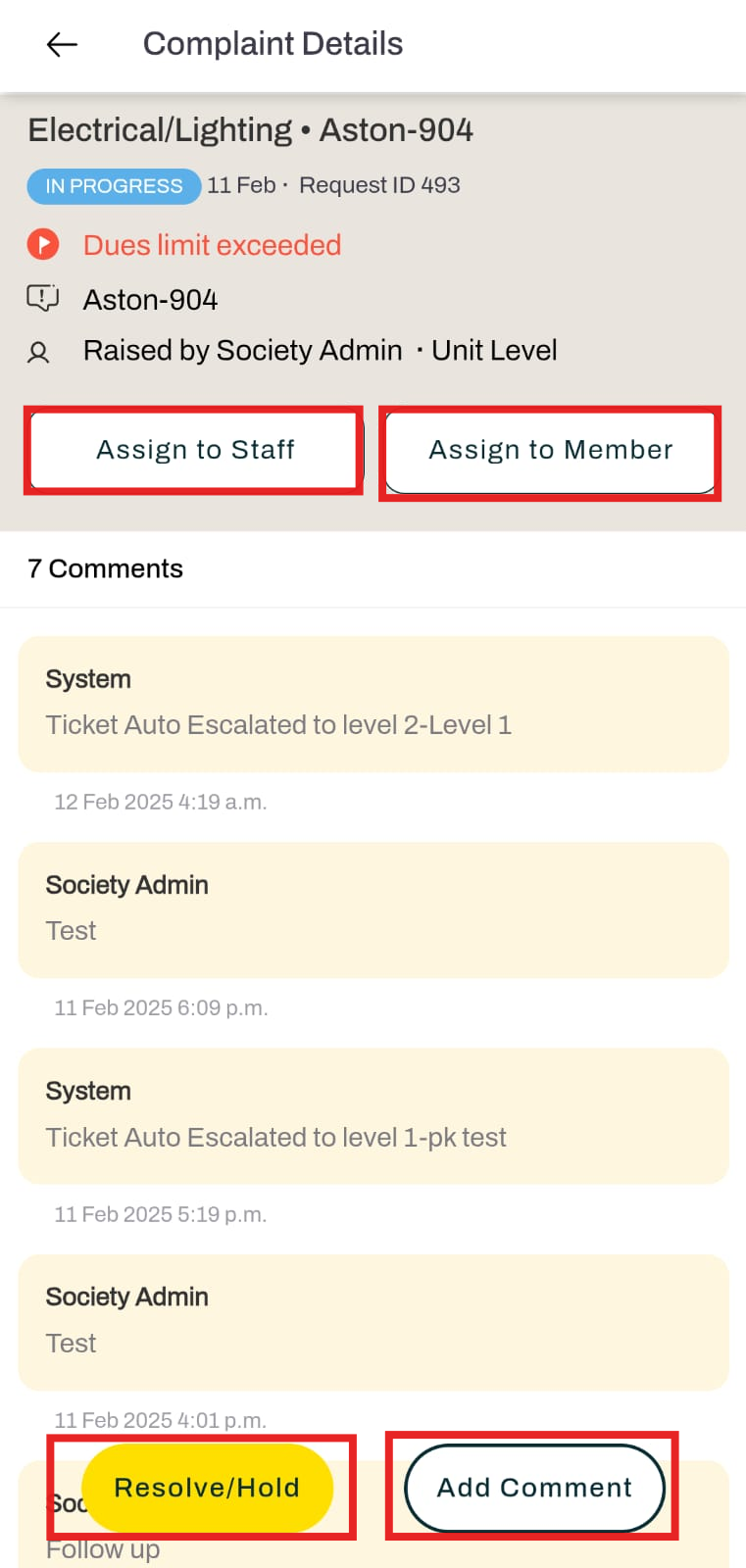What is Helpdesk module and how does it work?
The Helpdesk module in Mygate is designed to streamline issue management for society admins and staff, providing a structured and efficient platform to handle resident complaints. Residents can raise tickets directly through the Mygate app, allowing admins to have complete visibility and control over issue resolution via their dashboard. With real-time updates and task assignments, society admins receive instant notifications via email and dashboard, enabling them to promptly assign issues to the appropriate personnel, such as maintenance staff. This leads to quicker resolution times and improved efficiency.
To further enhance the issue resolution process, Mygate has introduced a dedicated app for society staff called Saarthi by Mygate. This app provides real-time access to assigned tickets, ensuring staff can address issues efficiently while maintaining clear tracking and accountability. Residents can also track the progress of their raised tickets, while admins monitor response times, ensuring a high level of transparency and accountability.
The Helpdesk module eliminates the need for multiple follow-ups via phone calls or WhatsApp by providing a centralized communication platform. This reduces miscommunication and improves coordination between residents, admins, and society staff. Additionally, the module supports custom workflows, allowing societies to automatically assign complaints to relevant teams, such as plumbing, security, or housekeeping, and set escalation levels for urgent matters.
By consolidating issue resolution into a single, efficient platform, the Mygate Helpdesk module enhances community management, fosters accountability, and ensures a smoother, more organized living experience for all residents.
Setting up Helpdesk on mygate:
The Helpdesk setup on mygate can be divided into the following levels. Please ensure the steps mentioned on each level are being followed to ensure seamless ticketing management.
Step 1 - The first step is to set up key personnel and member profiles on MyGate. These are staff members to whom tickets can be assigned for action. The society admin can navigate to the Key Personnel section under the People Hub menu and click on the "Upload Staff" and "Upload Member" options to bulk upload the profiles.
Step 2 - The next step is to set up helpdesk categories and subcategories. These can be customized and configured according to the specific requirements of each individual society. Helpdesk categories will define the types of complaints or issues that users can raise. Examples include Electrical, Maintenance, and so on.
Step 3 - Setting up auto-escalation rules. Society members can configure auto-escalation rules for up to 4 levels. This feature will help ensure accountability by monitoring tickets that exceed the specified turnaround time for resolving complaints. Every auto escalation level can have up to 3 email IDs each. By default, the system will only pick email IDs added under the member profile and the society admin user list.
Step 4 - Setting up auto-assignment. The society admin can configure auto-assignment rules according to their requirements, enabling tickets to be automatically assigned to staff or members upon creation, eliminating the need for manual intervention. These rules can be created based on factors such as the ticket category, building, or other relevant criteria.
Step 5 - Society admins can also configure the required setting as shown in the below-mentioned screenshot as per their requirement.
Once these steps are completed, you will be fully prepared to utilize MyGate's helpdesk section effectively.
Resident Journey:
Once the configuration of the helpdesk is done by the society, the residents can start raising tickets for any society-related issue. Residents can go to the community section of the mygate app, click on the helpdesk, and select the raise complaint option to proceed to ticket creation.
For a detailed view of how residents can raise tickets from the app, please refer to the Video Link
Admin Visibility:
Once the ticket has been raised by the resident, the society admin can go to the Complaint section under the helpdesk module to view the details of the same.
Society admin can also view and take action on the helpdesk tickets through the admin console section of the resident app. The admin console section provides a view of the overall unresolved tickets. Society admin can click on the view all request section and view/take action on all the tickets raised for the society
Key Personnel Visibility:
The Saarthi App provides a dedicated interface that gives real-time access to the society staff on the tickets assigned to them. With complete details available on the Saarthi App, they can address the complaints with more confidence.