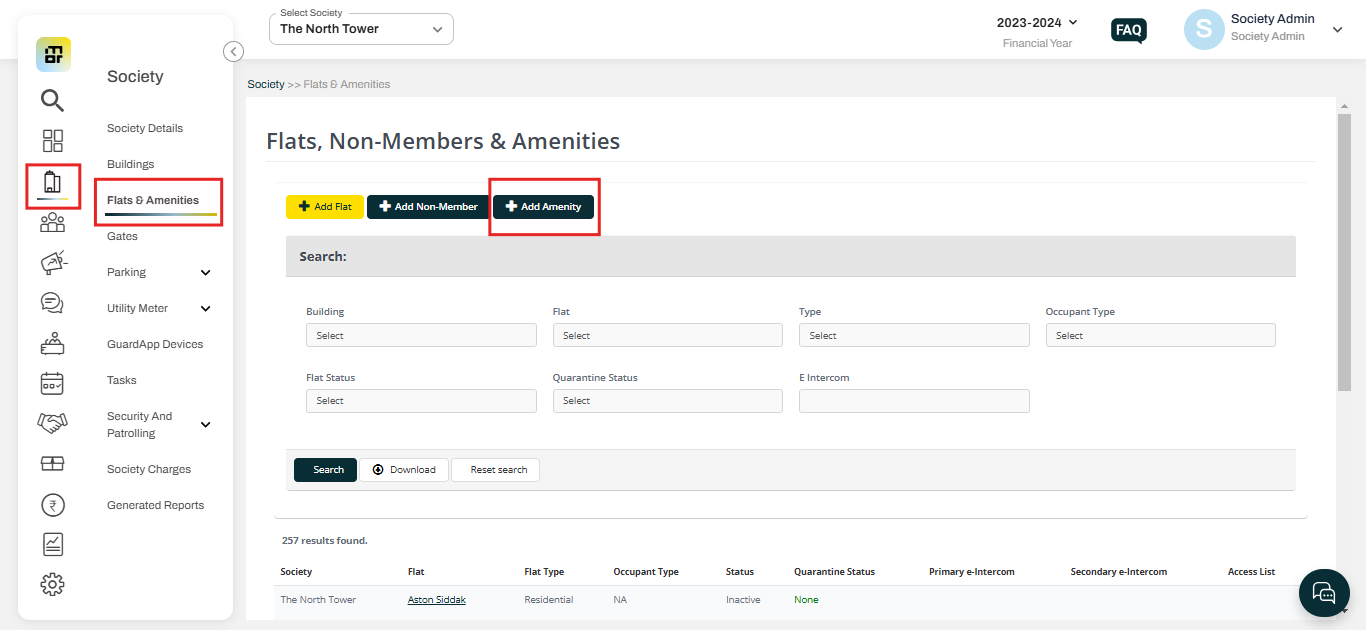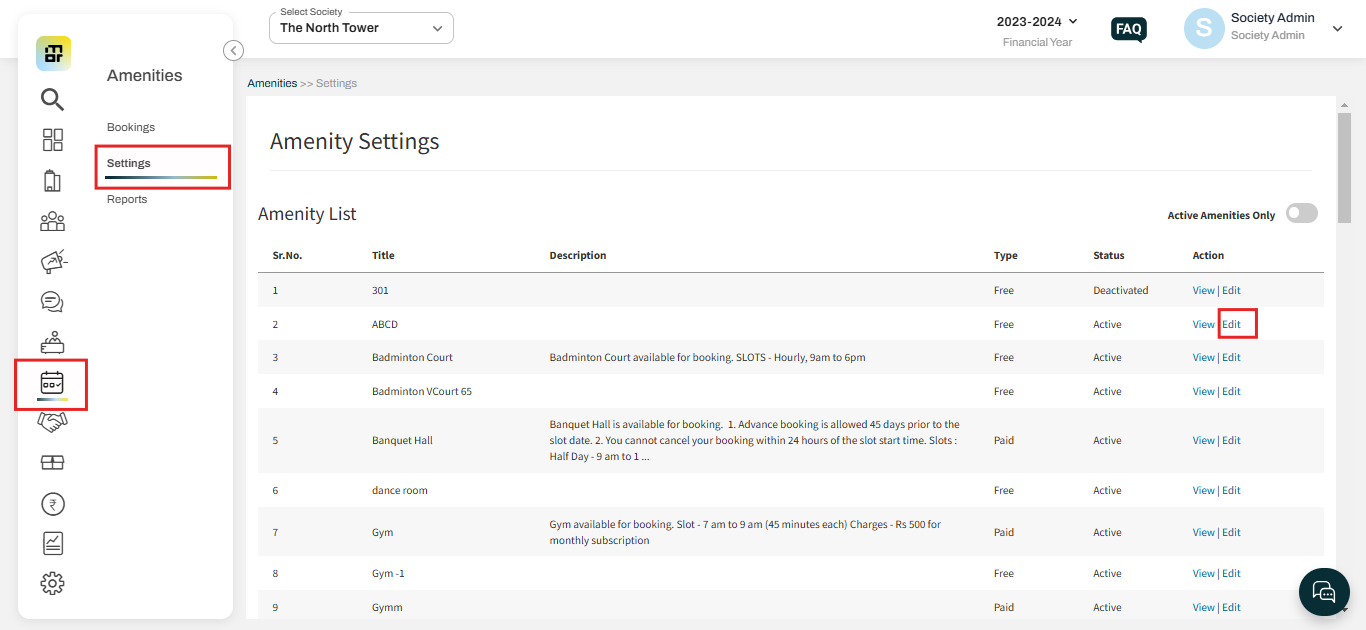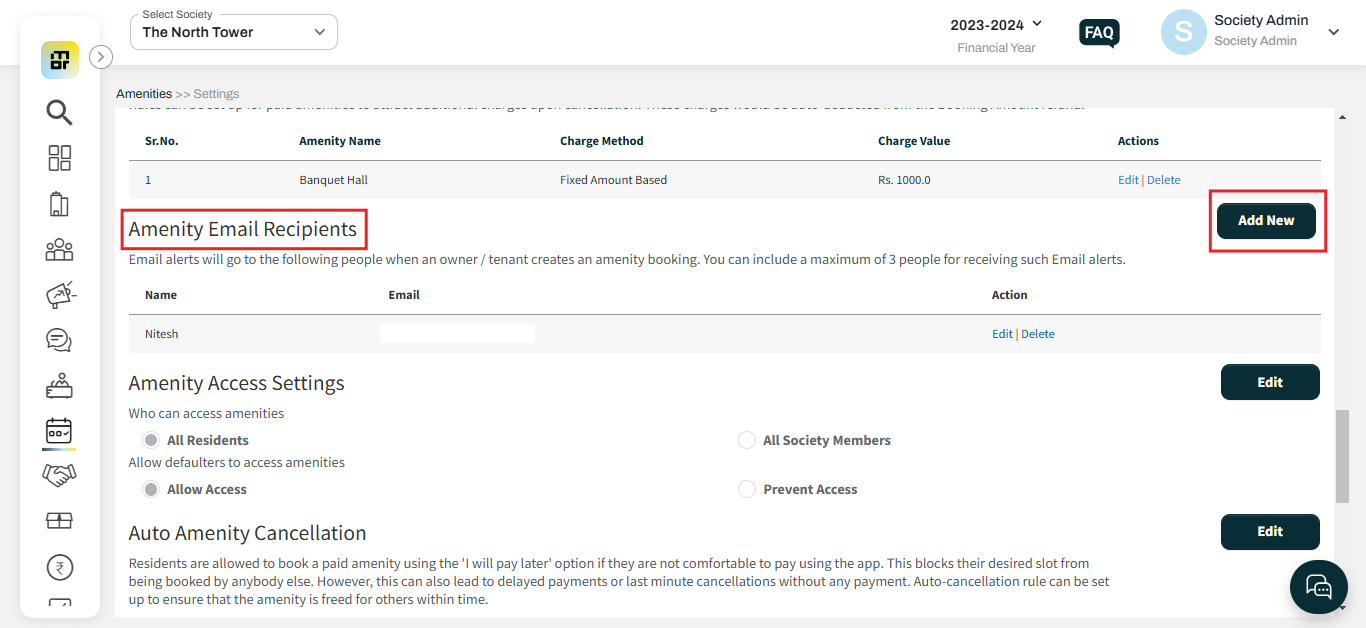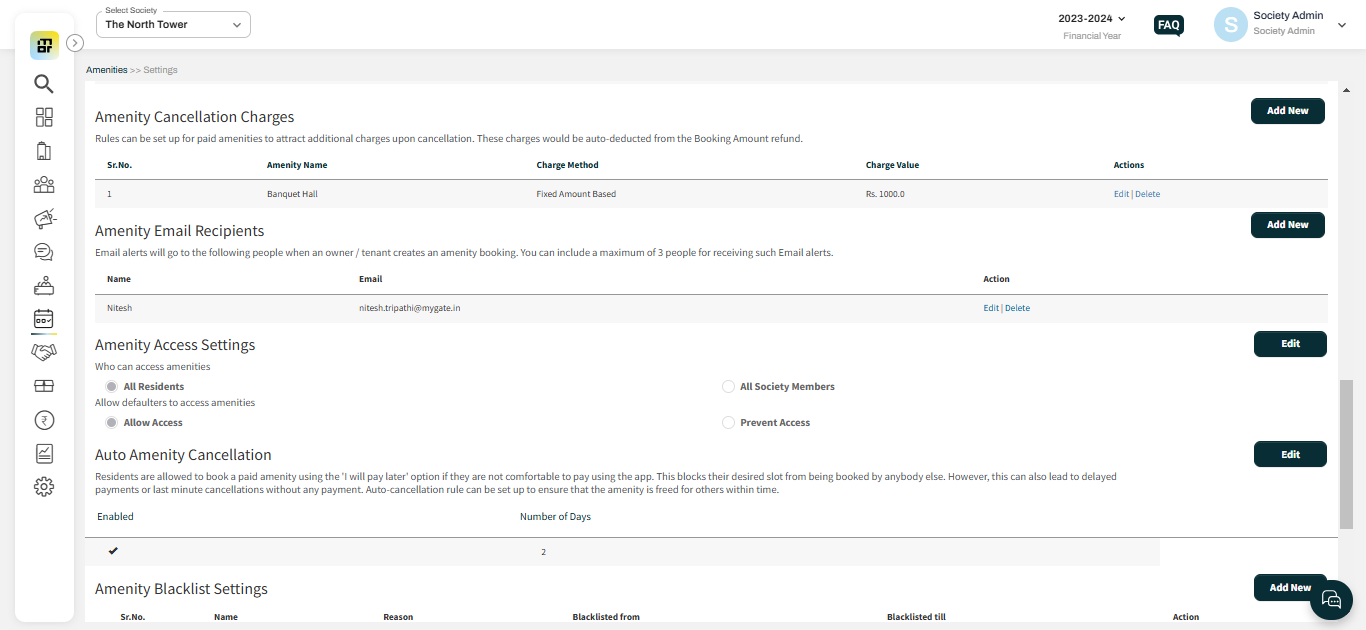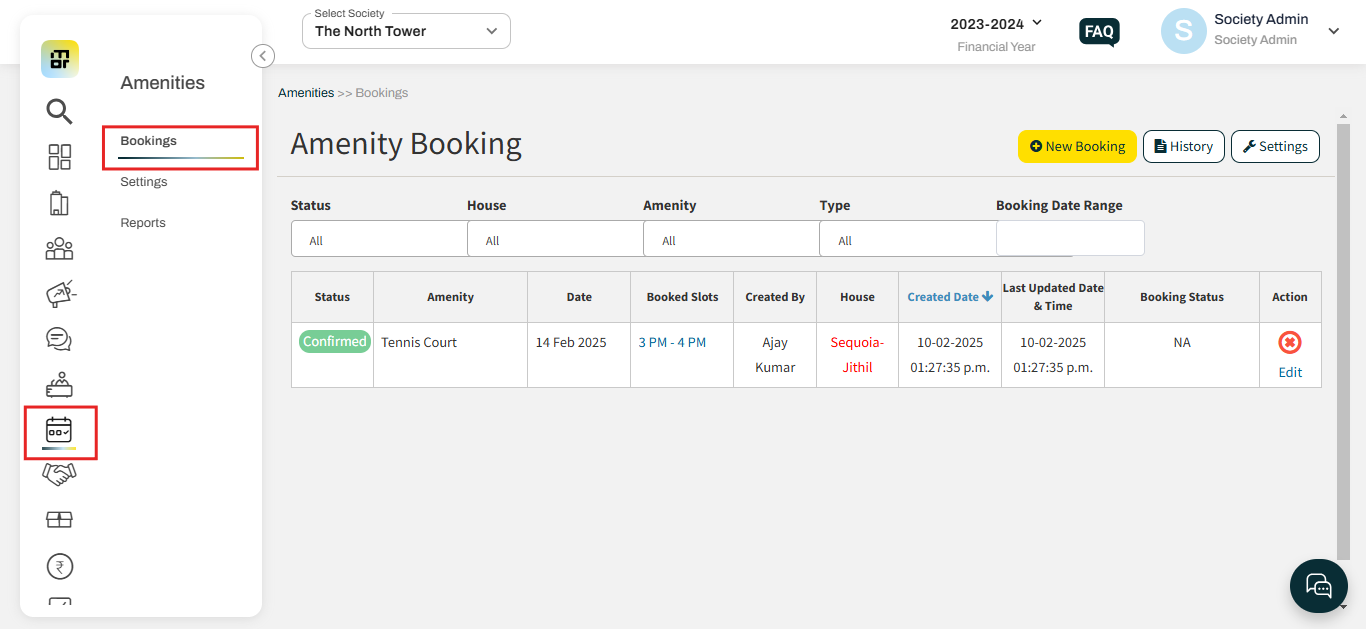What is the Amenities module and how does it work?
The Amenity Management Module in MyGate is designed to help gated communities efficiently manage shared facilities like clubhouses, swimming pools, tennis courts, gymnasiums, and banquet halls. It ensures a seamless booking experience for residents while giving society admins full control over usage, availability, and policies related to amenities.
Residents can seamlessly book amenities through the MyGate app, selecting available time slots based on predefined rules set by society. This eliminates the need for manual approvals and prevents conflicts in bookings.
By centralizing all bookings, approvals, and payments in one platform, the module minimizes miscommunication, prevents unauthorized access, and streamlines the entire process, ultimately leading to a better living experience and improved operational efficiency for gated communities.
Setting up Amenity on mygate:
Please refer to the following steps to go through the complete set-up of the amenity module and management through mygate.
Step 1: The first step is to add an amenity from the admin dashboard. The society admin can navigate to the "Flat and Amenity" section under the Society tab and click on the "Add Amenity" option.
Step 2: Once the amenity is added, the society admin can go to the "Amenities" section and click on "Settings." All added amenities will be visible here. The admin can click on the "Edit" option to configure the necessary rules for each amenity.
To view the details of settings and features available when configuring the amenity, please click on the below-mentioned link:
https://adminfaq.mygate.com/categories/30313-amenities
Step 3: After configuring the amenity settings, the society admin can proceed to the "Amenity Email Recipients" section and add the required email IDs. Please note that if no email ID is added here, the amenity booking email will be sent to all admins by default.
Step 4: In the next step, the admin can set up any additional required settings, as shown in the screenshot below. These configurations are optional and can be adjusted based on the specific needs of the society.
Once the configuration is complete, society admins can launch amenity management system through Mygate.
Resident Journey:
Once the admin completes the amenity setup, society residents can book amenities through the app. To do so, they can navigate to Community > Amenities and select Book Amenity. For a step-by-step guide on booking an amenity via the resident app, please refer to the Video Link.
Admin Visibility:
Once the amenity is booked by the resident, the society admin can view the booking details by navigating to Amenities > Bookings.