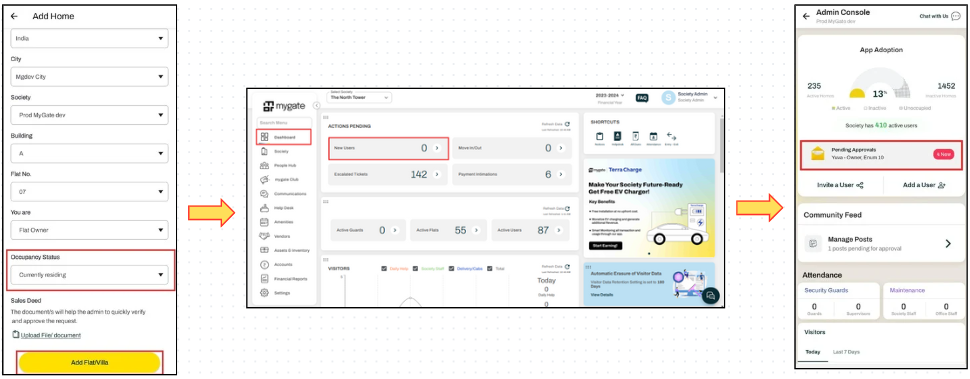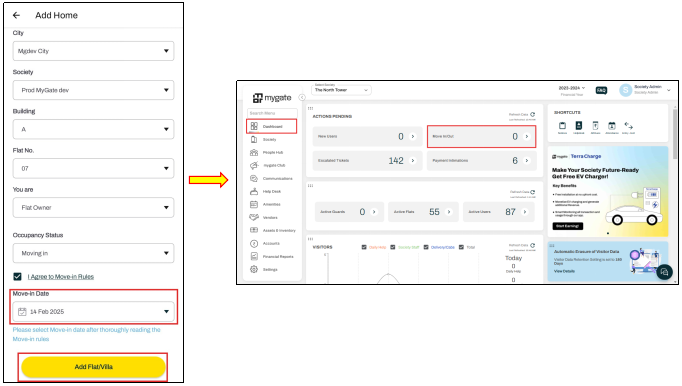Registration has been done by the resident, why is the approval request not visible to residents on the Admin dashboard?
Mygate offers two registration options for residents on the Resident application. Based on the registration method chosen by the resident, the society admin will receive the appropriate approval request.
New user registration
Currently Residing: When a resident already lives in the society and occupies a flat, they can register on the MyGate application. During the registration process, the resident should select the "Currently Residing" option as their flat occupancy status. This indicates that they are currently residing in the flat and wish to use the features provided by the Mygate app for managing their society-level interactions. The Society Admin and Society manager can approve the New user request by logging in to the Web dashboard or from the Admin console of the resident application.
Move-in/Move-out: When a resident is moving into a new flat, they can submit a Move-in request through the Mygate Resident application by selecting the "Move-in" option during registration. In this case, the society admin will receive the approval request under the "Move In Move Out Requests" section. Kindly note that the Society Admin and Society Manager can approve the Move-in request by logging in to the Web dashboard only.
Why is the approval request not visible to residents on the Admin dashboard?
1. If the Move-in request is in "In Progress" status, the approval request will not appear in the "Move In/Move Out Requests" section. In this case, the resident needs to complete the application, once the Move-in application is submitted, Admin will receive the Move-in request on the dashboard to approve.
To submit the pending Move-in request: Open the Mygate app >> Profile setting (Top right corner) >> Manage Flat >> Click on Pending request against the flat >> Complete the application >> Submit.
2. Currently, Move-in/Move-out requests are only available on the Admin dashboard and are not visible in the Admin console of the Resident app. The Society Admin and Society Manager can approve the Move-in request by logging in to the Web dashboard only.
3. Residents must select their society and flat details from the application's dropdown menu while registering. If the details are entered manually, the approval request will not be visible on the Admin dashboard.
4. When the society admin approves a resident's move-in, but the move-in date is set for a few days later, the resident will not have access to the application until the specified move-in date. During this period, the resident will see a status message in the app indicating that the "approval is pending".