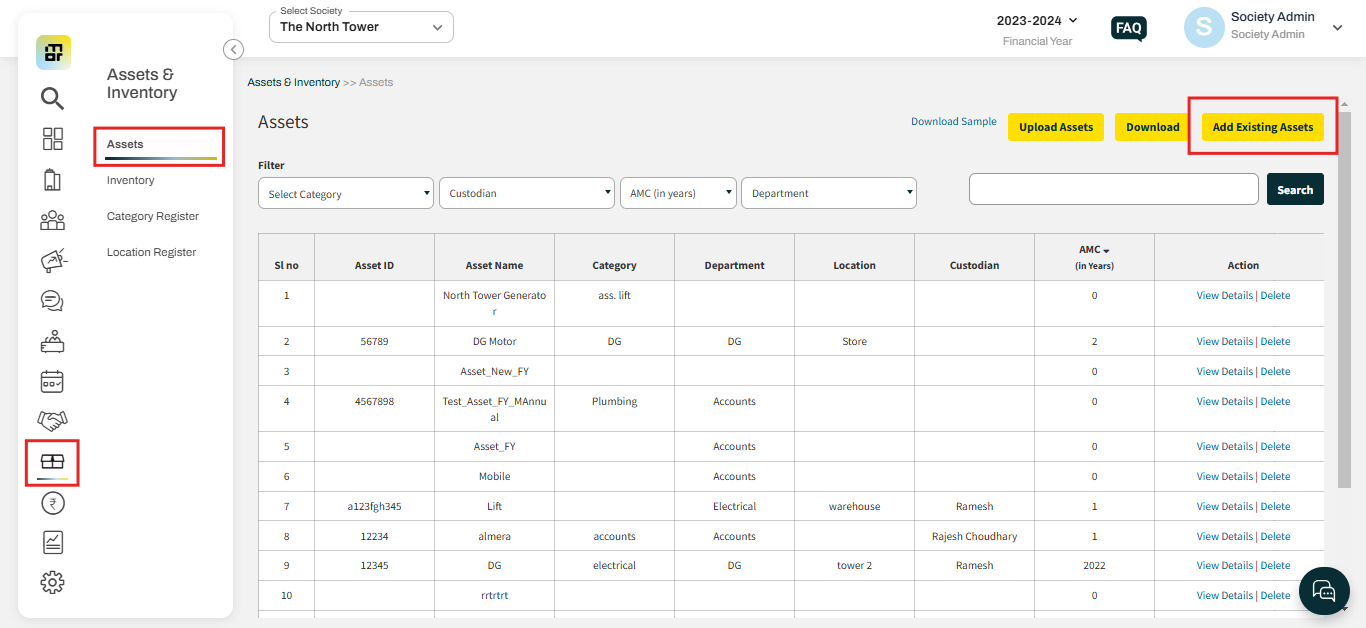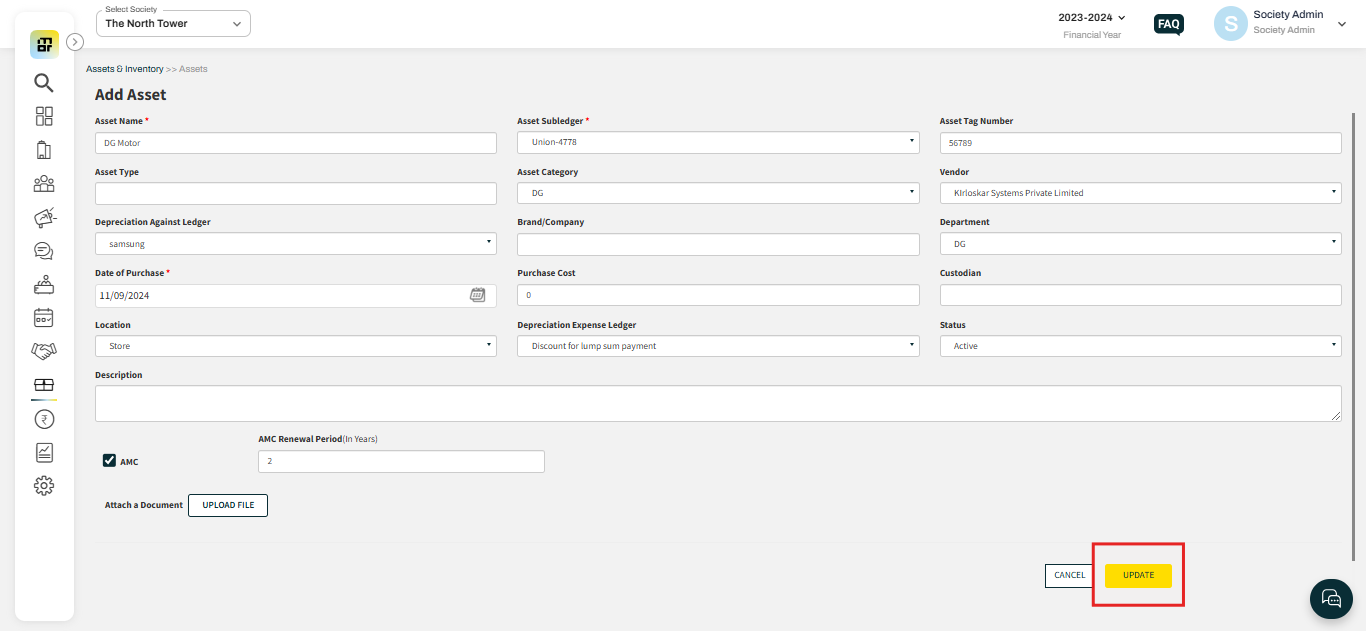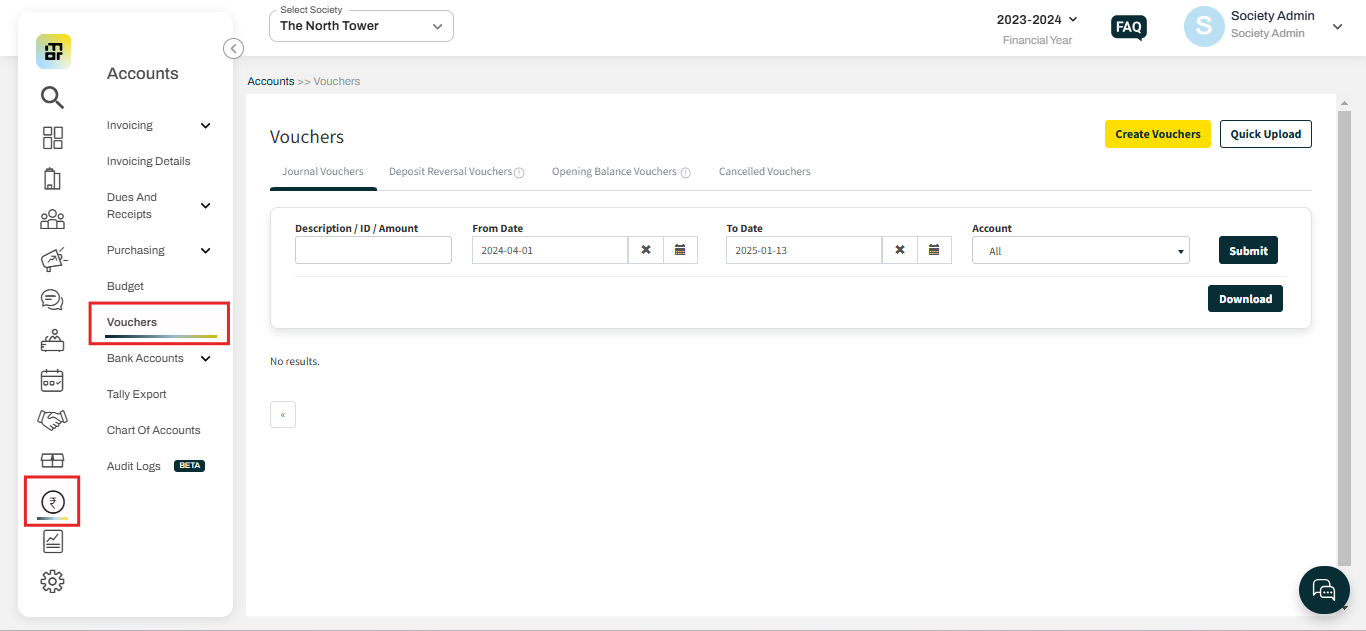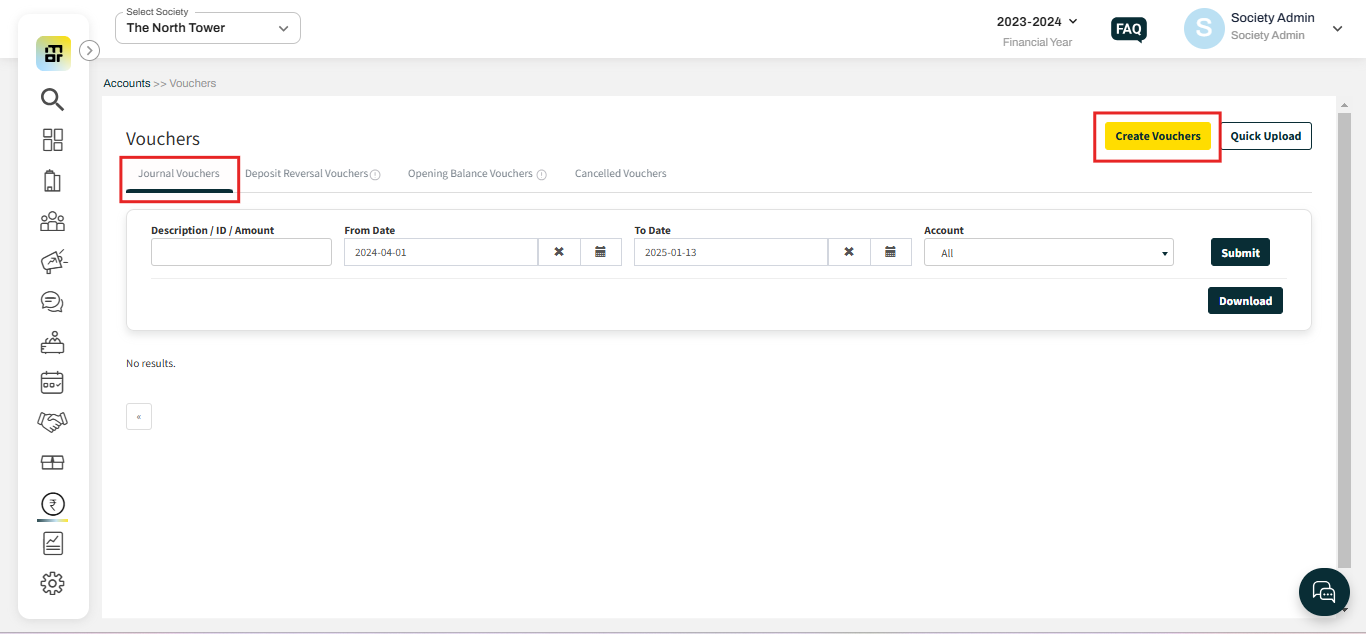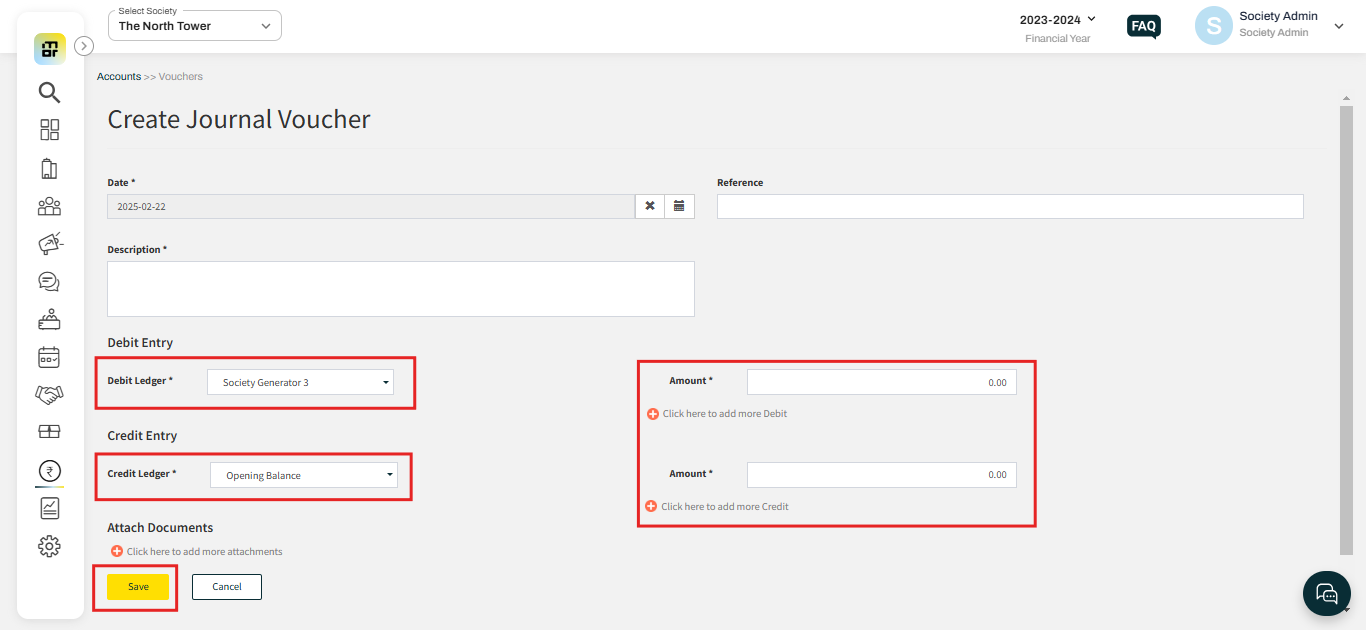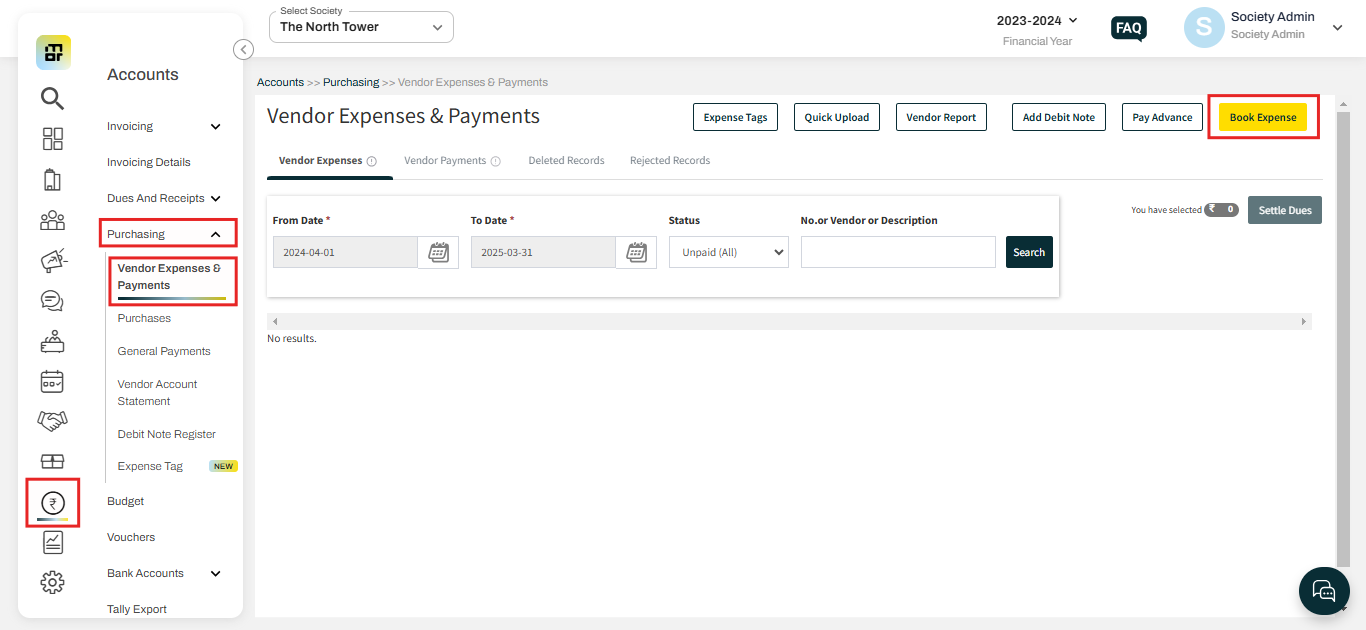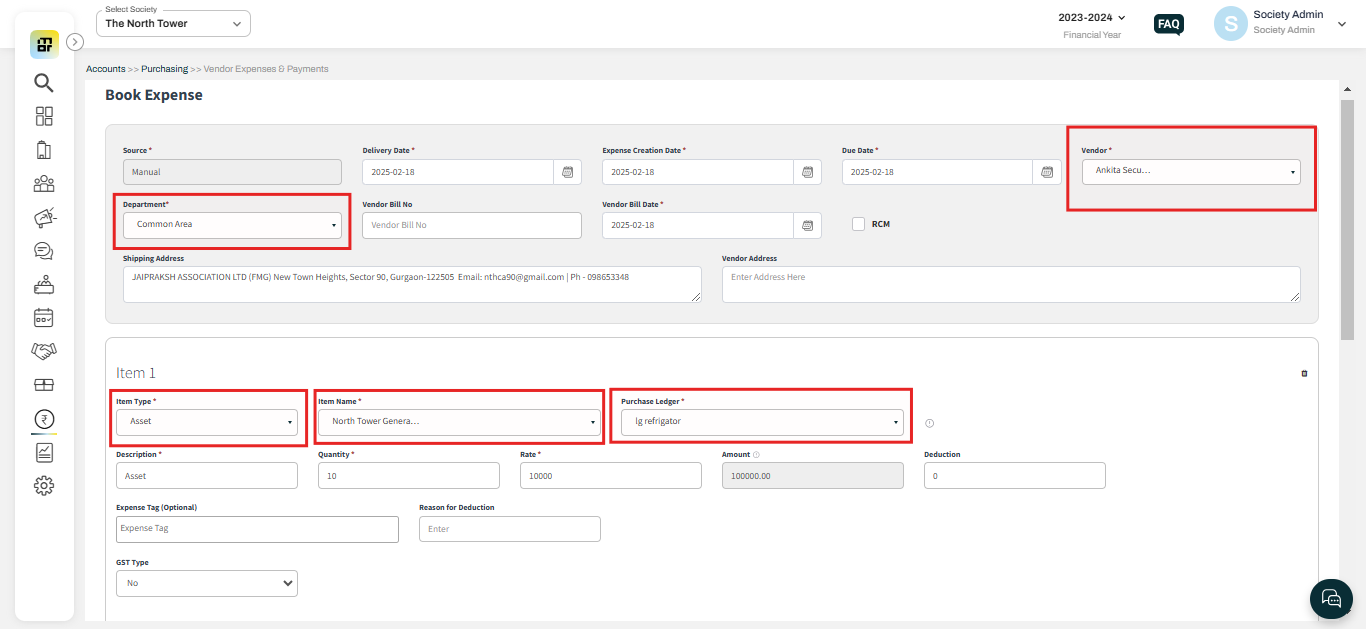What is an Asset? How to add an Asset from the admin dashboard?
An asset for a society refers to any valuable property, resource, or item owned by the society that holds large financial value. Society can add these assets to track their financial value, maintenance, renewals, and service history.
Mygate provides societies with the option to add both new and existing assets in the asset management section for better tracking and management of the assets.
To add an existing Asset:
If a society has assets acquired before using MyGate accounting, society can add these assets as an existing asset into the system. This allows the society to effectively track the asset's financial data and service details going forward.
Please follow the below steps to add an Existing asset:
1. Go to Assets & Inventory and select Assets. Click on Add Existing Asset.
2. Society admin needs to add multiple details as mentioned below and click on update.
Asset name: You can add an asset name as per society's requirement.
Asset Sub-ledger: You can tag a fresh Sub-ledger for the asset as multiple assets cannot be added under the same sub-ledger.
Asset Tag number: You can add an asset tag number for the asset.
Asset Type: Society can type an asset for its classification.
Asset Category: When adding new or existing assets, the society can assign an asset category to each item. Societies can track these assets by category, enabling efficient organization and management of assets based on their specific categories. You can add a category by following the below steps: Go to Asset & Inventory select Category register then click on Add Asset category.
Vendor: The society can tag the vendor details with the asset, indicating the supplier from whom the asset was purchased. Society can add a new vendor by following the steps, Go to People Hub select Vendor, and click on Create Vendor.
Depreciation Against Ledger: Mygate offers societies the option to record depreciation for an asset. Depreciation represents the decrease in an asset’s value over time, and societies can capture the depreciation amount by recording it in the asset’s ledger.
Brand/company: society can add brand and company of the asset.
Department: Society can tag an asset to a particular Department, society can add a new department by following the steps, Go to Settings select Maintenance and Account Settings, and click on Add Department.
Date of purchase: society can add the asset's date of purchase.
Purchase cost: Society can add the purchase value for the asset.
Custodian: Society can map an Asset under a custodian of a staff. society can add a new custodian by following the steps, Go to People Hub, select Key personnel then clcik on Add staff.
Location: Society can tag a location for the asset. society can add a new location by following the steps, Go to Asset & inventory select Location Register, and click on Add New Location.
Depreciation expense Ledger: An expense ledger can be tagged by society to reflect the depreciation associated with that expense.
Status: Society can mark the Asset status as active or Inactive as per the usage.
Note: When adding an existing asset, an opening balance must be recorded in the same ledger, as it is integrated with accounting. If the opening balance is unavailable, a journal voucher must be passed to add the opening balance.
Please follow the below steps to Add a Journal Voucher.
1. Go to accounts and click on Vouchers.
2. Select the Journal voucher then click on "Create vouchers"
3. Select the relevant debit and credit account along with the amount and click on save.
The Debit Ledger will be the ledger you want to tag with the asset & Credit ledger will be the Opening balance.
To add a new Asset:
If a society acquires a new asset after starting to use Mygate accounting, society can add it to the system as a new Asset. This enables the society to effectively track the asset’s financial data and service details moving forward.
Please follow the below steps to add a New asset to the system:
1. Go to Accounts and select Vendor Expenses & Payments under Purchases. Then select Add Book Expense.
2. Add the relevant details, item type should be "Asset" and click on book expense. You can add multiple Assets under Book expense however for each asset you need to add a New Sub-ledger.