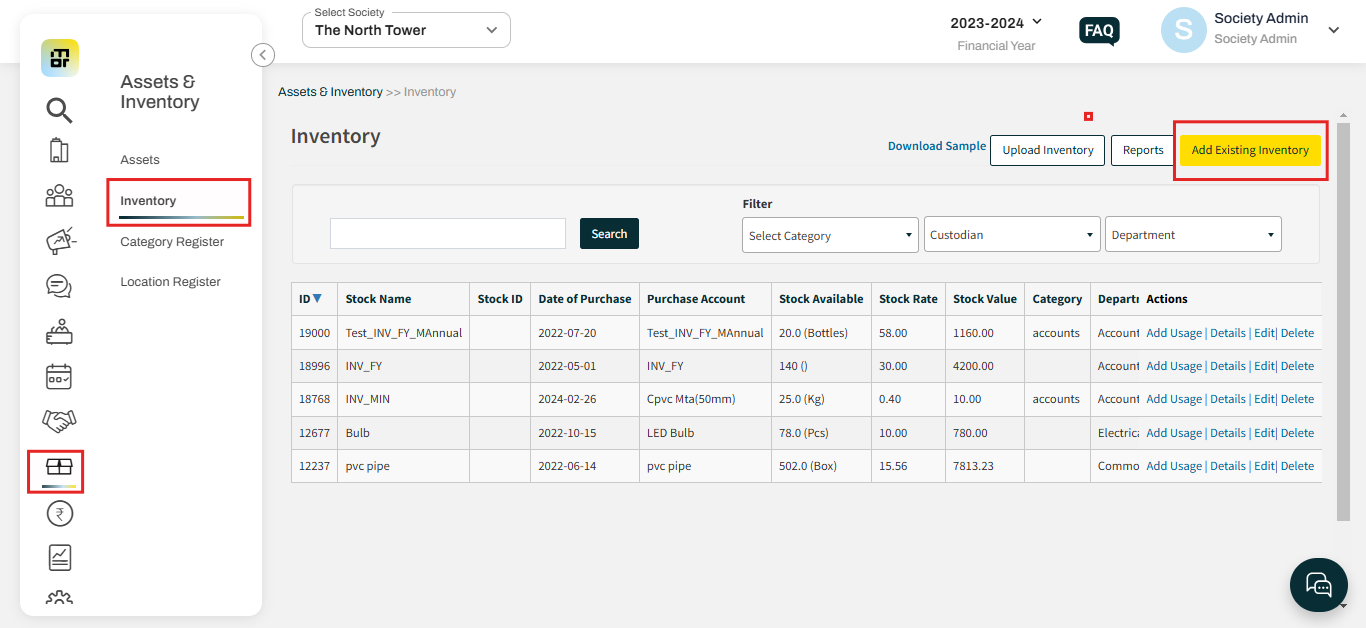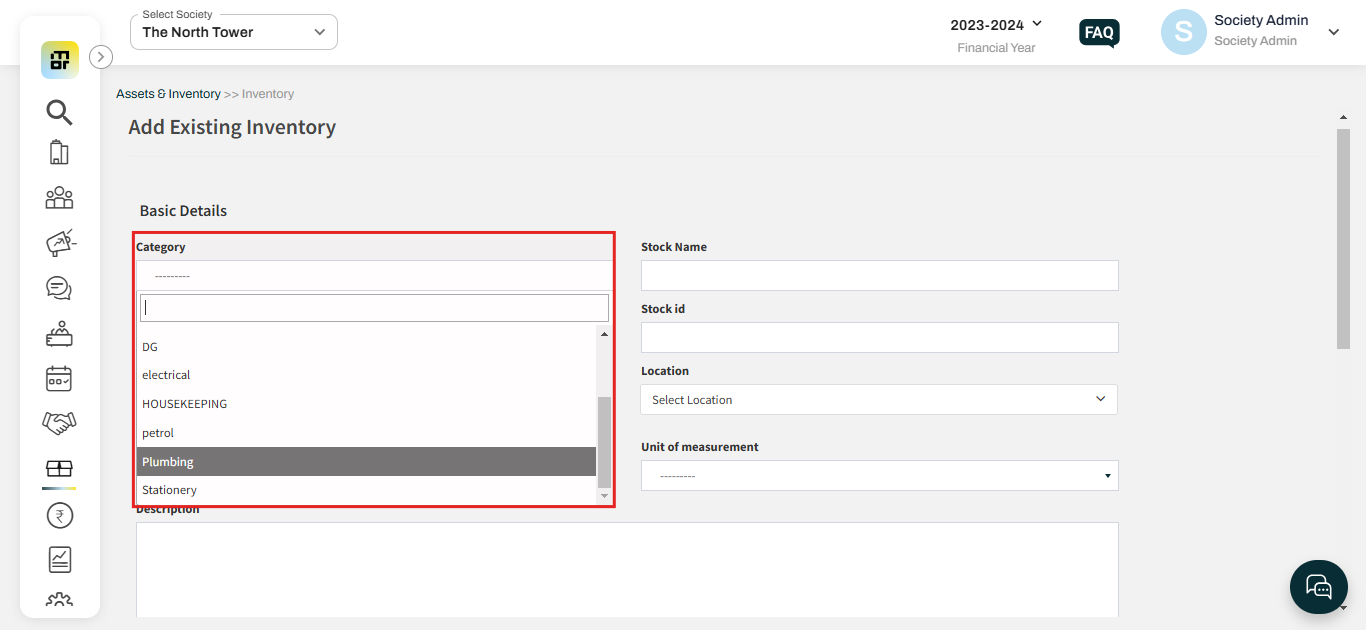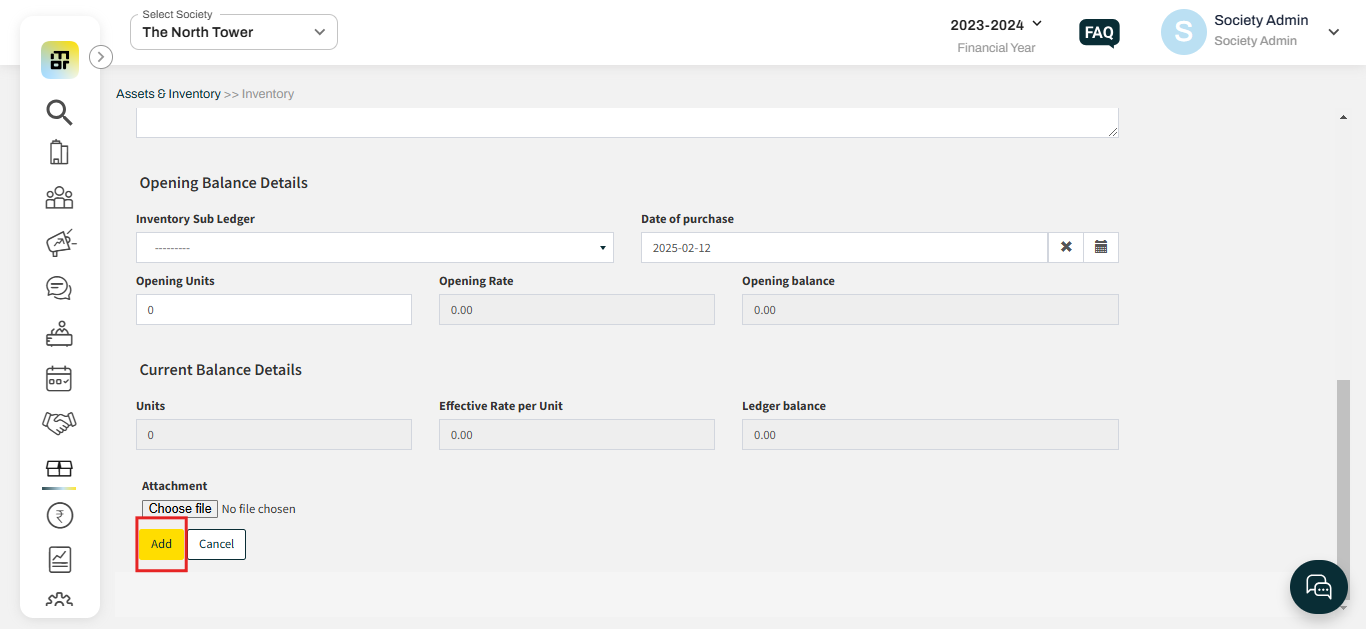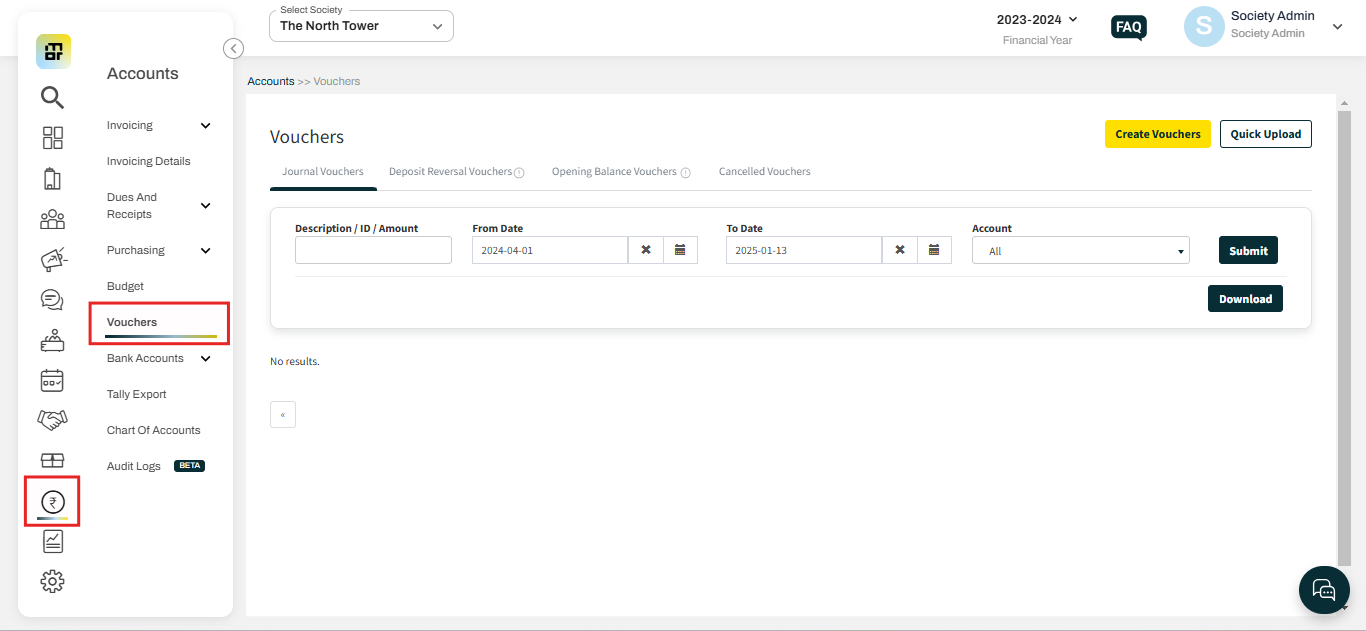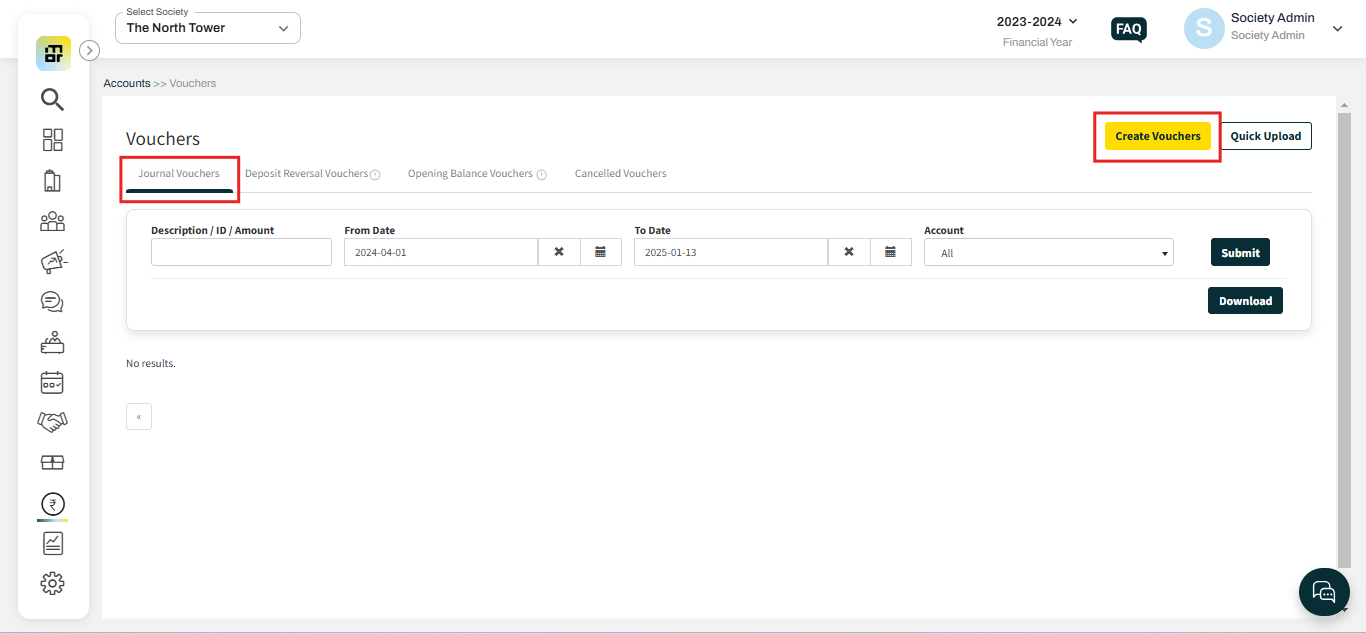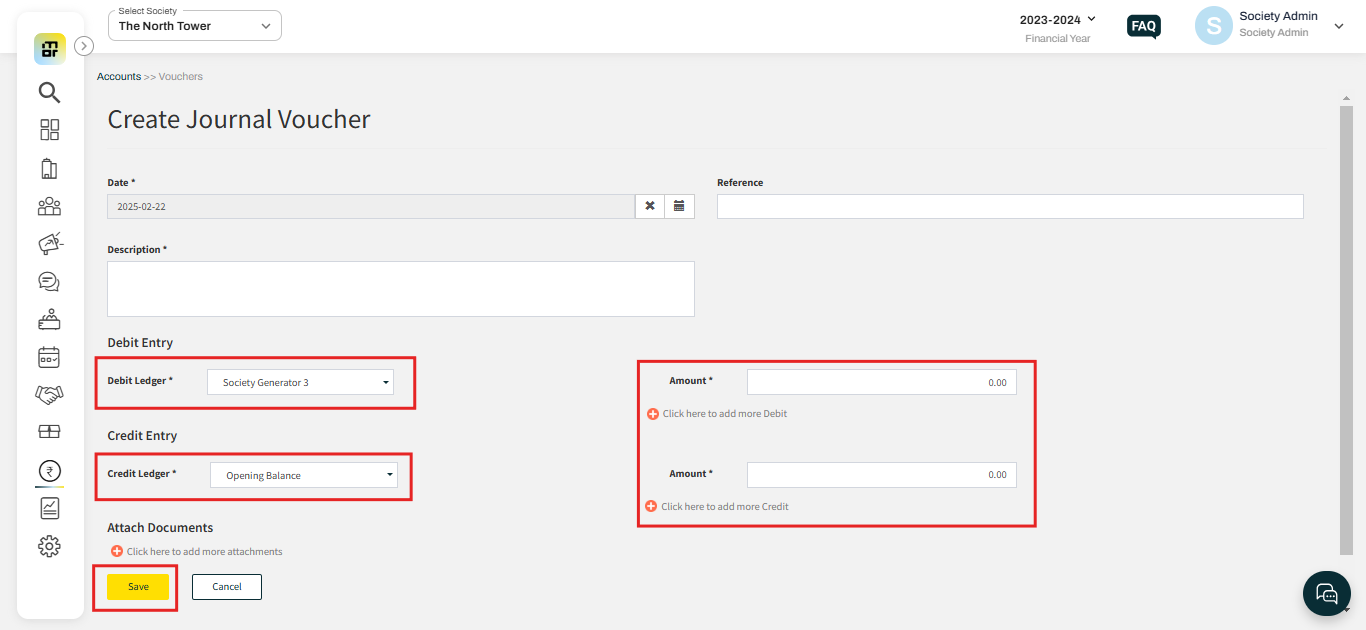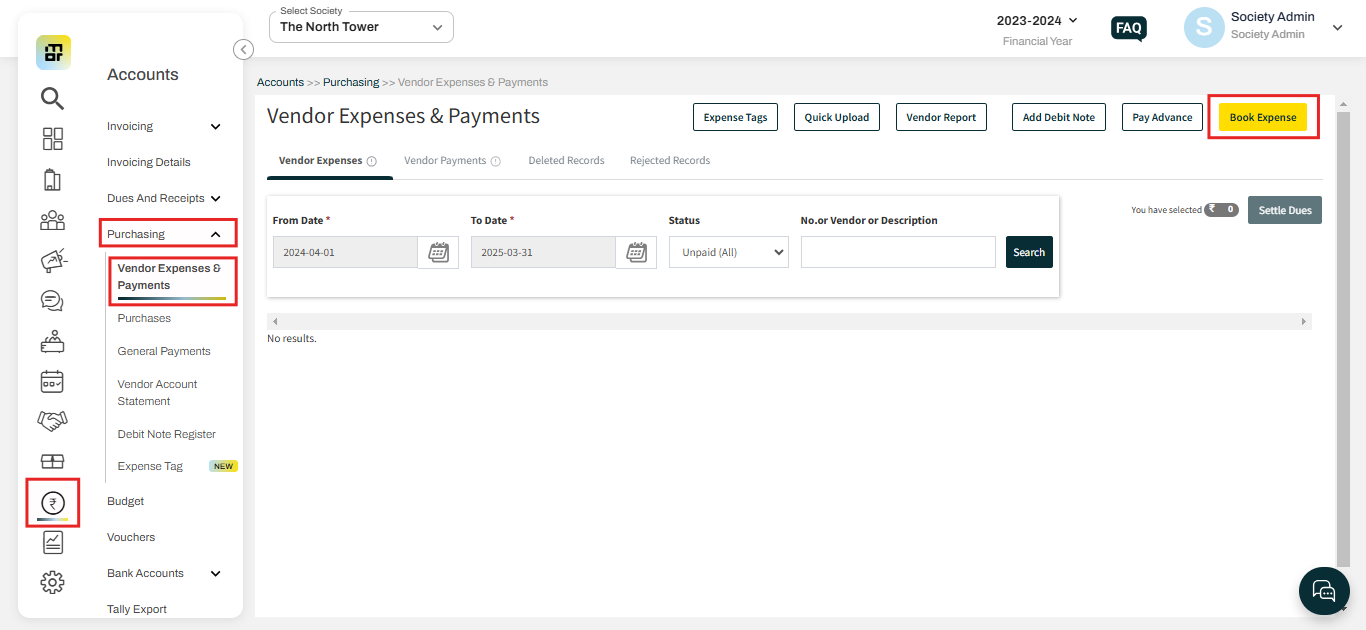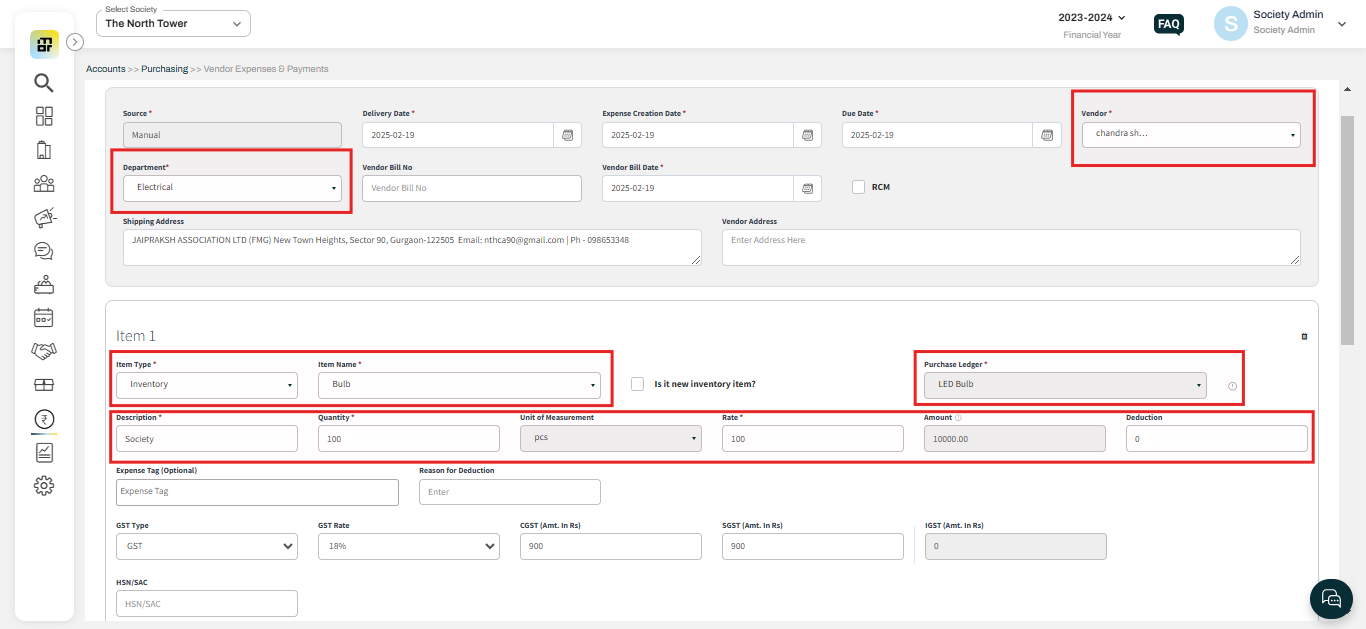What is Inventory? How to add an Inventory from the admin dashboard?
An inventory for a society refers to any valuable property or item owned by the society that holds relatively low financial value compared to larger assets. These inventory items can include things like furniture, office supplies, maintenance tools, or small appliances. The Society can add these items to the system to effectively track their financial value, monitor expenses, and maintenance schedules, manage renewals, and record service history.
Mygate provides societies with the option to add both new and existing Inventory in the asset management section for better tracking and management of the Inevntories.
To add an Existing Inventory:
If a society has inventory items acquired before using MyGate accounting, they can add these items as existing inventory into the system. This allows the society to efficiently track the inventory's financial data and service details moving forward.
Please follow the below steps to add an Existing Inventory:
1. Go to Assets & Inventory and select Select “Inventory”. Click on the “Add Existing Inventory” button at the top right corner.
2. You can fill in the basic details as mentioned below for your reference.
Category: When adding new or existing Inventory, the society can assign an inventory category to each item. Societies can track these inventories by category, enabling efficient organization and management of inventory based on their specific categories. You can add a category by following the below steps: Go to Asset & Inventory select Category register then click on Add Asset category.
Stock Name: You can add a stock name as per society's requirements.
Department: Society can tag an asset to a particular Department, society can add a new department by following the steps, Go to Settings select Maintenance and Account Settings, and click on Add Department.
Stock ID: You can add a stock ID as per society's requirements.
Location: Society can tag a location for the asset. society can add a new location by following the steps, Go to Asset & inventory select Location Register, and click on Add New Location.
Custodian: Society can map an Asset under a custodian of a staff. society can add a new custodian by following the steps, Go to People Hub, select Key personnel then clcik on Add staff.
Minimum Inventory Level: Minimum Inventory Level refers to the minimum quantity of an item that must be kept in stock to prevent stockouts. The society admin will receive a stock alert notification when the inventory reaches the specified level.
Unit of measurement: Unit of Measurement refers to the standard quantity or amount used to measure and express the size, volume, weight, or other attributes of a product or item.
3. Fill in the opening balance details, and click on “Add” to create an Inventory.
Inventory Sub Ledger: You can tag a new Sub-ledger for the inventory as multiple assets cannot be added under the same sub-ledger.
Date of purchase: society can add the inventory's date of purchase.
Opening Unit: Opening Unit refers to the quantity of inventory available at the time of purchase.
Opening Rate: Opening Rate refers to the cost or value per unit of inventory at the time of purchase.
Opening balance: When adding an existing Inventory, an opening balance must be recorded in the same ledger, as it is integrated with accounting. If the opening balance is unavailable, a journal voucher must be passed to add the opening balance.
Please follow the below steps to Add a Journal Voucher.
1. Go to accounts and click on Vouchers.
2. Select the Journal voucher then click on "Create vouchers"
3. Select the relevant debit and credit account along with the amount and click on save.
The Debit Ledger will be the ledger you want to tag with the asset & Credit ledger will be the Opening balance.
To Add a New Inventory:
If a society acquires a new inventory after starting to use Mygate accounting, it can add it to the system as a new inventory. This enables the society to effectively track the inventory’s financial data and service details moving forward.
Please follow the below steps to add a New asset to the system:
1. Go to Accounts and select Vendor Expenses & Payments under Purchases. Then select Add Book Expense.
2. Add the relevant details, item type should be "Inventory" and click on book expense. You can add multiple Inventory under Book expense however for each asset you need to add a New Sub-ledger.