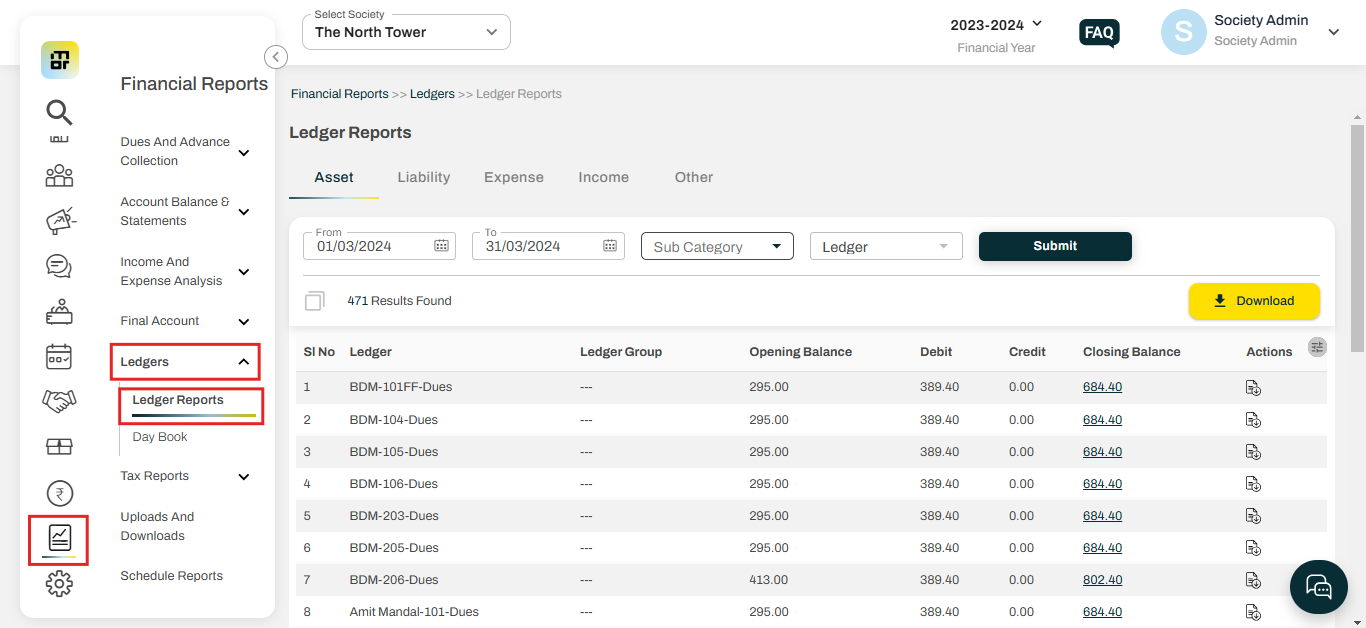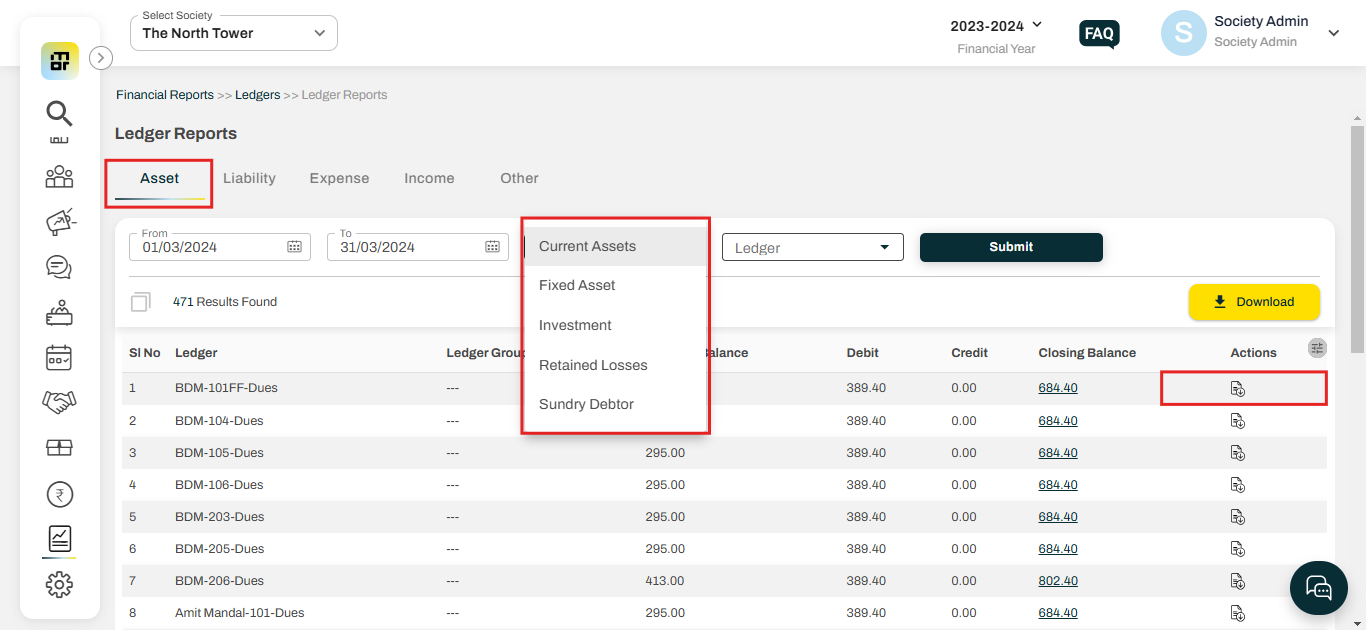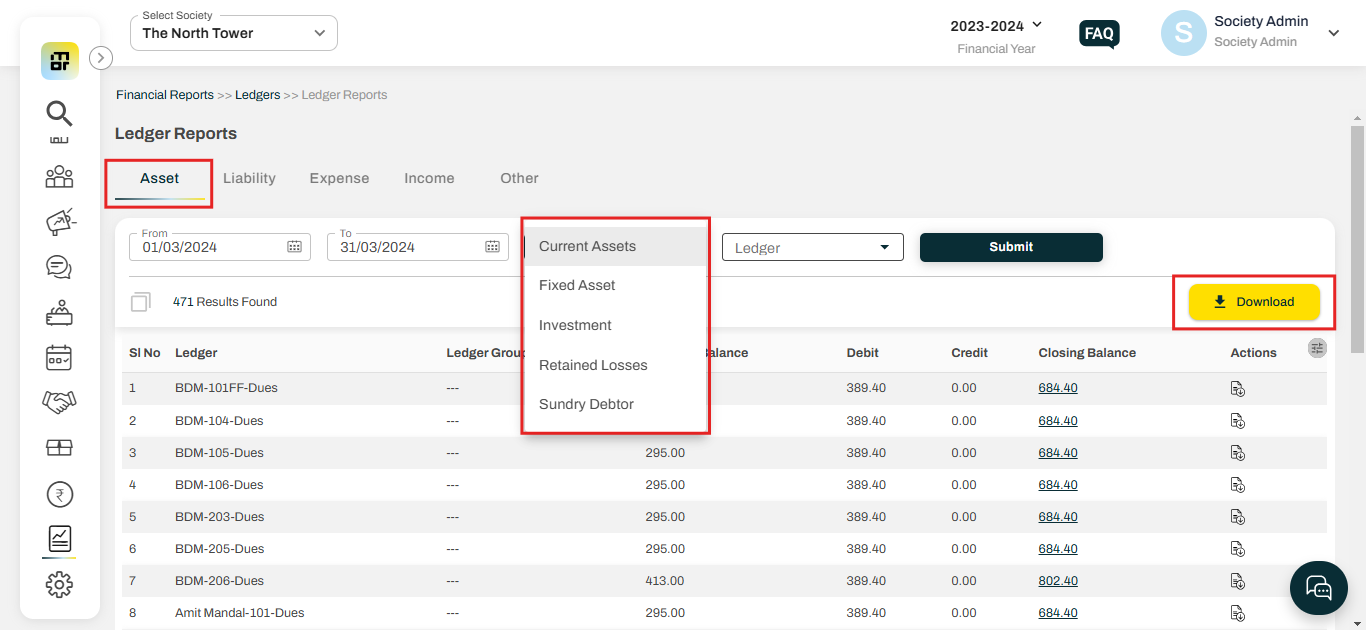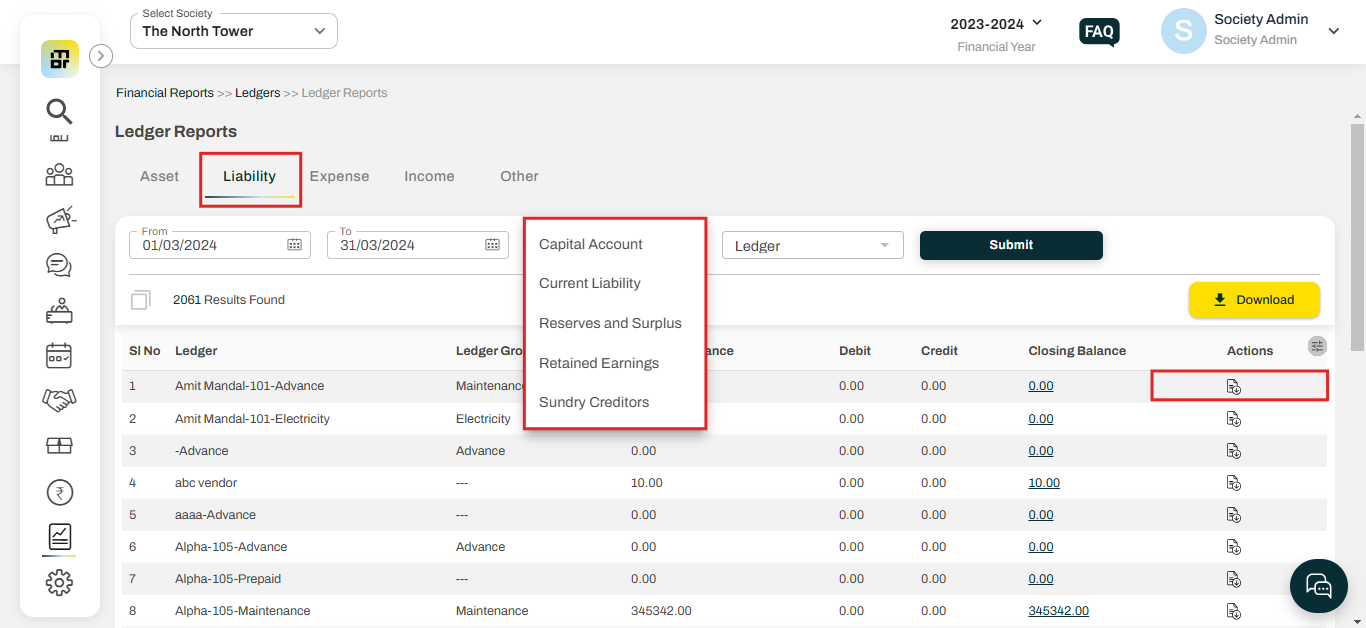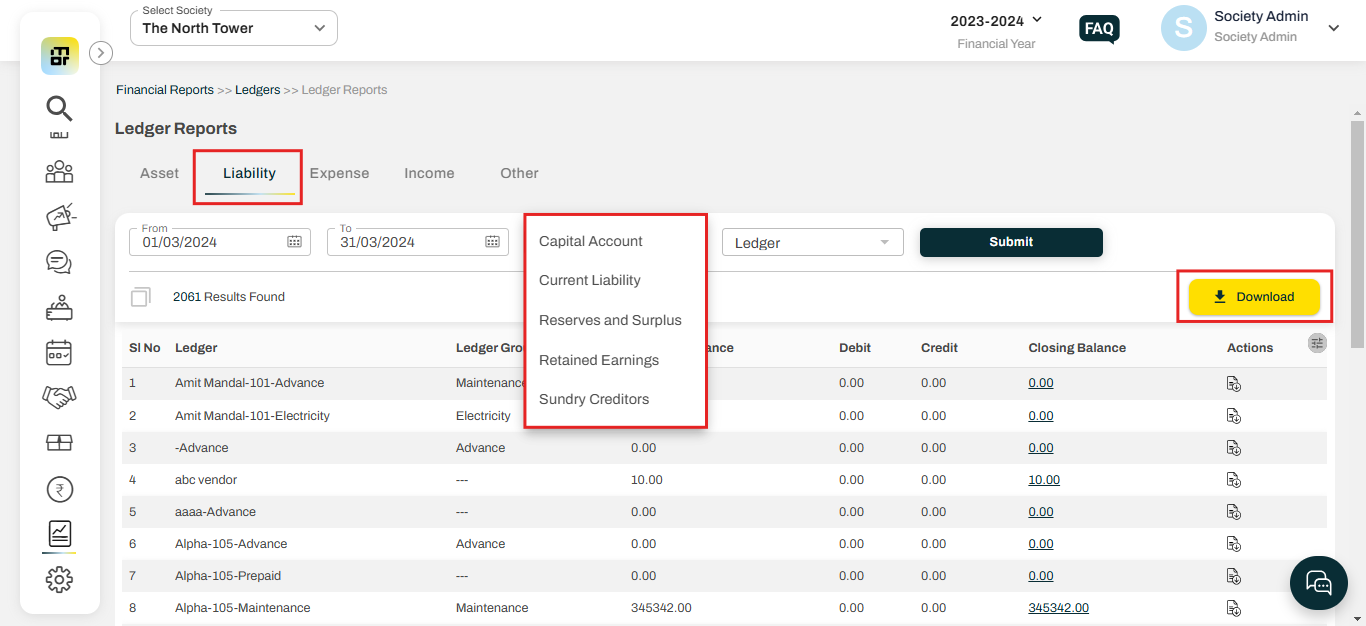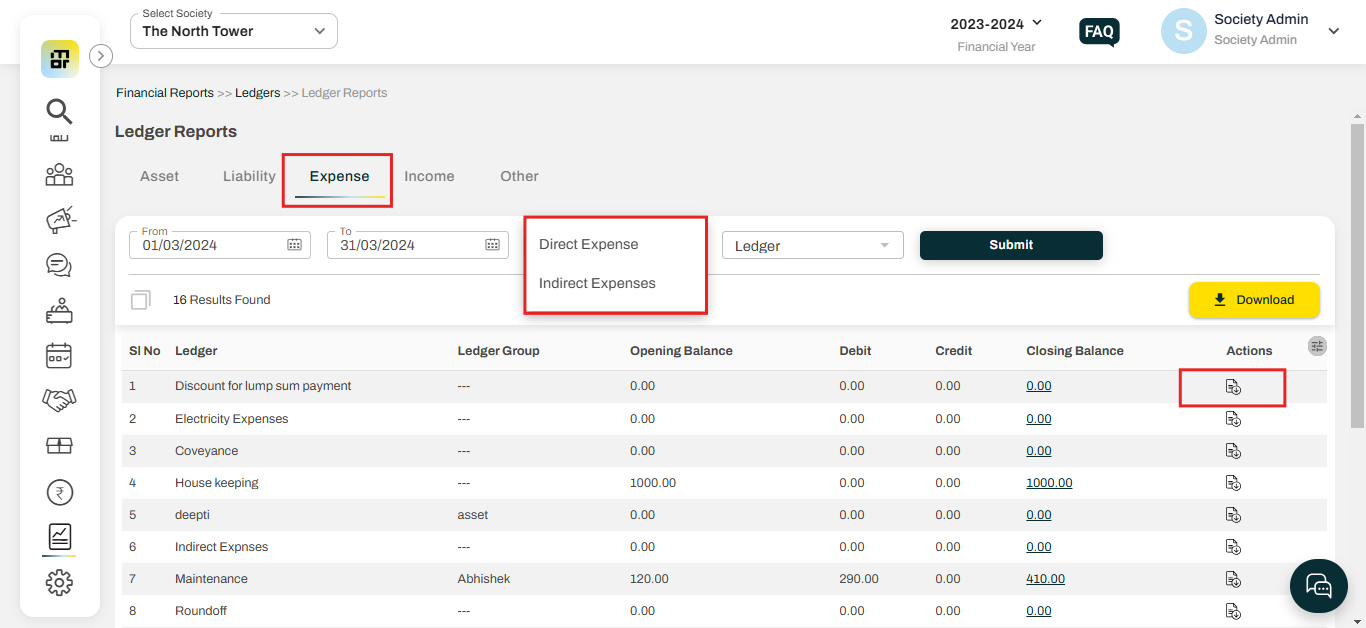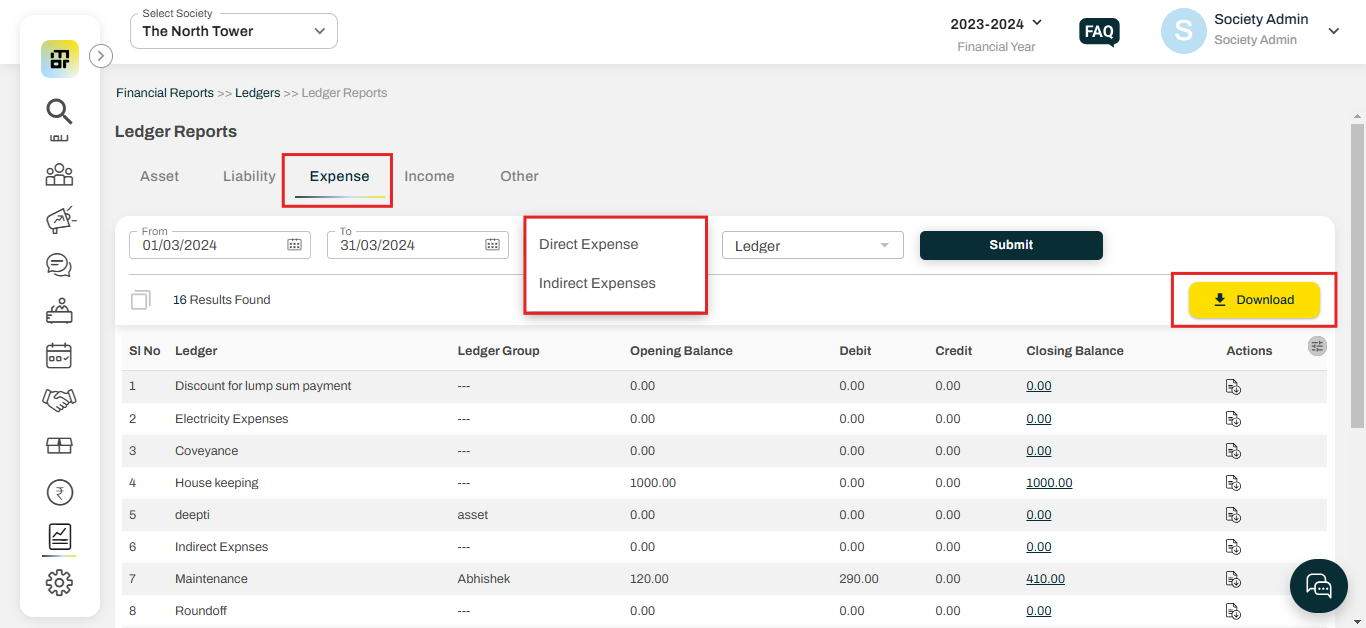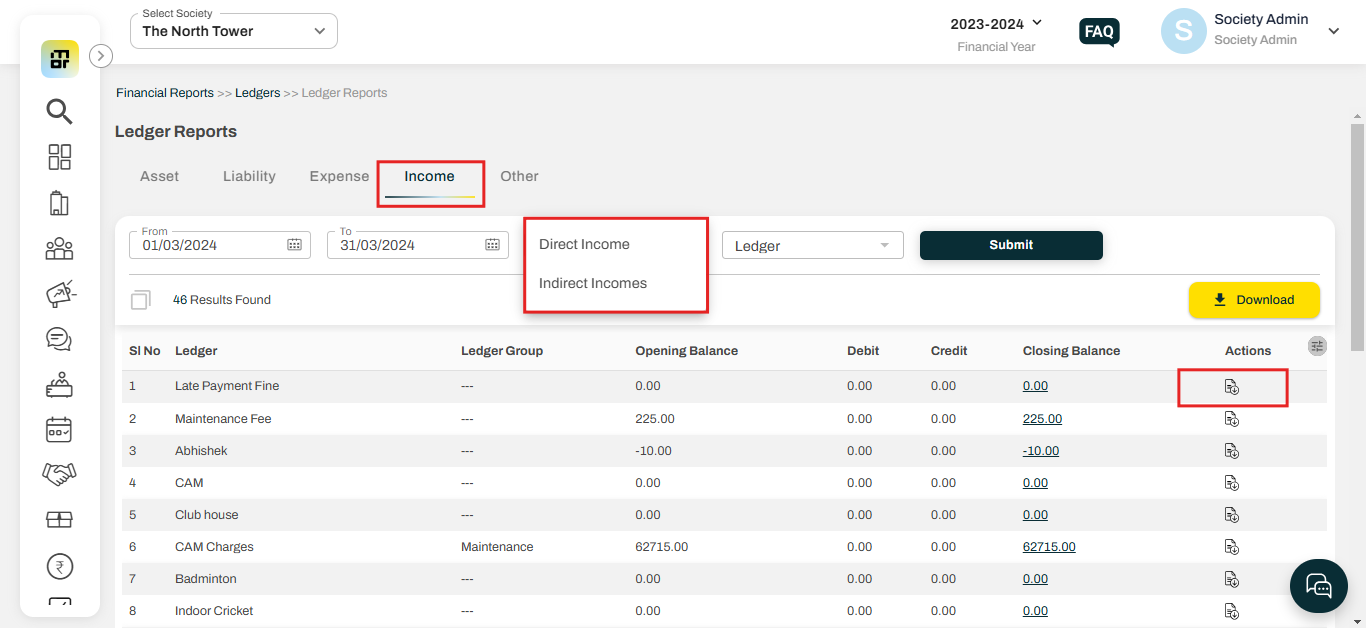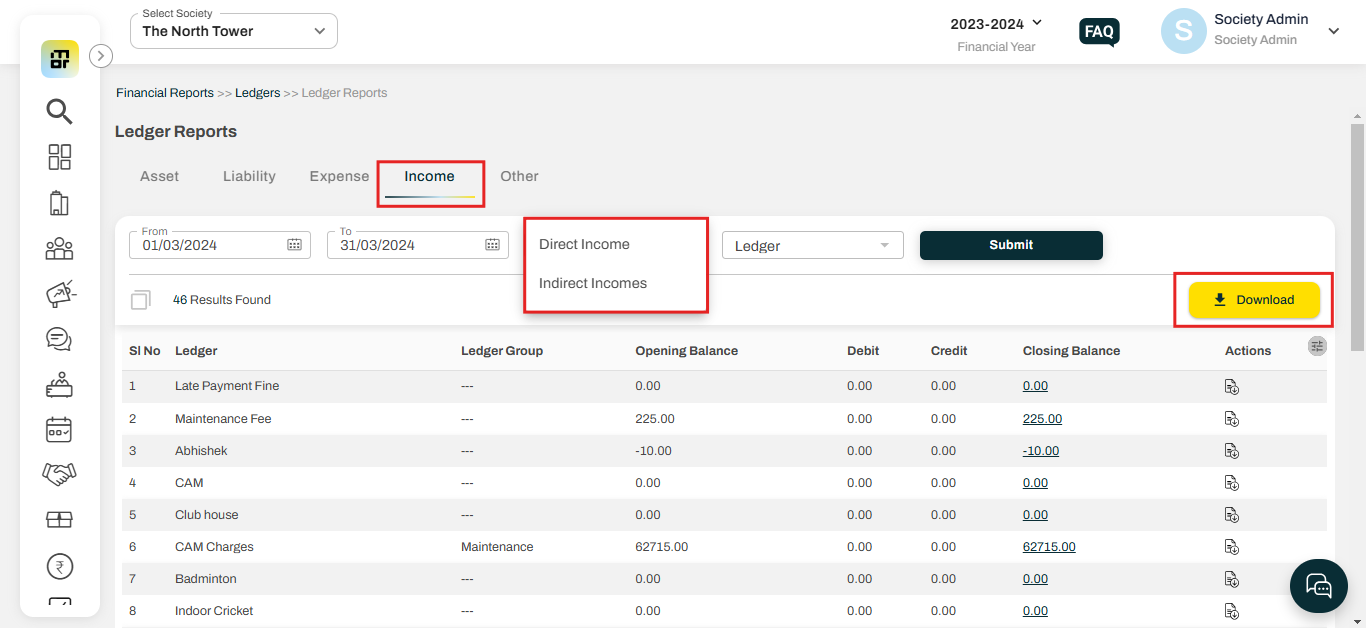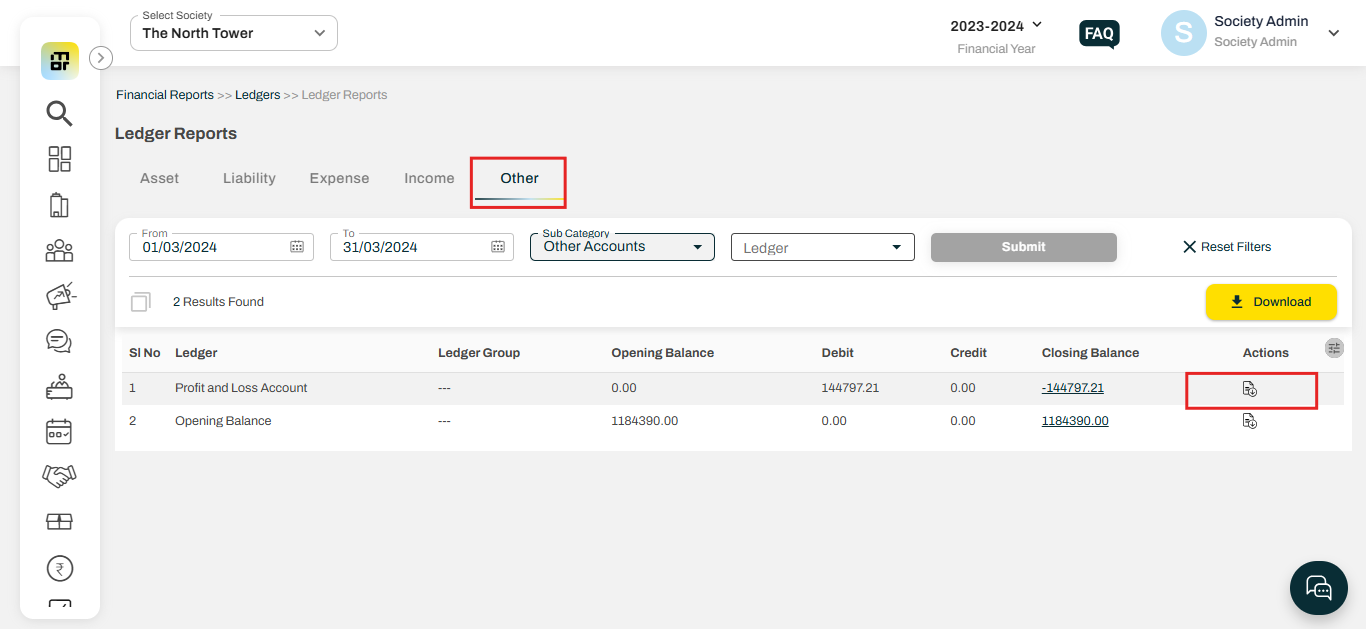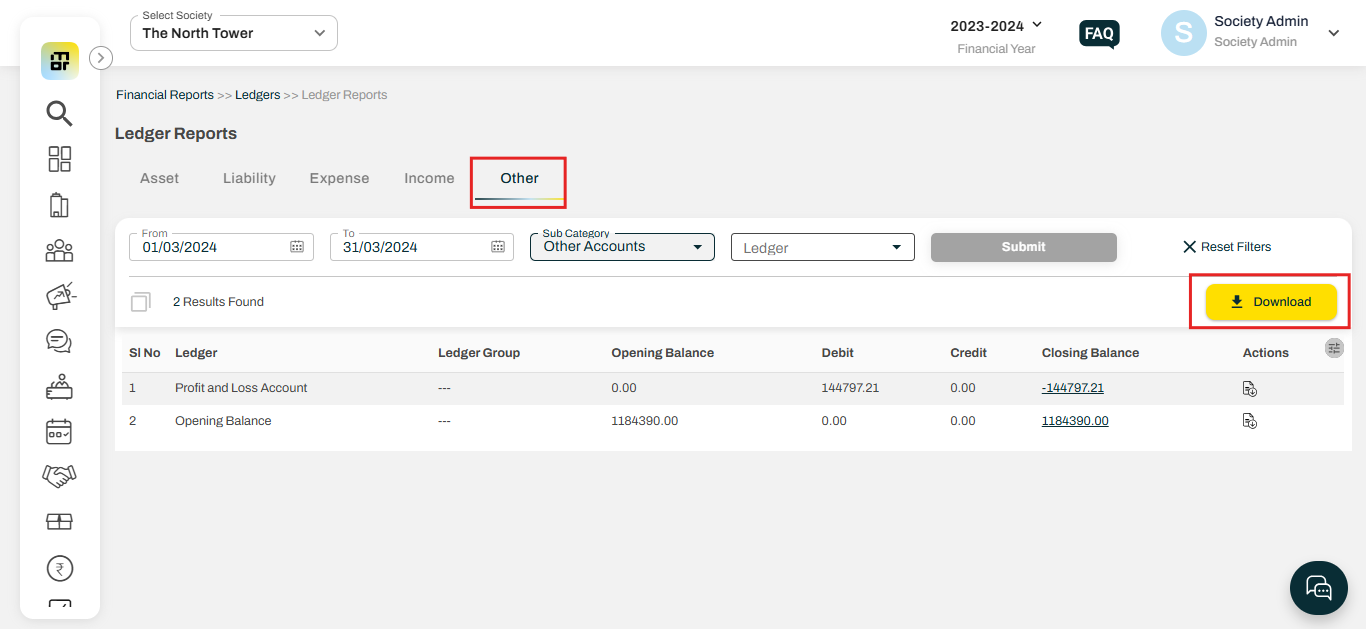What is Ledger Reports and how to download it?
A Ledger Report is a detailed record of all financial transactions related to a specific account within a given period. It provides a chronological view of debits and credits for each account, helping in financial tracking and reconciliation.
A ledger report includes individual ledger accounts categorized under various sections, such as the Assets Ledger, Liabilities Ledger, Income Ledger, Expense Ledger, and more.
Please follow the steps below to download the Ledger Reports:
1. Go to Financial Reports and select Ledger Reports under Ledgers.
The Ledger Report includes various categories such as Asset, Liability, Expense, Income, and others.
Asset:
The society can download a detailed asset ledger report, organized by sub-category, which includes information such as the opening balance, debit, credit, and closing balance. You can download the ledger report for an individual ledger or in bulk as well.
A. To download for an individual ledger:
Select Asset and choose the Sub-category then click on the Download icon against the ledger.
B. To download in bulk:
Select Asset and choose the Sub-category then click on Download to get the complete report subcategory-wise.
Liability:
The society can download a comprehensive ledger report under the liability category, organized by sub-category, containing details like the opening balance, debit, credit, and closing balance. The ledger report can be downloaded either for individual ledgers or in bulk.
A. Download for an individual liability ledger:
Select Liability and choose the Sub-category then click on the Download icon against the ledger.
B.To download in bulk:
Select Liability and choose the Sub-category then click on Download to get the complete report subcategory-wise.
Expense:
The society can download a comprehensive expense ledger report, categorized by sub-category, featuring details such as opening balance, debit, credit, and closing balance. The ledger report is available for download either for individual ledgers or in bulk.
A. Download for an individual expense ledger:
Select Expense and choose the Sub-category then click on Download against the ledger.
B.To download in bulk:
Select Expense, and choose the Sub-category then click on Download to get the complete report subcategory-wise.
Income:
The society can download a comprehensive ledger report under the Income category, organized by sub-category, with details such as the opening balance, debit, credit, and closing balance. The report can be downloaded for individual ledgers or in bulk.
A. To download an individual Income ledger:
Select Income and choose the Sub-category then click on Download against the ledger.
B.To download in bulk:
Select Expense and choose the Sub-category then click on Download to get the complete report subcategory-wise.
Other:
The default ledgers, such as Profit and Loss Account and Opening Balance, will be categorized under "Others." You can download the ledger report for individual ledgers or in bulk.
A. To download for an individual ledger:
Select Other and choose the Sub-category then click on Download against the ledger.
B. To download in bulk:
Select Other and choose the Sub-category then click on Download to get the complete report.