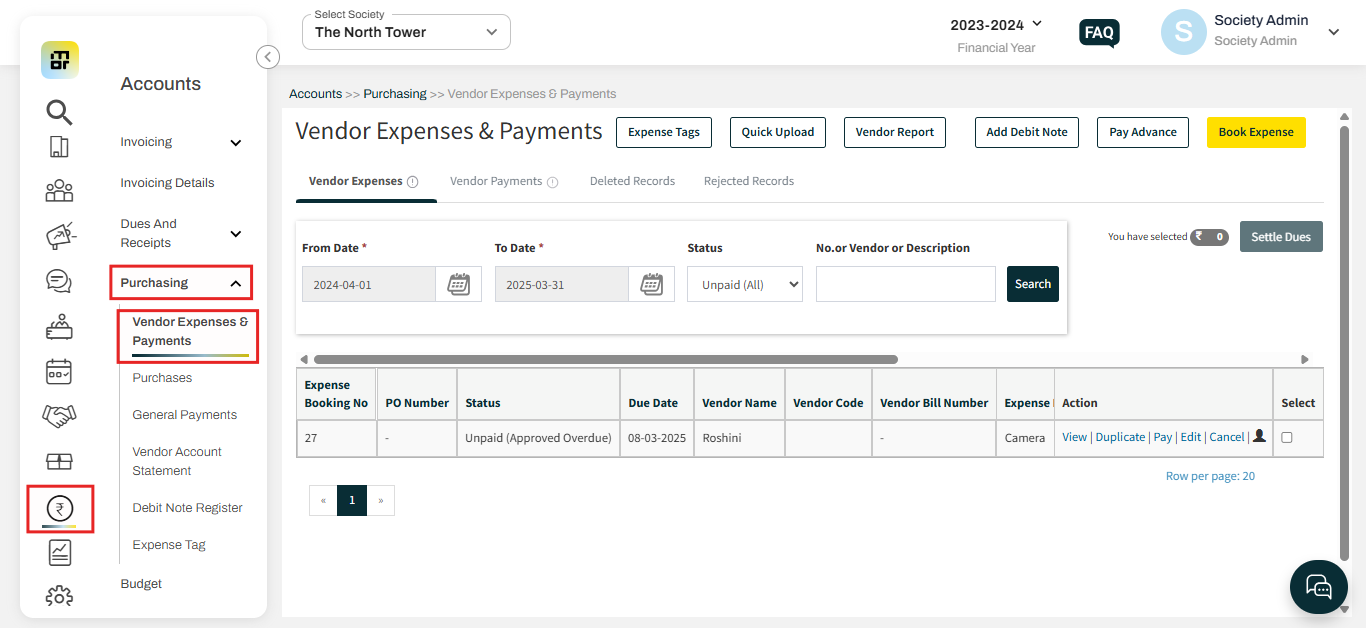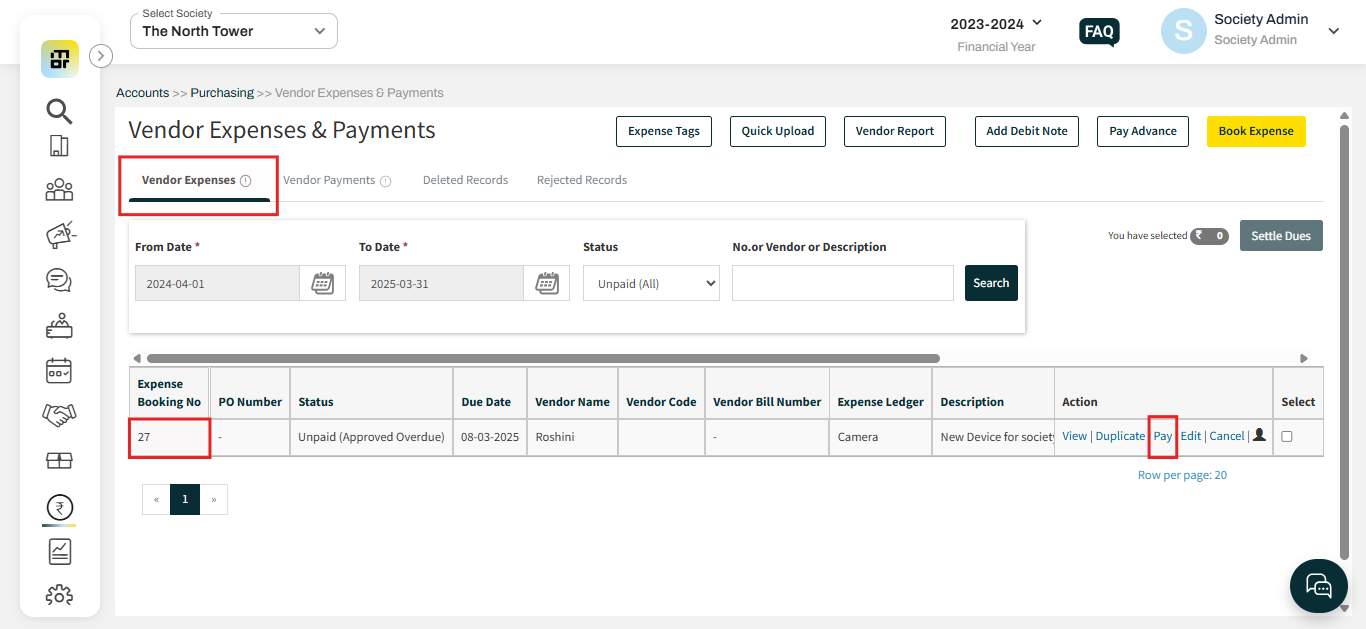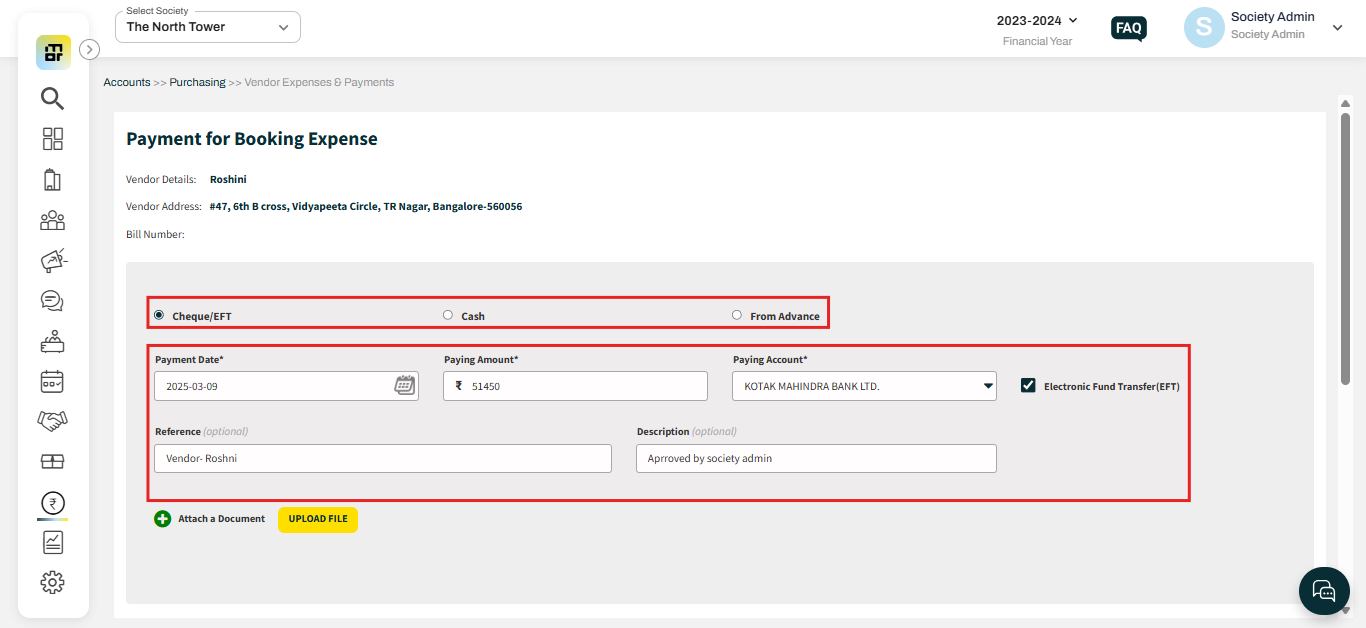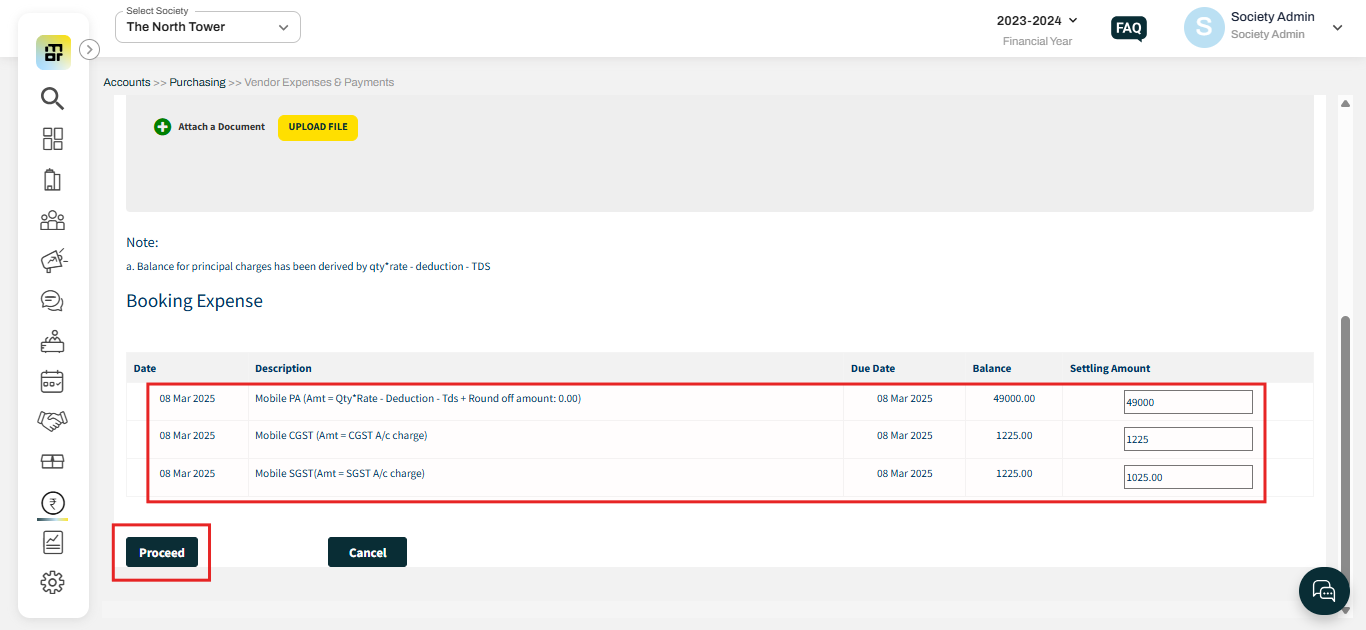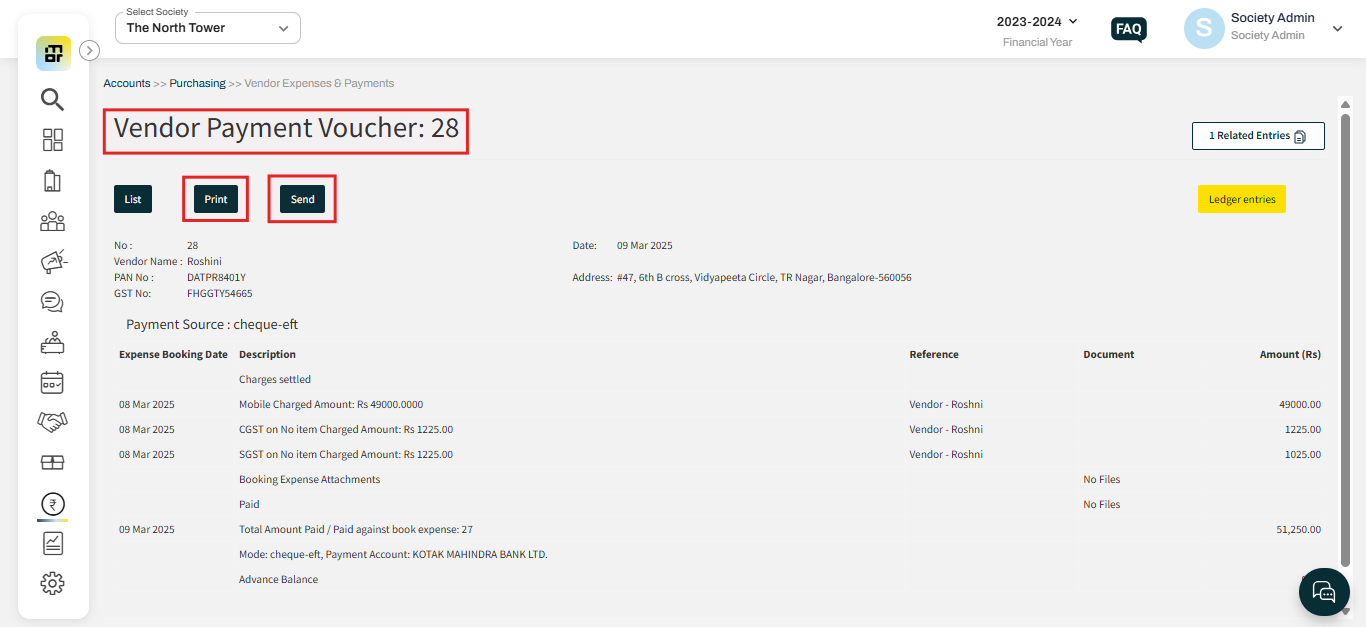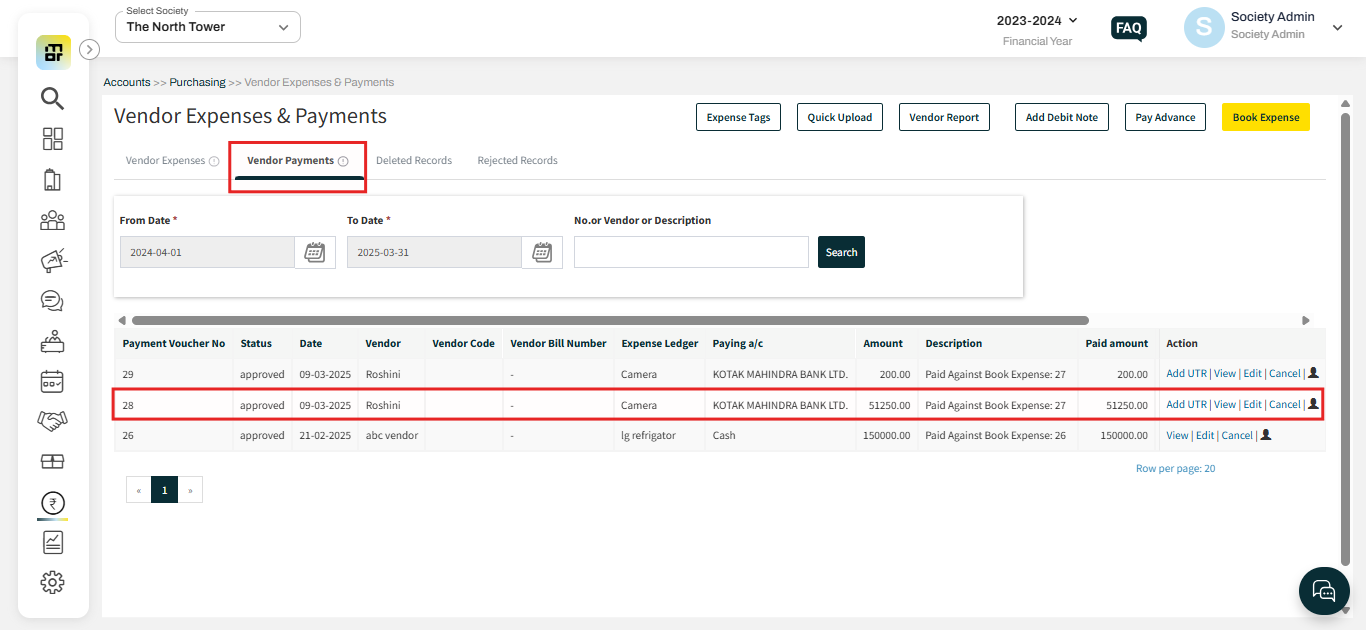How to create payment for Booking Expense?
Once the expense is booked for the vendor and approved by the society management, the society can proceed with making the payment to the vendor. Society can track these payments under vendor payments.
Please follow the below steps to create a payment for the booking expense.
1. Go to Accounts and select Vendor Expenses & Payments under Purchases.
2. Select Vendor expense, then click on "Pay" against the expense booking number.
3. Choose the payment mode, then enter the payment date, paying amount, and the account details.
4. Verify the amount, including GST, and click on "Proceed."
5. You can print the vendor payment voucher, and additionally, click on "Send" to email it to the vendor..
Once the vendor payment voucher is created, you can view this under vendor payments.