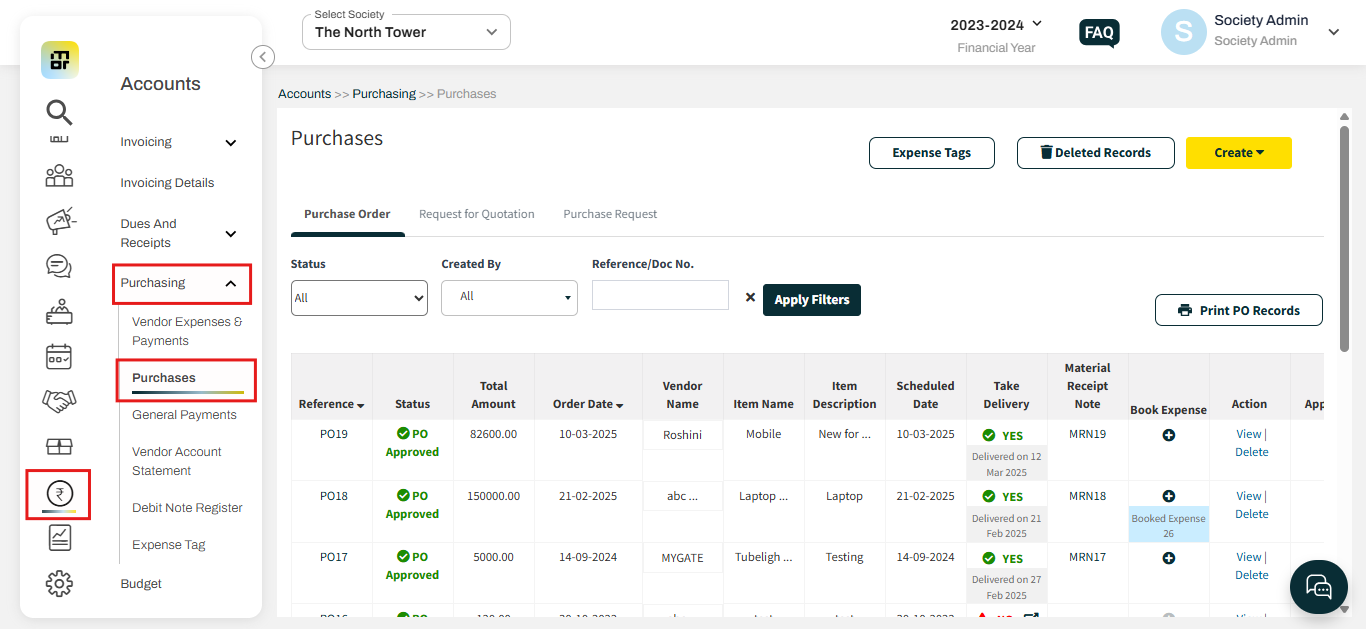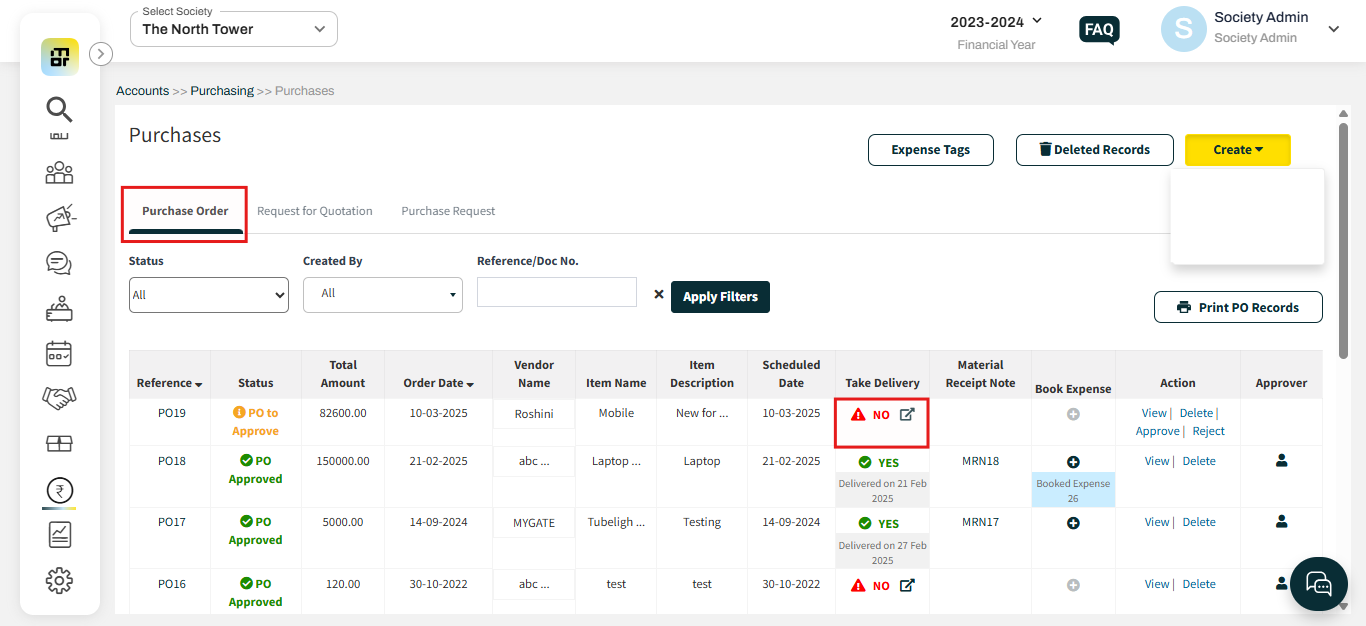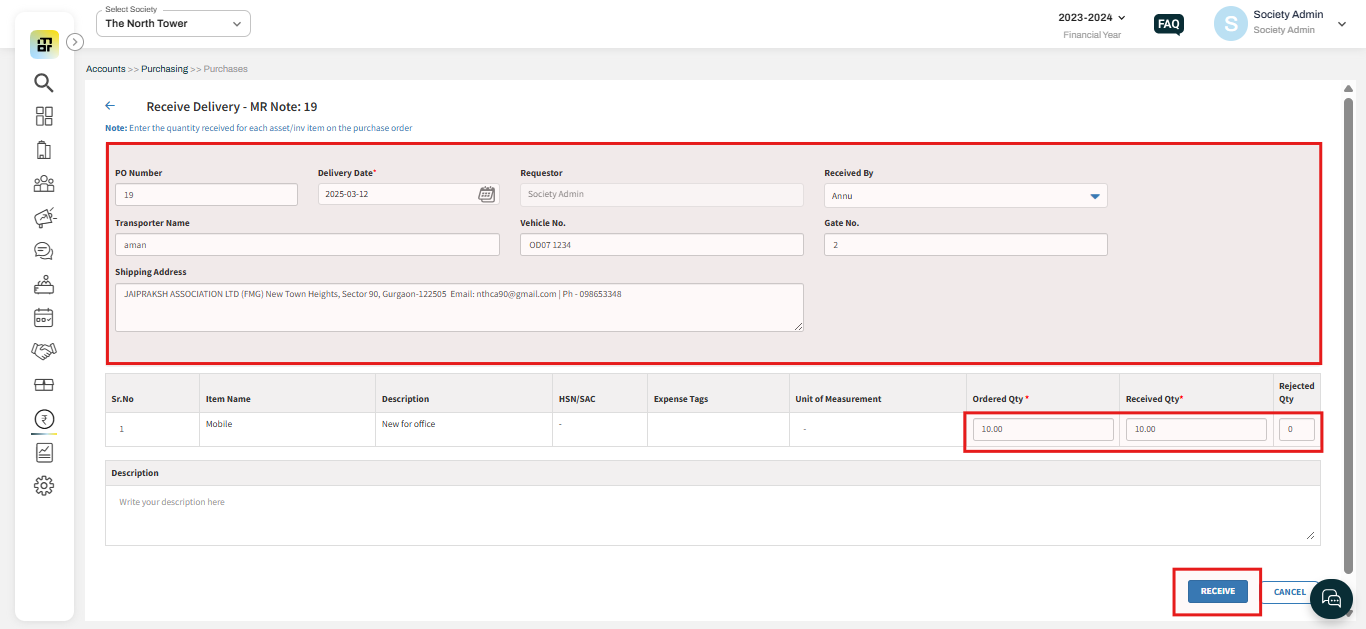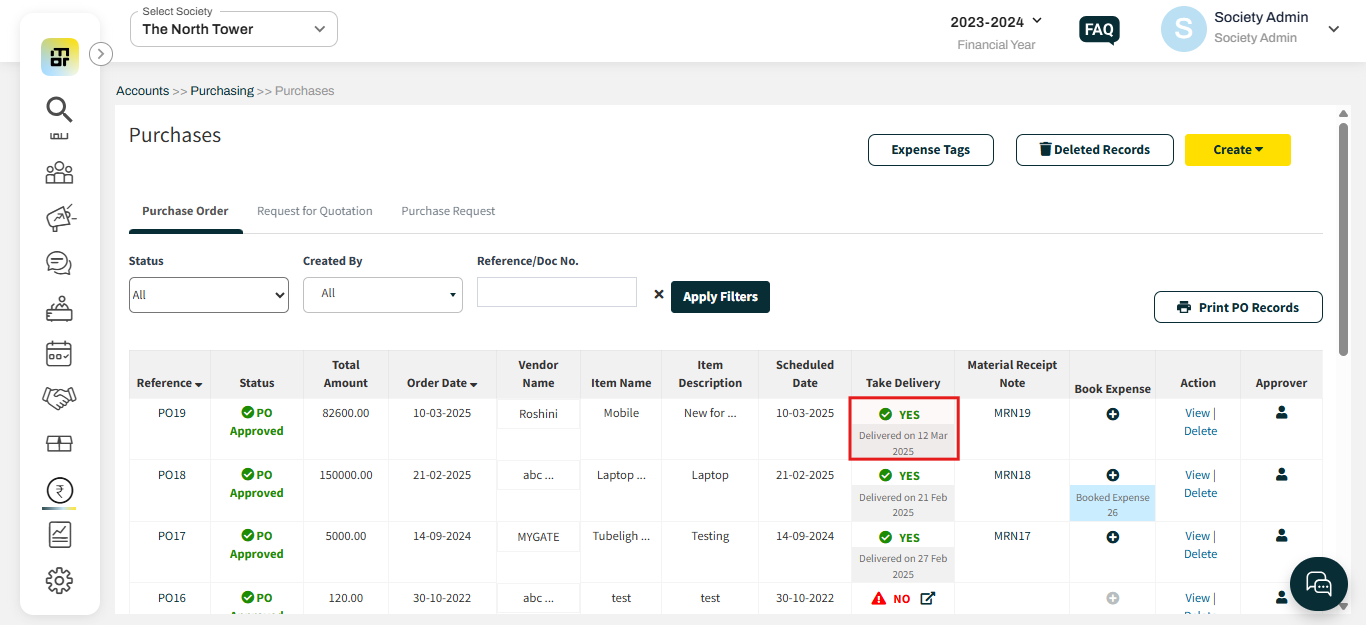How do you mark a purchase order as received after accepting delivery from the vendor?
Once the vendor completes the delivery, the society can mark the purchase order as received. They can also record the delivery details, including the number of products received and any rejected items.
Please follow the below steps to mark a purchase order as received after taking delivery from the vendor:
1. Go to Accounts and select Purchases under the purchasing option.
2. Click on the purchase order, then select the icon beneath the "Take Delivery" option.
3. Fill in the relevant details and click on the "receive" option. You can mention the received quantity or rejected quantity, if any.
4. Once you mark it received, it will change to "yes" under the take delivery option.