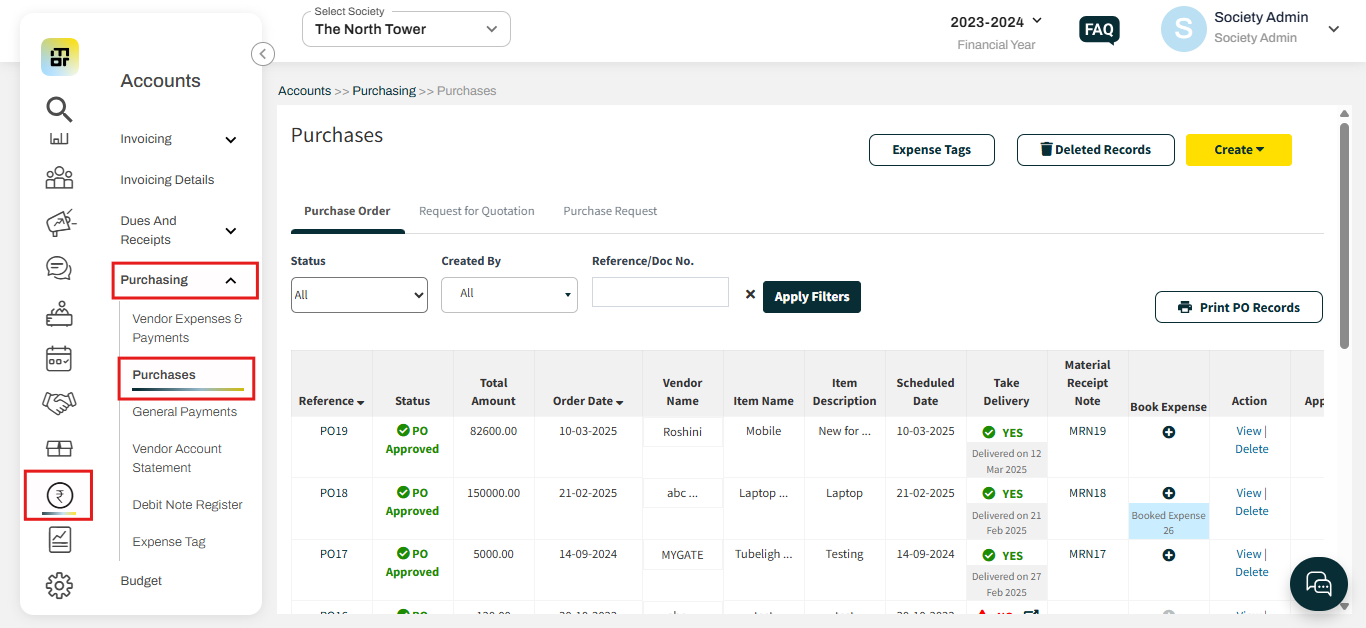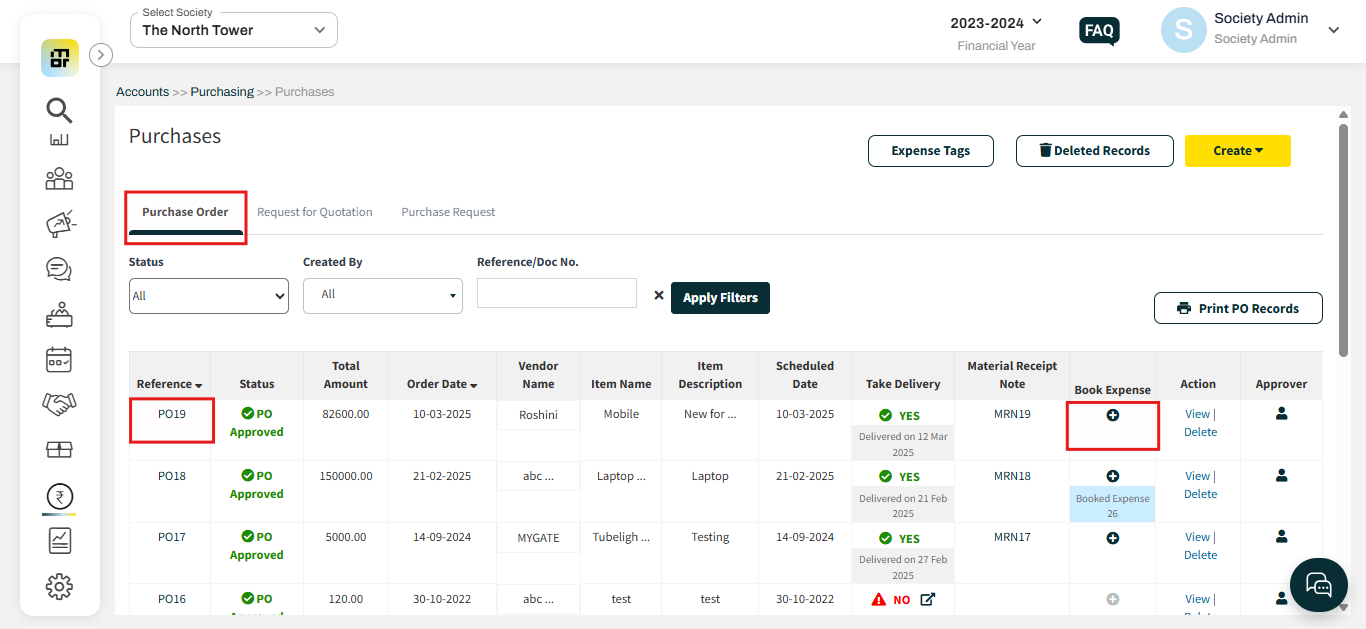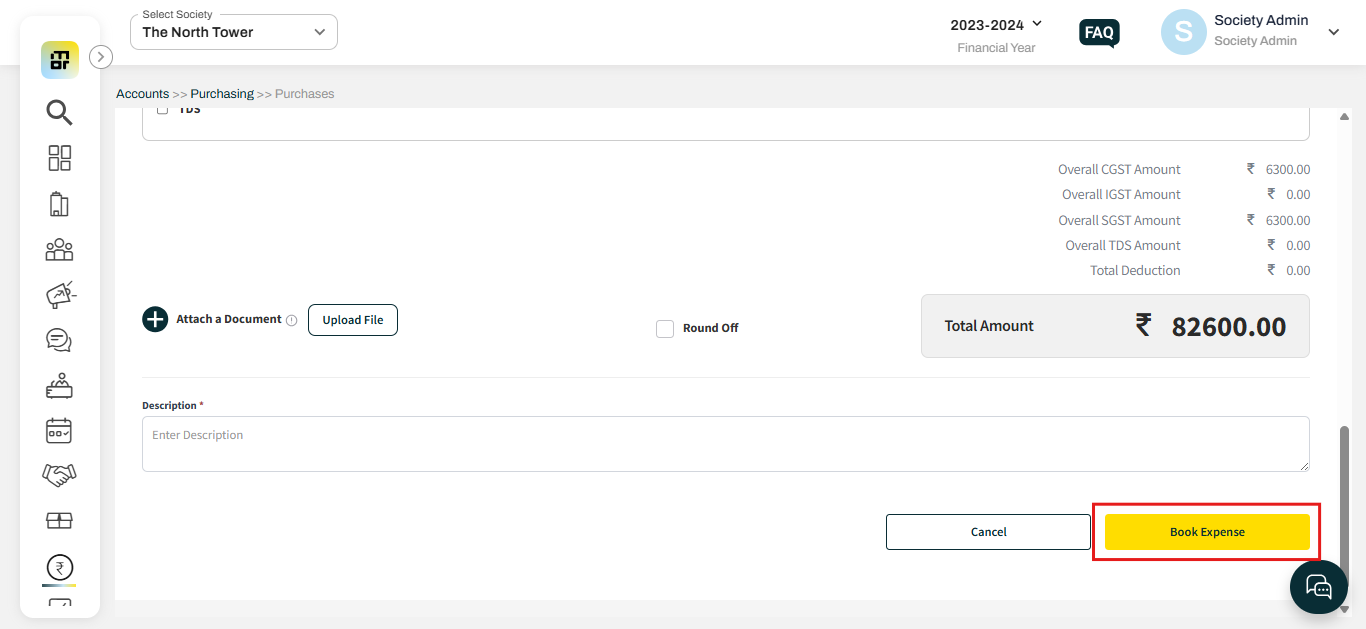How to create a book expense once the purchase order is delivered?
Once the vendor delivers the product, the society admin can seamlessly create an expense entry for the vendor directly from the purchase order section. This feature allows the admin to track all relevant details related to the purchase order in one centralized location, simplifying the process and ensuring better organization and oversight.
Please follow the below steps to create a book expense for the vendor:
1. Go to Accounts and select Purchases under the purchasing option.
2. Select the purchase order, then click the (+) icon under "Book Expense" for the purchase you wish to record.
3. Verify the details and click on book expense.