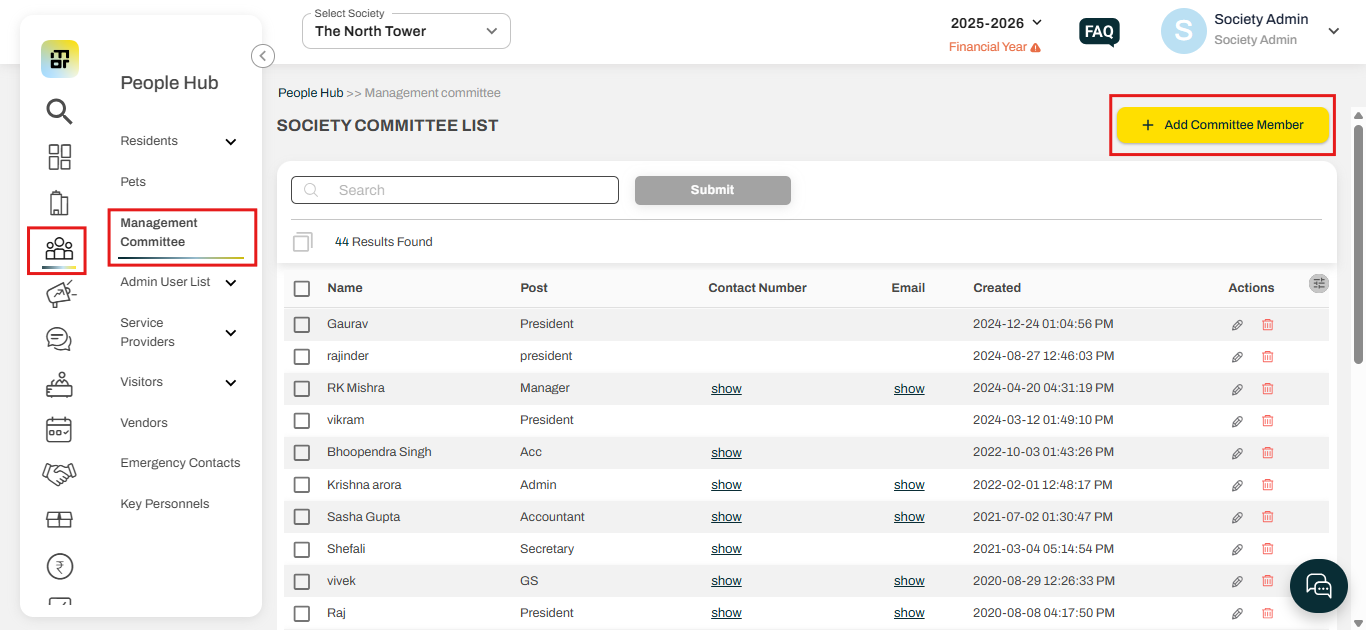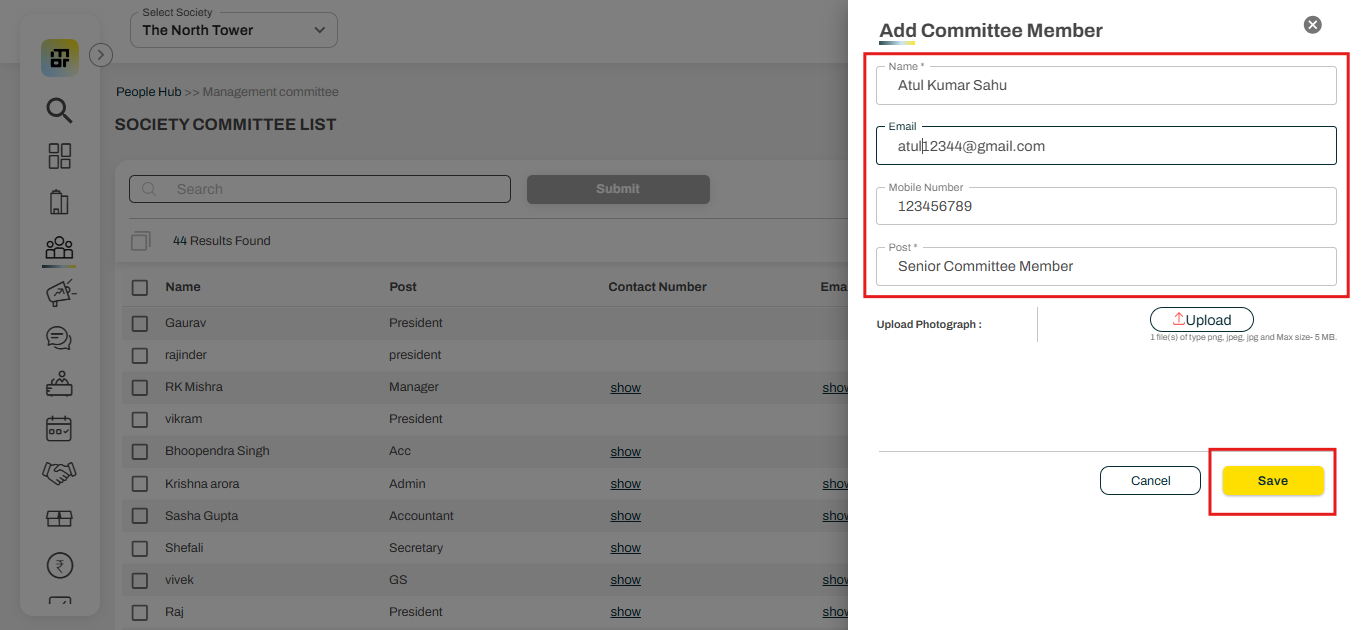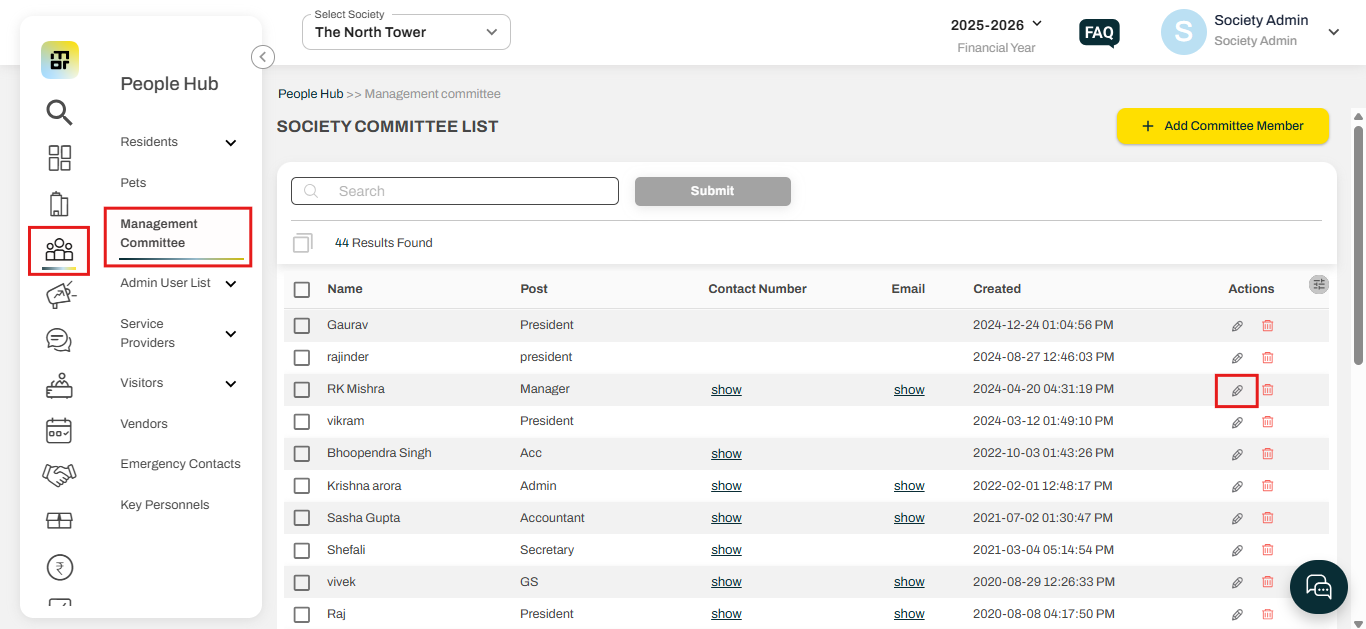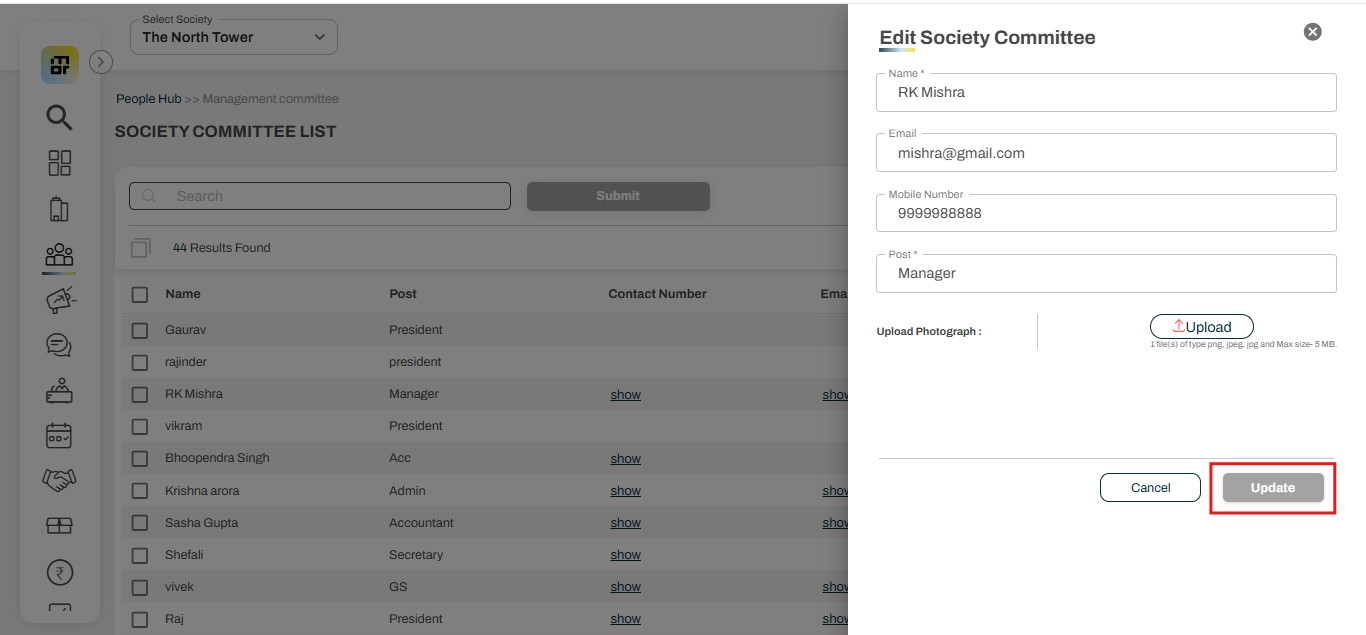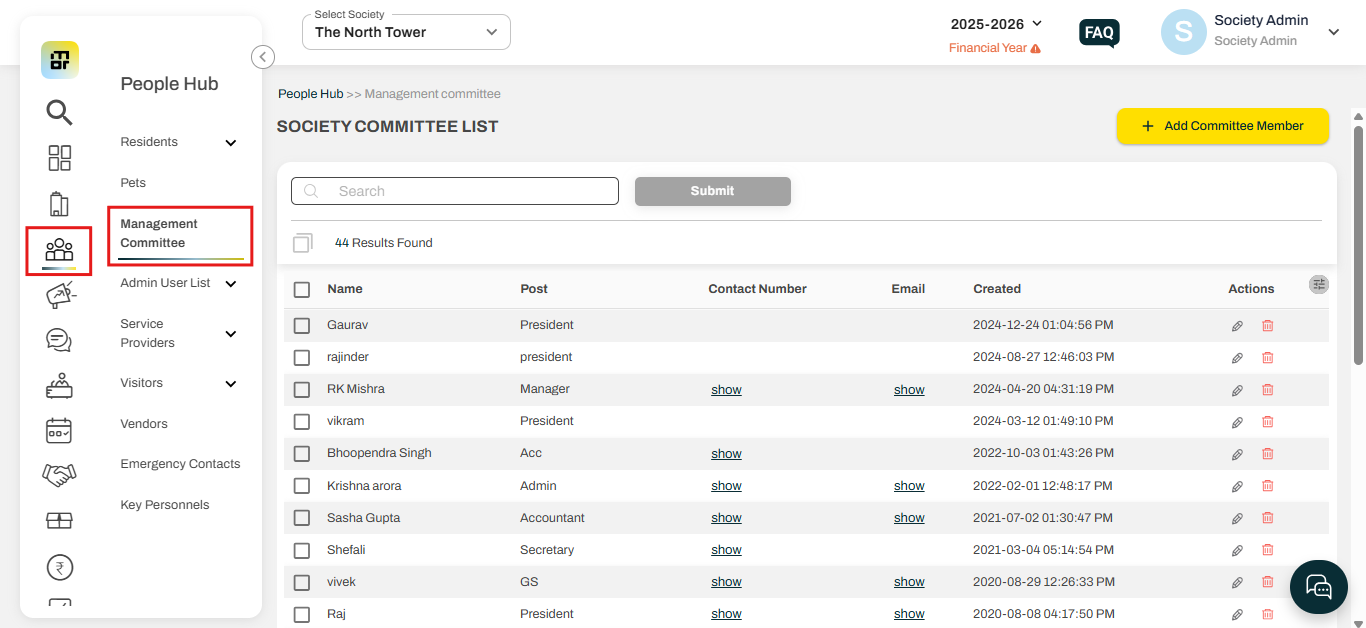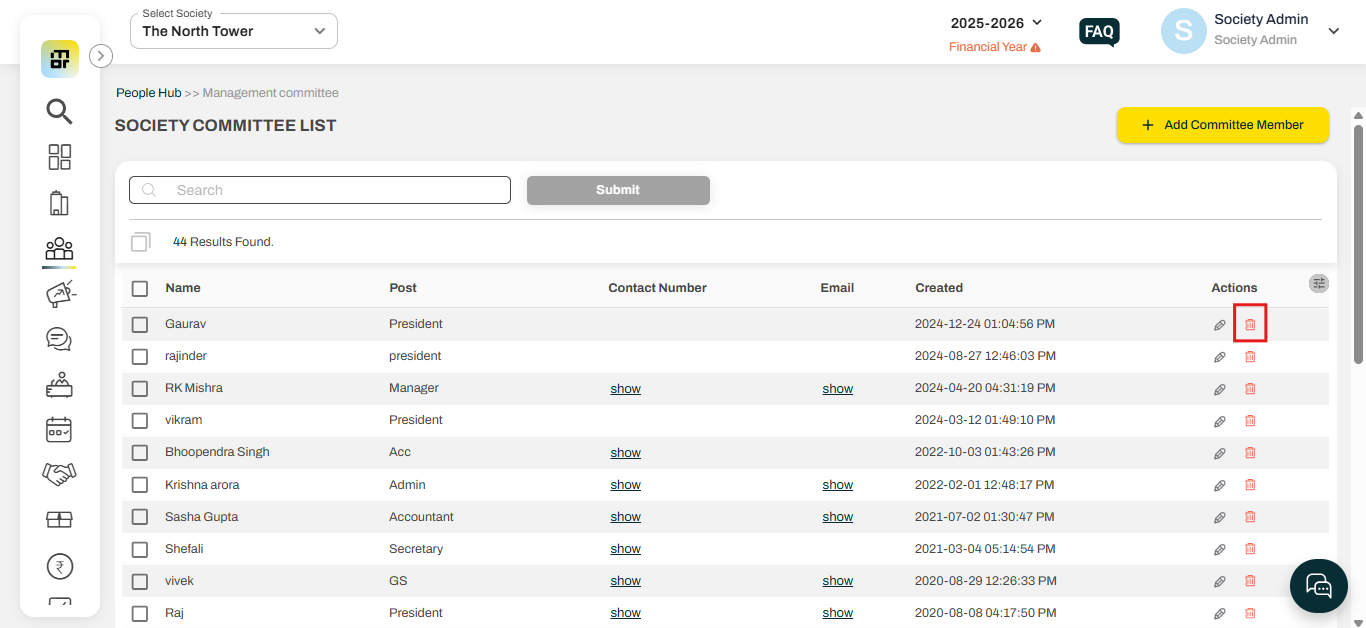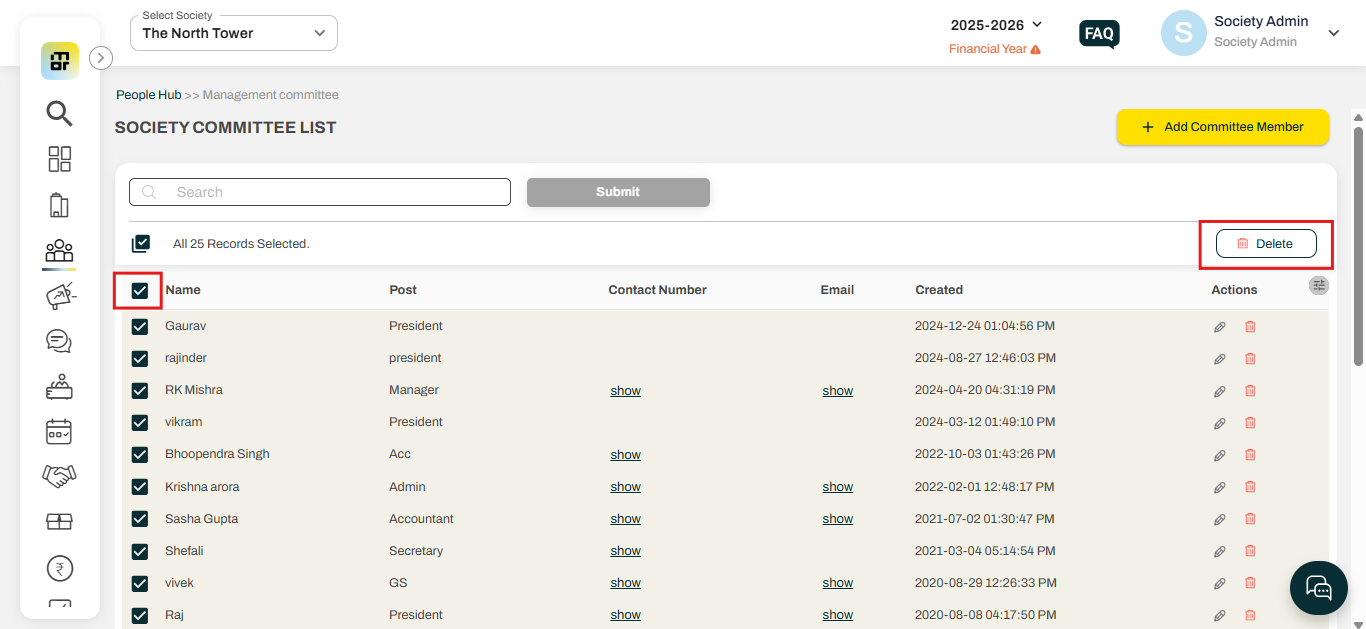How to add, edit and delete a committee member?
Mygate provides societies with the option to add committee member details into the system, including the names and positions of each member. This information is then reflected in the Mygate resident app, allowing residents to easily view the committee members' names and their respective roles within the society.
Please follow the steps below to add, edit, and delete a Committee member:
Add a Committee member:
1. Go to the People hub, and select Management Committee. Then click on add committee member.
2. Add Committee Member details along with the number and email, and click on save.
Edit a Committee member:
1. Go to the People hub, and select Management Committee. Click on the Pencil icon against the name you want to edit.
2. Enter the details and click on Update.
A. To delete a Committee member individually:
1. Go to the People hub, and select Management Committee.
2. Then click on the dustbin icon against the committee member to delete.
B. To bulk delete the society committee list:
To bulk delete the society committee list click on the box left to name option and click on the dustbin icon.
Note: These committee member details are accessible in the resident application only if the society admin has enabled the module.