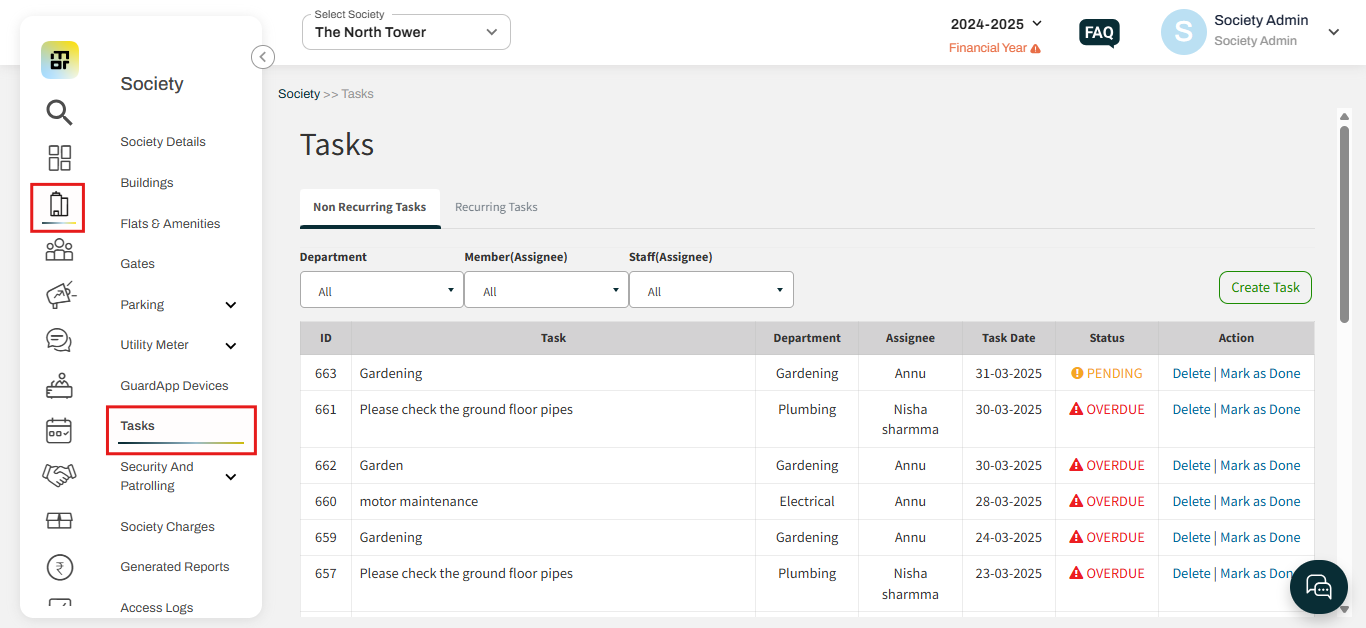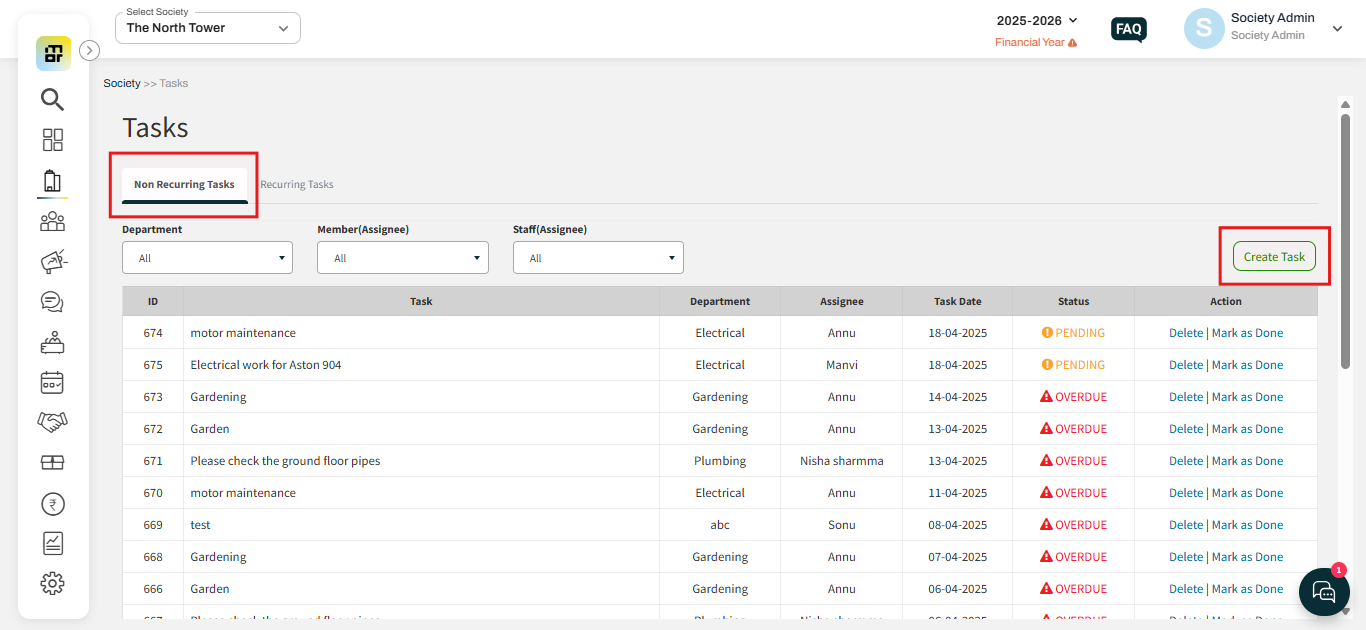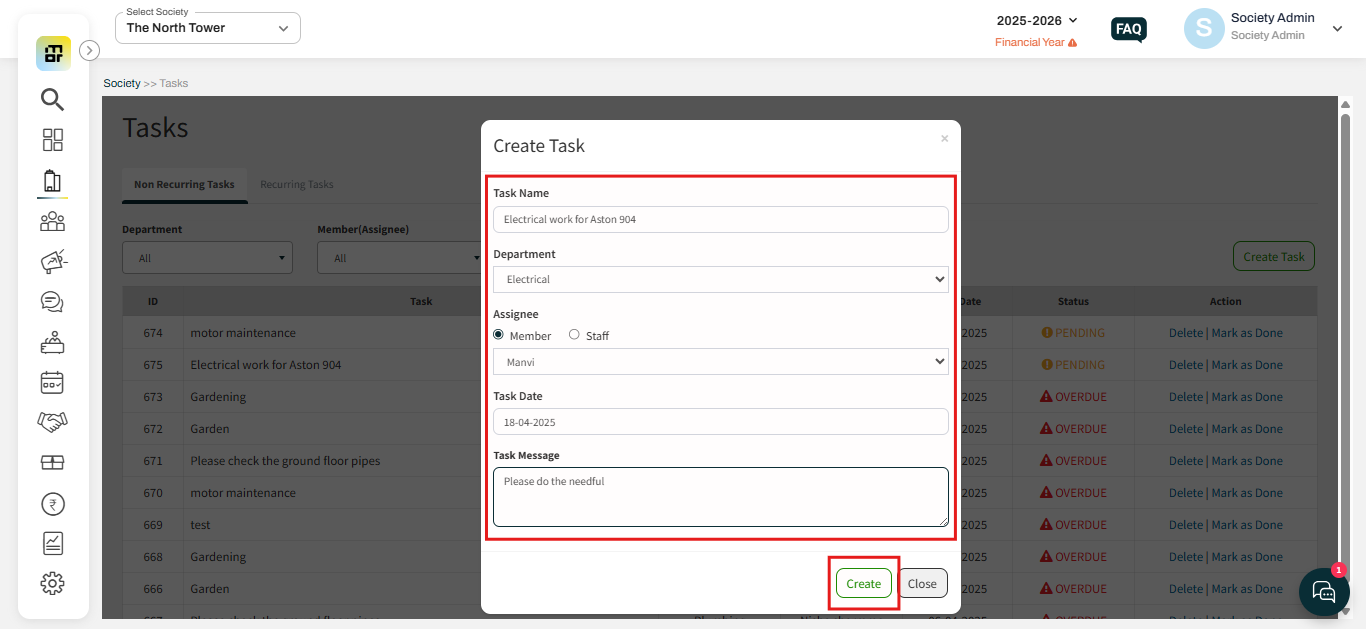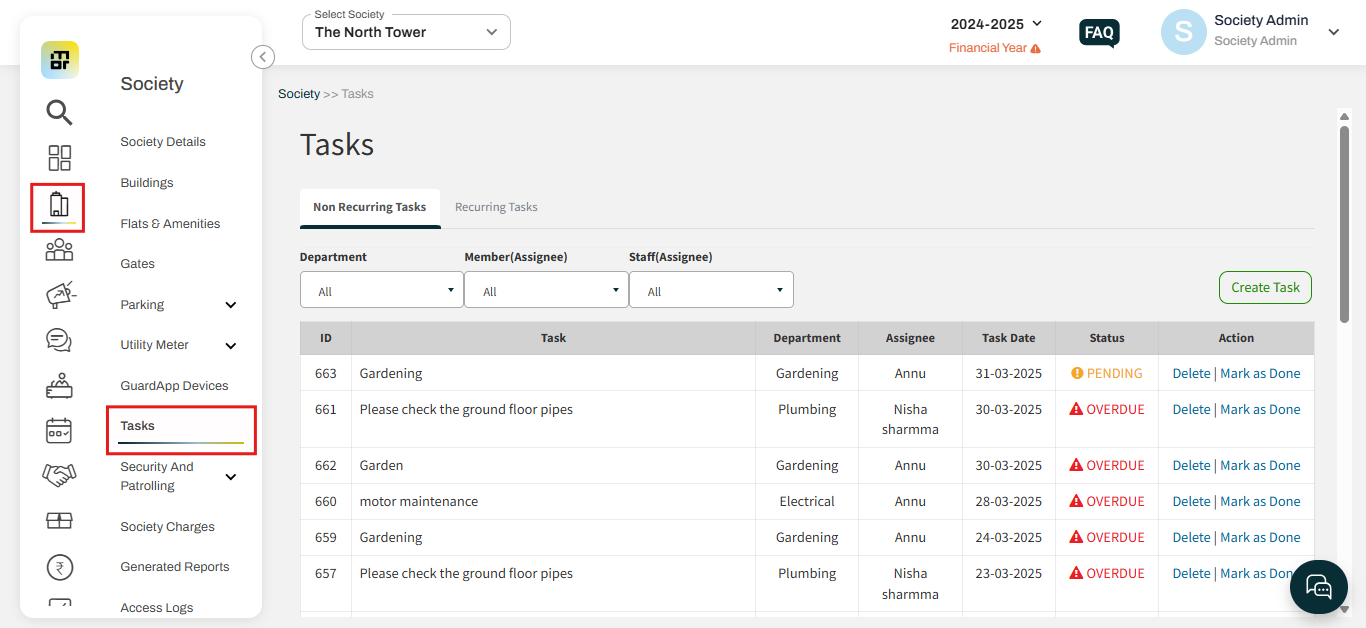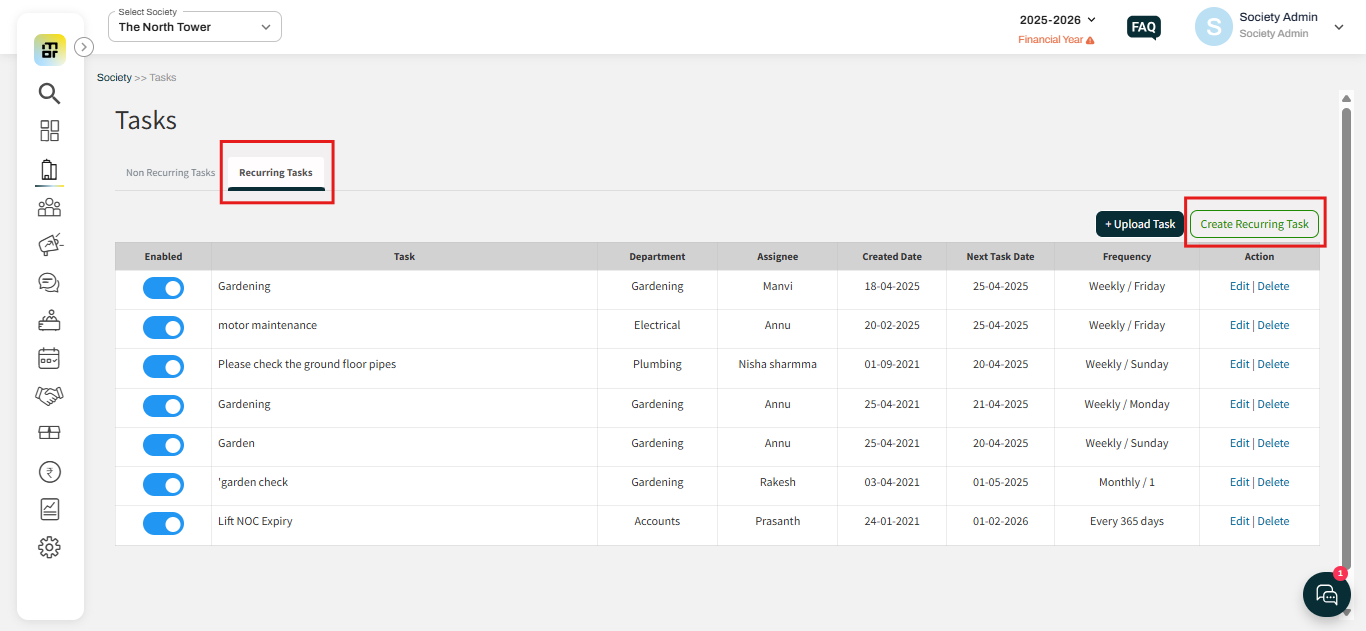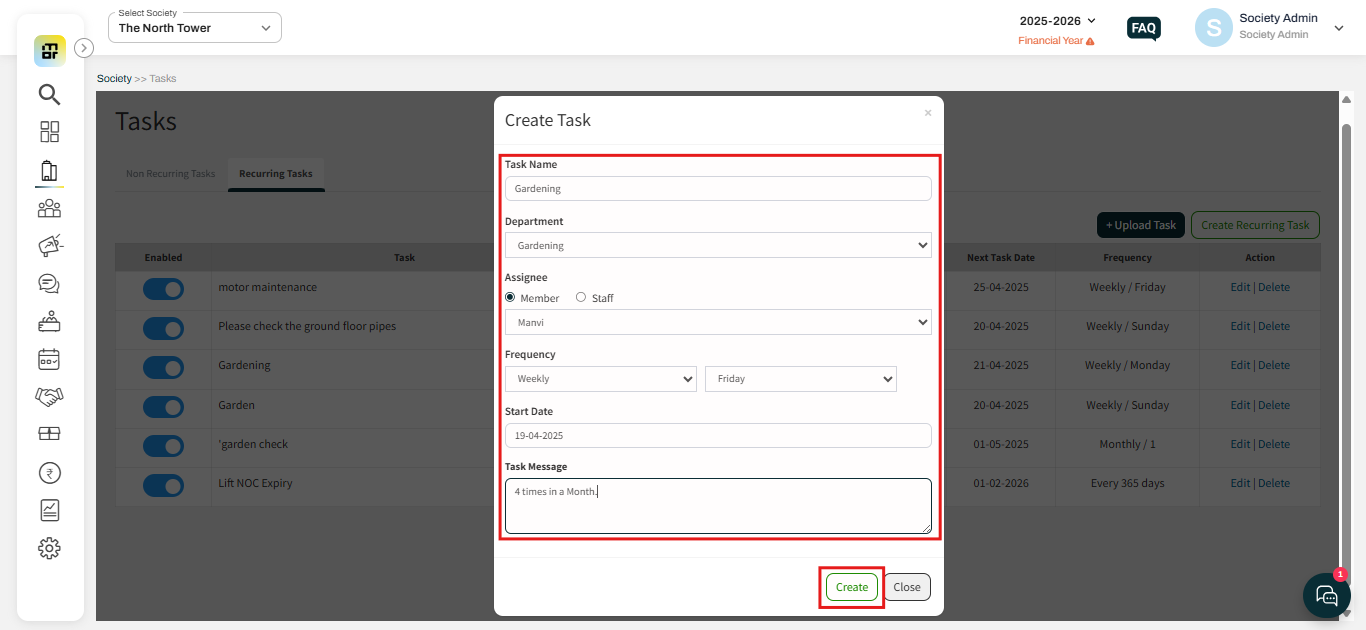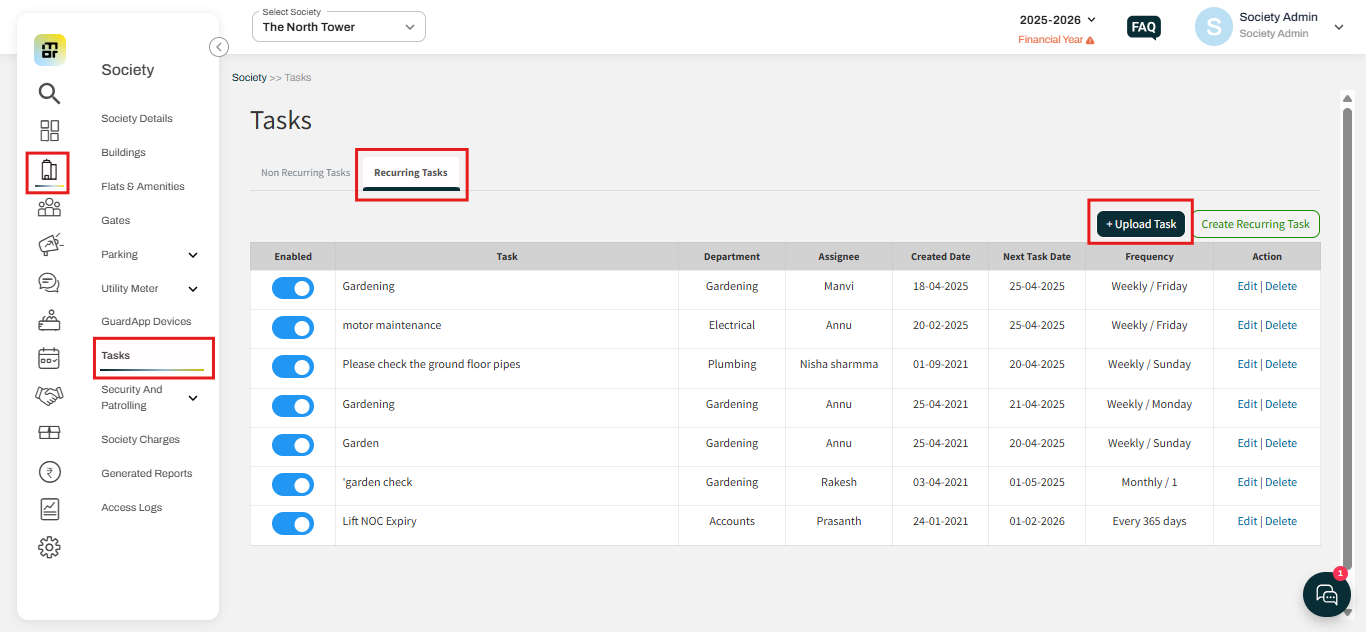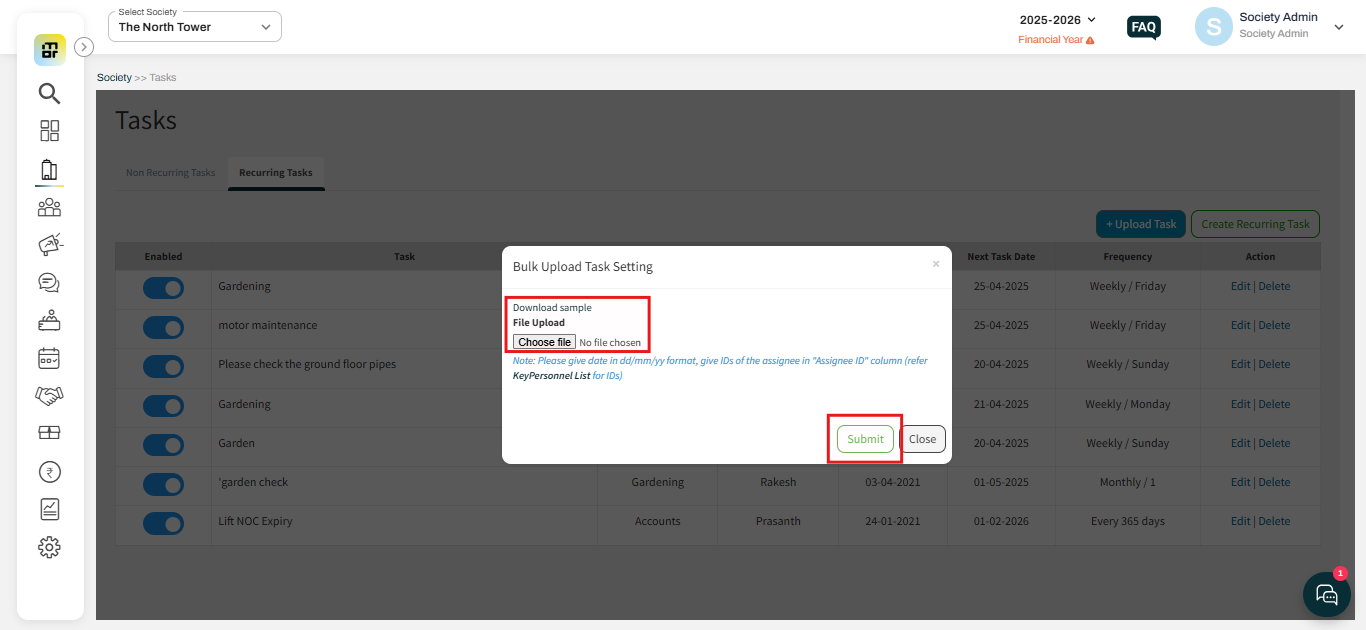What is task module and how it works in Mygate?
In the Mygate platform, society administrators have the flexibility to create and manage both recurring and non-recurring tasks to streamline daily operations within the community. Admins can define the nature and frequency of each task—whether it's a one-time maintenance job or a regular housekeeping duty.
Each task can be assigned to specific staff members, ensuring clear accountability. While creating a task, admins can task date, add descriptions or instructions, and categorize tasks based on department or priority. This helps in effective planning and delegation.
Throughout the task's lifecycle, admins can monitor its progress in real-time. Once a task is completed, the admin can review and mark it as "Done". This ensures transparency, timely execution, and a well-maintained task history for future reference. The task management feature in Mygate ensures that no duty is overlooked, promoting a more organized, efficient, and accountable community environment.
Please follow the steps below to create tasks:
Non-recurring Task: A non-recurring task is a one-time or occasional task that doesn’t repeat regularly. These tasks are created for specific needs or situations and are not set to repeat automatically.
1. Go to Society and click on the Task option.
2. Select Non-recurring Task and clcik on Create task.
3. Add task name, department, Assignee (staff/ member), task date, task message then click on create.
Recurring Task: A recurring task is a task that needs to be performed regularly, such as daily, weekly, or monthly.
1. Go to Society and click on the Task option.
2. Select recurring Task and clcik on Create recurring task.
3. Enter the task name, select the relevant department, assign it to a staff member or resident, choose the task date, add a task message, and set the frequency (weekly, monthly, or after a specific number of days along with the day). Once all details are filled in, click on Create to add the task.
The society admin can also bulk upload the recurring task for the society.
1. Go to Society and click on the Task option. Select the recurring Task and click on the upload task option.
2. Download the sample file, enter all the required task details as per the format, and then upload the completed file to the system.
Note:
1. The staff and members can be added from the Key Personnel section.
Go to the people hub, then select Key Personnel. You can add staff and members for the society from there.
2. Once a task is assigned to a staff member or resident, they will receive a notification via email and text message containing all relevant task details, including the Task ID, Task Date, Task Name, and Task Message.