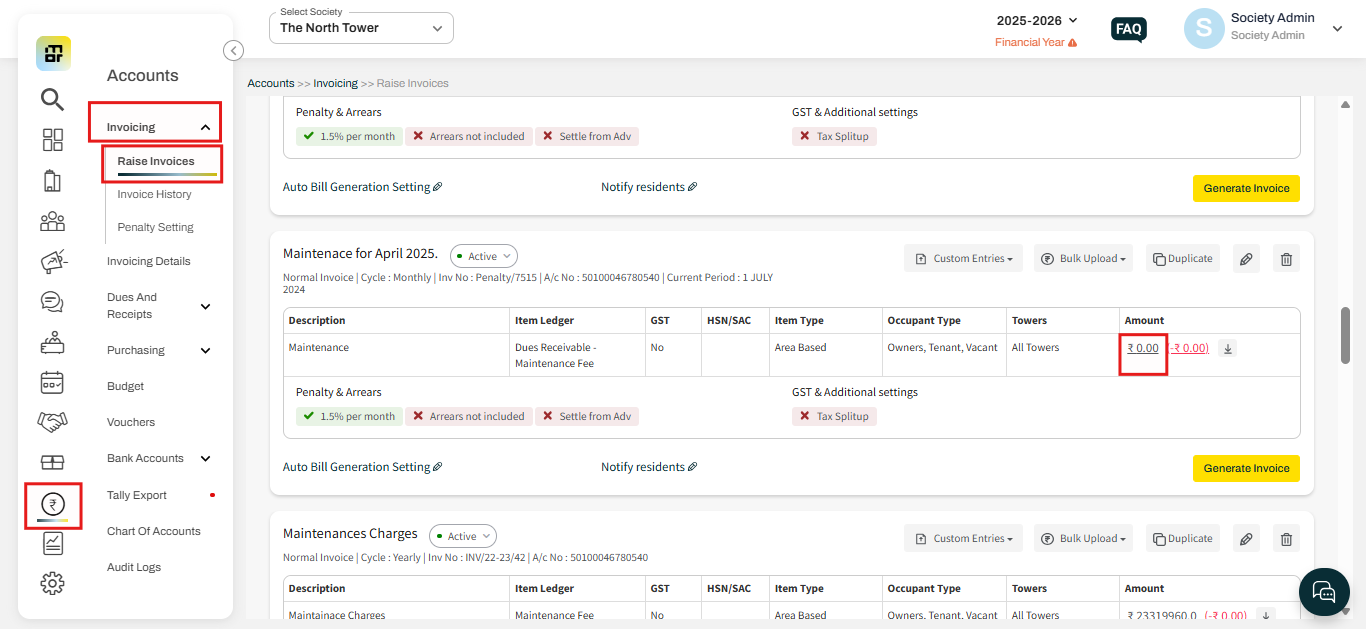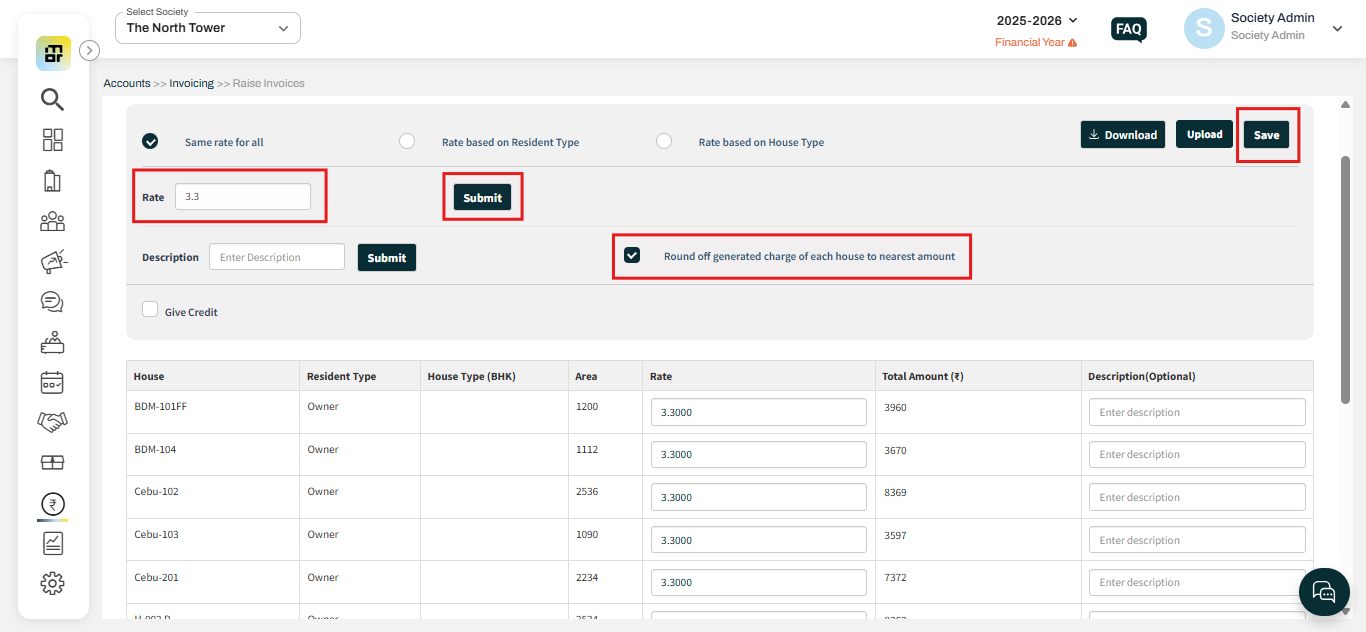How to round off invoice amount?
While generating invoices in Mygate, admins can use the round-off feature to simplify payment amounts and maintain clear financial records. This option is available when the invoice item type is set to area-based or meter-based. During invoice configuration, the system calculates individual charges for each unit and provides the round-off option to adjust these amounts to the nearest whole number.
However, if the amount-based item type is selected, where the same charge is applied to all units, the round-off feature will not be available, as uniform billing does not require rounding adjustments.
Below is a step-by-step guide on how to apply the round-off option when creating invoices in Mygate:
1. Go to Accounts and select Raise Invoices under Invoicing. Then click on "amount" against the template.
3. Add the rate and submit, then select "Round off generated charge of each house to nearest amount" to round off the amount. Once you have configured the amount, click on save.